Other popular Aqara Home for EU workflows and automations
-
Send an email when your Aqara leak sensor detects water
-
Send email when door or window sensor opens
-
Trigger Alexa routine when Aqara switch is pressed
-
Send a web request (Webhook) when your Aqara door/window sensor closes.
-
If Earzz recognises the sound I want, then activate my remote pet feeder
-
Connect Aqara wireless double rocker switch with 2Smart Cloud switch device

-
Activate Smart Life scene when Aqara door or window opens
-
Send a web request (Webhook) when your Aqara doorbell rings
-
Turn off Philips Hue lights when Aqara detects absence

Create your own Aqara Home for EU and mydlink workflow
Create custom workflows effortlessly by selecting triggers, queries, and actions. With IFTTT, it's simple: “If this” trigger happens, “then that” action follows. Streamline tasks and save time with automated workflows that work for you.
112 triggers, queries, and actions
Absence is detected
Bell ringing was detected
Camera detects motion
Camera detects sound
Camera is turned off
Camera is turned on
Click (for Wireless Double Rocker switches)
Click (for Wireless Single Rocker / Mini switch)
Contact close is detected
Contact open is detected
Cube flip to side 1
Cube flip to side 2
Change scene
Close the curtain
Close the door
Disable motion detection
Disable sound detection
Enable / Disable motion detection
Enable / Disable sound detection
Enable motion detection
Enable sound detection
Feeding for once
Open the curtain
Open the curtain to the designated position
Absence is detected
Bell ringing was detected
Camera detects motion
Camera detects sound
Camera is turned off
Camera is turned on
Change scene
Click (for Wireless Double Rocker switches)
Click (for Wireless Single Rocker / Mini switch)
Close the curtain
Close the door
Contact close is detected
Build an automation in seconds!
You can add delays, queries, and more actions in the next step!
How to connect to a Aqara Home for EU automation
Find an automation using Aqara Home for EU
Find an automation to connect to, or create your own!Connect IFTTT to your Aqara Home for EU account
Securely connect the Applet services to your respective accounts.Finalize and customize your Applet
Review trigger and action settings, and click connect. Simple as that!Upgrade your automations with
-

Connect to more Applets
Connect up to 20 automations with Pro, and unlimited automations with Pro+ -

Add multiple actions with exclusive services
Add real-time data and multiple actions for smarter automations -

Get access to faster speeds
Get faster updates and more actions with higher rate limits and quicker checks
More on Aqara Home for EU and mydlink
About Aqara Home for EU
Aqara offers a wide range of smart products ranging from a variety of sensors to switches,lights and hubs and a comprehensive home automation system with various kinds of smart control. We believe that everyone deserves a smart home solution that is accessible, beautifully designed, and easy to set up.
Aqara offers a wide range of smart products ranging from a variety of sensors to switches,lights and hubs and a comprehensive home automation system with various kinds of smart control. We believe that everyone deserves a smart home solution that is accessible, beautifully designed, and easy to set up.
About mydlink
mydlink lets you control all your smart home devices and interactions in one place. From turning your appliances on and off remotely, to keeping an eye on your home, you can use Applets to create even more amazing device interactions for supported D-Link Wi-Fi Cameras, Wi-Fi Smart Plugs, and more. mydlink is Your Home, Only Smarter.
**Please note, this service will be discontinued on November 1st, 2026.
mydlink lets you control all your smart home devices and interactions in one place. From turning your appliances on and off remotely, to keeping an eye on your home, you can use Applets to create even more amazing device interactions for supported D-Link Wi-Fi Cameras, Wi-Fi Smart Plugs, and more. mydlink is Your Home, Only Smarter.
**Please note, this service will be discontinued on November 1st, 2026.