Turn off PIXIE lights when you leave home.
Start today
Other popular PIXIE PLUS workflows and automations
Useful PIXIE PLUS and Husqvarna Automower® integrations
Triggers (If this)
 Automower® is searching for satellitesThis trigger fires when your mower is searching for satellites.
Automower® is searching for satellitesThis trigger fires when your mower is searching for satellites. Automower® starts chargingThis trigger fires when your mower starts to charge.
Automower® starts chargingThis trigger fires when your mower starts to charge. Automower® has an errorThis trigger fires when an error has occurred.
Automower® has an errorThis trigger fires when an error has occurred. Automower® starts mowingThis trigger fires when your mower starts to mow.
Automower® starts mowingThis trigger fires when your mower starts to mow. Automower® has pausedThis trigger fires when your mower has paused.
Automower® has pausedThis trigger fires when your mower has paused. Automower® has stoppedThis trigger fires when your mower has stopped.
Automower® has stoppedThis trigger fires when your mower has stopped. Automover® has parkedThis trigger fires when your mower has parked.
Automover® has parkedThis trigger fires when your mower has parked. Automower® is leaving charging stationThis trigger fires when your mower is leaving the charging station.
Automower® is leaving charging stationThis trigger fires when your mower is leaving the charging station. Automower® status has changedThis trigger fires when your mower's status changes.
Automower® status has changedThis trigger fires when your mower's status changes. Automower® is going homeThis triggers when your mower starts to go home to the charging station.
Automower® is going homeThis triggers when your mower starts to go home to the charging station.
Queries (With)
 List statistics for Automower®This query returns statistics for selected Automower®. Time related values are displayed in hours. A value of -1 indicates that the mower does not support statistics for that value.
List statistics for Automower®This query returns statistics for selected Automower®. Time related values are displayed in hours. A value of -1 indicates that the mower does not support statistics for that value. History of Turned onThis query returns a list of when your PIXIE device was turned on.
History of Turned onThis query returns a list of when your PIXIE device was turned on. List all Automower® individuals latest statusUse this query to quickly find out if all your robotic mowers are parked before starting your sprinklers.
List all Automower® individuals latest statusUse this query to quickly find out if all your robotic mowers are parked before starting your sprinklers. List the latest GPS positions for Automower®With this query you can track where Automower® mowed during the last mowing session.
List the latest GPS positions for Automower®With this query you can track where Automower® mowed during the last mowing session.
Actions (Then that)
 Start Automower®This action will run your mower for a specified duration after which it will go back to its regular schedule. Automower® will start when the battery is fully loaded. For AIM-capable mowers, you can also start in a specific area that you have created.
Start Automower®This action will run your mower for a specified duration after which it will go back to its regular schedule. Automower® will start when the battery is fully loaded. For AIM-capable mowers, you can also start in a specific area that you have created. Active SceneThis Action will activate a selected Scene.
Active SceneThis Action will activate a selected Scene. Park Automower® until further noticeThis action will send your mower back to the charging station where it will remain parked until manually started.
Park Automower® until further noticeThis action will send your mower back to the charging station where it will remain parked until manually started. Resume automatic operationThis action will set Automower® to run according to its schedule.
Resume automatic operationThis action will set Automower® to run according to its schedule. Pause Automower®This action will pause your mower.
Pause Automower®This action will pause your mower. Park Automower® until next scheduled startThis action will send your mower back to its charging station, skipping the current mowing session.
Park Automower® until next scheduled startThis action will send your mower back to its charging station, skipping the current mowing session. Park Automower® for a whileThis action will park your mower for a specified duration, after which it will resume according to its set schedule.
Park Automower® for a whileThis action will park your mower for a specified duration, after which it will resume according to its set schedule. Play Happy BirthdayThis action will make Automower® play Happy Birthday.
Play Happy BirthdayThis action will make Automower® play Happy Birthday. Enable stay out zoneThis action will enable a stay-out zone for your robotic mower, based on the AIM map created in the Automower® Connect application.
Enable stay out zoneThis action will enable a stay-out zone for your robotic mower, based on the AIM map created in the Automower® Connect application. Disable stay out zoneThis action will disable a stay-out zone for your mower, based on the AIM map created in the Automower® Connect application.
Disable stay out zoneThis action will disable a stay-out zone for your mower, based on the AIM map created in the Automower® Connect application. Toggle Headlights OnThis action will set the headlights on your Automower® robotic mower to "Always ON".
Toggle Headlights OnThis action will set the headlights on your Automower® robotic mower to "Always ON". Toggle Headlights OffThis action will set the headlights on your Automower® robotic mower to "Always OFF".
Toggle Headlights OffThis action will set the headlights on your Automower® robotic mower to "Always OFF".
IFTTT helps all your apps and devices work better together