Turn on PIXIE lights on sunset
Other popular PIXIE PLUS workflows and automations
-
-
Turn off PIXIE lights when you leave home.
-
When brightness rises above a threshold on my tempest weather system, turn off the Pixie light
-
When the sunrises, turn off my Pixie lights
-
When door opens, turn on my Pixie light
-
When otiom alarm starts, turn on my Pixie lights
-
When button widget is pressed, turn on Pixie Lights
-
When door closes, turn off my Pixie light
-
When otiom alarm stops, turn off my Pixie lights

Create your own PIXIE PLUS and LIFX workflow
Create custom workflows effortlessly by selecting triggers, queries, and actions. With IFTTT, it's simple: “If this” trigger happens, “then that” action follows. Streamline tasks and save time with automated workflows that work for you.
12 triggers, queries, and actions
Query
A query lets your Applet retrieve extra data that isn't included in the trigger, so that your automation can include more complete or useful information.
This query returns a list of when your PIXIE device was turned on.
Activate scene
Action
An action is the task your Applet carries out after the trigger occurs. It defines what happens as the result of your automation and completes the workflow.
This Action will activate a Scene.
Active Scene
Action
An action is the task your Applet carries out after the trigger occurs. It defines what happens as the result of your automation and completes the workflow.
This Action will activate a selected Scene.
Blink lights
Action
An action is the task your Applet carries out after the trigger occurs. It defines what happens as the result of your automation and completes the workflow.
This Action will make your lights quickly blink the color of your choice.
Breathe lights
Action
An action is the task your Applet carries out after the trigger occurs. It defines what happens as the result of your automation and completes the workflow.
This Action will make your lights slowly breathe the color of your choice.
Change color of lights
Action
An action is the task your Applet carries out after the trigger occurs. It defines what happens as the result of your automation and completes the workflow.
This Action will change the color of your lights.
Move lights
Action
An action is the task your Applet carries out after the trigger occurs. It defines what happens as the result of your automation and completes the workflow.
This Action will make your LIXF Z lights move in a pattern.
Start Clean Cycle
Action
An action is the task your Applet carries out after the trigger occurs. It defines what happens as the result of your automation and completes the workflow.
Turn on the Clean Cycle of your LIFX Clean to it's default duration
Stop Clean Cycle
Action
An action is the task your Applet carries out after the trigger occurs. It defines what happens as the result of your automation and completes the workflow.
Turn off the Clean Cycle of your LIFX Clean
Toggle lights on/off
Action
An action is the task your Applet carries out after the trigger occurs. It defines what happens as the result of your automation and completes the workflow.
This Action will turn your lights off if they are on, and turn them on if they are off.
Turn lights off
Action
An action is the task your Applet carries out after the trigger occurs. It defines what happens as the result of your automation and completes the workflow.
This Action will turn your lights off.
Turn lights on
Action
An action is the task your Applet carries out after the trigger occurs. It defines what happens as the result of your automation and completes the workflow.
This Action will turn your lights on.
Activate scene
Action
An action is the task your Applet carries out after the trigger occurs. It defines what happens as the result of your automation and completes the workflow.
This Action will activate a Scene.
Active Scene
Action
An action is the task your Applet carries out after the trigger occurs. It defines what happens as the result of your automation and completes the workflow.
This Action will activate a selected Scene.
Blink lights
Action
An action is the task your Applet carries out after the trigger occurs. It defines what happens as the result of your automation and completes the workflow.
This Action will make your lights quickly blink the color of your choice.
Breathe lights
Action
An action is the task your Applet carries out after the trigger occurs. It defines what happens as the result of your automation and completes the workflow.
This Action will make your lights slowly breathe the color of your choice.
Change color of lights
Action
An action is the task your Applet carries out after the trigger occurs. It defines what happens as the result of your automation and completes the workflow.
This Action will change the color of your lights.
Query
A query lets your Applet retrieve extra data that isn't included in the trigger, so that your automation can include more complete or useful information.
This query returns a list of when your PIXIE device was turned on.
Move lights
Action
An action is the task your Applet carries out after the trigger occurs. It defines what happens as the result of your automation and completes the workflow.
This Action will make your LIXF Z lights move in a pattern.
Start Clean Cycle
Action
An action is the task your Applet carries out after the trigger occurs. It defines what happens as the result of your automation and completes the workflow.
Turn on the Clean Cycle of your LIFX Clean to it's default duration
Stop Clean Cycle
Action
An action is the task your Applet carries out after the trigger occurs. It defines what happens as the result of your automation and completes the workflow.
Turn off the Clean Cycle of your LIFX Clean
Toggle lights on/off
Action
An action is the task your Applet carries out after the trigger occurs. It defines what happens as the result of your automation and completes the workflow.
This Action will turn your lights off if they are on, and turn them on if they are off.
Turn lights off
Action
An action is the task your Applet carries out after the trigger occurs. It defines what happens as the result of your automation and completes the workflow.
This Action will turn your lights off.
Turn lights on
Action
An action is the task your Applet carries out after the trigger occurs. It defines what happens as the result of your automation and completes the workflow.
This Action will turn your lights on.
GET STARTED
How to connect to a PIXIE PLUS automation
Find an automation using PIXIE PLUS
Find an automation to connect to, or create your own!Connect IFTTT to your PIXIE PLUS account
Securely connect the Applet services to your respective accounts.Finalize and customize your Applet
Review trigger and action settings, and click connect. Simple as that!Upgrade your automations with
-

Connect to more Applets
Connect up to 20 automations with Pro, and unlimited automations with Pro+ -

Add multiple actions with exclusive services
Add real-time data and multiple actions for smarter automations -

Get access to faster speeds
Get faster updates and more actions with higher rate limits and quicker checks
More on PIXIE PLUS and LIFX
About PIXIE PLUS
PIXIE PLUS is an affordable choice for home lighting automation, where with the internet and the PIXIE Gateway you can control your lighting from anywhere in the world.
PIXIE PLUS is an affordable choice for home lighting automation, where with the internet and the PIXIE Gateway you can control your lighting from anywhere in the world.
About LIFX
LIFX is a multi-color smart WiFi-enabled LED lightbulb. For more information on how to use our IFTTT integration, please visit ift.tt/lifx
LIFX is a multi-color smart WiFi-enabled LED lightbulb. For more information on how to use our IFTTT integration, please visit ift.tt/lifx