Other popular AirMenu workflows and automations
-
Create an app for a beauty salon with scheduling, receive the reservations in the google calendar.
-
Create a QR Code that after someone reads it, it will start raining with RainMachine
-
Every month request the technician to change the lamps in your office.
-
Export your AirMenu orders to dropbox.
-
Create a jukebox with AirMenu + Spotify.
-
Create your online shop and update google sheets with all your sales.
-
Earn money selling tickets to your local theatre. Use Danalock to open the door.
-
Call user when airmenu order is ready
-
Create your own coffee machine. SwitchBot will serve the coffee.

Create your own AirMenu and BlueLink Smart Connect workflow
Create custom workflows effortlessly by selecting triggers, queries, and actions. With IFTTT, it's simple: “If this” trigger happens, “then that” action follows. Streamline tasks and save time with automated workflows that work for you.
30 triggers, queries, and actions
A new order was done
An AirMenu flag was activated
Check Warning
Fan Mode Change
Filter Warning
Hold Status Change
HUMID PADS Warning
Low Remote Sensor Battery
Low Thermostat Battery
Room Humidity Drops Below
Room Humidity Rises Above
Room Temperature Drops Below
Activate an AirMenu flag
Change Cool Setpoint
Change Fan Mode
Change Heat Setpoint
Change Hold Mode
Change Hold Status
Change Room Temperature
Change System Mode
Create a new order
Trigger an AirMenu promotion
A new order was done
Activate an AirMenu flag
An AirMenu flag was activated
Change Cool Setpoint
Change Fan Mode
Change Heat Setpoint
Change Hold Mode
Change Hold Status
Change Room Temperature
Change System Mode
Check Warning
Create a new order
Build an automation in seconds!
You can add delays, queries, and more actions in the next step!
How to connect to a AirMenu automation
Find an automation using AirMenu
Find an automation to connect to, or create your own!Connect IFTTT to your AirMenu account
Securely connect the Applet services to your respective accounts.Finalize and customize your Applet
Review trigger and action settings, and click connect. Simple as that!Upgrade your automations with
-

Connect to more Applets
Connect up to 20 automations with Pro, and unlimited automations with Pro+ -

Add multiple actions with exclusive services
Add real-time data and multiple actions for smarter automations -

Get access to faster speeds
Get faster updates and more actions with higher rate limits and quicker checks
More on AirMenu and BlueLink Smart Connect
About AirMenu
The Web-app platform for developing solutions that handle customer’s orders and requests.
AirMenu is a cloud platform where you can create your own applications/web pages with complex menus of services/products.
AirMenu will generate a trigger when the customer buys a product/service.
For example, if you buy an item to rent out a room, you can open the room's door.
The Web-app platform for developing solutions that handle customer’s orders and requests. AirMenu is a cloud platform where you can create your own applications/web pages with complex menus of services/products. AirMenu will generate a trigger when the customer buys a product/service. For example, if you buy an item to rent out a room, you can open the room's door.
About BlueLink Smart Connect
BlueLink Smart Connect thermostats allow you to control your heating and cooling remotely. Integration with IFTTT allows you to access superior comfort and energy savings.
BlueLink Smart Connect thermostats allow you to control your heating and cooling remotely. Integration with IFTTT allows you to access superior comfort and energy savings.