If outside temperature drops below ___°, set your A/C to ___°
Other popular AirPatrol WiFi workflows and automations
-
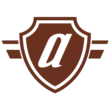
-
Tell Alexa to set your Temperature via AirPatrol
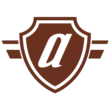
-
Turn A/C ON based on temperature
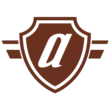
-
Tell Alexa to turn off AC with AirPatrol WiFi
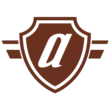
-
Turn A/C on when arriving home (iOS)
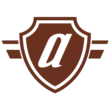
-
Tell Alexa to turn on AC heat with AirPatrol WiFi
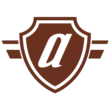
-
Turn Off AC When Window is Open
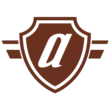
-
Turn Off Heating When Nobody Is Home
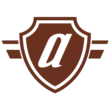
-
Turn on AirPatrol heat pump when a Webhook event is received

Create your own AirPatrol WiFi and HomeSeer workflow
Create custom workflows effortlessly by selecting triggers, queries, and actions. With IFTTT, it's simple: “If this” trigger happens, “then that” action follows. Streamline tasks and save time with automated workflows that work for you.
25 triggers, queries, and actions
A device is turned off
Polling trigger
Polling Applets run after IFTTT reaches out to the trigger service and finds a new trigger event. These trigger checks occur every 5 minutes for Pro and Pro+ users, and every hour for Free users.
This Trigger fires when a device attached to your HomeSeer system is turned off.
A device is turned on
Polling trigger
Polling Applets run after IFTTT reaches out to the trigger service and finds a new trigger event. These trigger checks occur every 5 minutes for Pro and Pro+ users, and every hour for Free users.
This Trigger fires when a device attached to your HomeSeer system is turned on.
High humidity
Polling trigger
Polling Applets run after IFTTT reaches out to the trigger service and finds a new trigger event. These trigger checks occur every 5 minutes for Pro and Pro+ users, and every hour for Free users.
This trigger fires if your room humidity is too high.
High temperature
Polling trigger
Polling Applets run after IFTTT reaches out to the trigger service and finds a new trigger event. These trigger checks occur every 5 minutes for Pro and Pro+ users, and every hour for Free users.
This trigger fires if your room temperature is too high.
Low humidity
Polling trigger
Polling Applets run after IFTTT reaches out to the trigger service and finds a new trigger event. These trigger checks occur every 5 minutes for Pro and Pro+ users, and every hour for Free users.
This trigger fires if your room humidity is too low.
Low temperature
Polling trigger
Polling Applets run after IFTTT reaches out to the trigger service and finds a new trigger event. These trigger checks occur every 5 minutes for Pro and Pro+ users, and every hour for Free users.
This trigger fires if your room temperature is too low.
Query
A query lets your Applet retrieve extra data that isn't included in the trigger, so that your automation can include more complete or useful information.
This query returns a list of when a device attached to your HomeSeer system was turned on.
Query
A query lets your Applet retrieve extra data that isn't included in the trigger, so that your automation can include more complete or useful information.
This query returns a list of events when your room humidity was too low.
Query
A query lets your Applet retrieve extra data that isn't included in the trigger, so that your automation can include more complete or useful information.
This query returns a list of when your room temperature was too low.
Query
A query lets your Applet retrieve extra data that isn't included in the trigger, so that your automation can include more complete or useful information.
This query returns a list of recent alerts when humidity was too high in your room.
Change a thermostat's cool set-point
Action
An action is the task your Applet carries out after the trigger occurs. It defines what happens as the result of your automation and completes the workflow.
This Action will change the cool set-point of a thermostat attached to your HomeSeer system.
Change a thermostat's heat set-point
Action
An action is the task your Applet carries out after the trigger occurs. It defines what happens as the result of your automation and completes the workflow.
This Action will change the heat set-point of a thermostat attached to your HomeSeer system.
Change a thermostat's operating mode to auto
Action
An action is the task your Applet carries out after the trigger occurs. It defines what happens as the result of your automation and completes the workflow.
This Action will change the the operating mode of a thermostat attached to your HomeSeer system to auto.
Change a thermostat's operating mode to cool
Action
An action is the task your Applet carries out after the trigger occurs. It defines what happens as the result of your automation and completes the workflow.
This Action will change the the operating mode of a thermostat attached to your HomeSeer system to cool.
Change a thermostat's operating mode to heat
Action
An action is the task your Applet carries out after the trigger occurs. It defines what happens as the result of your automation and completes the workflow.
This Action will change the the operating mode of a thermostat attached to your HomeSeer system to heat.
Change a thermostat's operating mode to off
Action
An action is the task your Applet carries out after the trigger occurs. It defines what happens as the result of your automation and completes the workflow.
This Action will change the the operating mode of a thermostat attached to your HomeSeer system to off.
Dim a device
Action
An action is the task your Applet carries out after the trigger occurs. It defines what happens as the result of your automation and completes the workflow.
This Action will dim a dimmable lighting device attached to your HomeSeer system.
Lock a door lock
Action
An action is the task your Applet carries out after the trigger occurs. It defines what happens as the result of your automation and completes the workflow.
This Action will lock a door lock attached to your HomeSeer system.
Run a HomeSeer system event
Action
An action is the task your Applet carries out after the trigger occurs. It defines what happens as the result of your automation and completes the workflow.
This Action will run a HomeSeer system event. HomeSeer events can be programmed to control just about any combination of home automation products installed in your home!
Send a text command to HomeSeer
Action
An action is the task your Applet carries out after the trigger occurs. It defines what happens as the result of your automation and completes the workflow.
This action will send a text command to your HomeSeer system.
Turn heat pump off
Action
An action is the task your Applet carries out after the trigger occurs. It defines what happens as the result of your automation and completes the workflow.
This action will turn your heat pump off.
Turn heat pump on
Action
An action is the task your Applet carries out after the trigger occurs. It defines what happens as the result of your automation and completes the workflow.
This action will turn your heat pump on at the set temperature and mode.
A device is turned off
Polling trigger
Polling Applets run after IFTTT reaches out to the trigger service and finds a new trigger event. These trigger checks occur every 5 minutes for Pro and Pro+ users, and every hour for Free users.
This Trigger fires when a device attached to your HomeSeer system is turned off.
A device is turned on
Polling trigger
Polling Applets run after IFTTT reaches out to the trigger service and finds a new trigger event. These trigger checks occur every 5 minutes for Pro and Pro+ users, and every hour for Free users.
This Trigger fires when a device attached to your HomeSeer system is turned on.
Change a thermostat's cool set-point
Action
An action is the task your Applet carries out after the trigger occurs. It defines what happens as the result of your automation and completes the workflow.
This Action will change the cool set-point of a thermostat attached to your HomeSeer system.
Change a thermostat's heat set-point
Action
An action is the task your Applet carries out after the trigger occurs. It defines what happens as the result of your automation and completes the workflow.
This Action will change the heat set-point of a thermostat attached to your HomeSeer system.
Change a thermostat's operating mode to auto
Action
An action is the task your Applet carries out after the trigger occurs. It defines what happens as the result of your automation and completes the workflow.
This Action will change the the operating mode of a thermostat attached to your HomeSeer system to auto.
Change a thermostat's operating mode to cool
Action
An action is the task your Applet carries out after the trigger occurs. It defines what happens as the result of your automation and completes the workflow.
This Action will change the the operating mode of a thermostat attached to your HomeSeer system to cool.
Change a thermostat's operating mode to heat
Action
An action is the task your Applet carries out after the trigger occurs. It defines what happens as the result of your automation and completes the workflow.
This Action will change the the operating mode of a thermostat attached to your HomeSeer system to heat.
Change a thermostat's operating mode to off
Action
An action is the task your Applet carries out after the trigger occurs. It defines what happens as the result of your automation and completes the workflow.
This Action will change the the operating mode of a thermostat attached to your HomeSeer system to off.
Dim a device
Action
An action is the task your Applet carries out after the trigger occurs. It defines what happens as the result of your automation and completes the workflow.
This Action will dim a dimmable lighting device attached to your HomeSeer system.
High humidity
Polling trigger
Polling Applets run after IFTTT reaches out to the trigger service and finds a new trigger event. These trigger checks occur every 5 minutes for Pro and Pro+ users, and every hour for Free users.
This trigger fires if your room humidity is too high.
High temperature
Polling trigger
Polling Applets run after IFTTT reaches out to the trigger service and finds a new trigger event. These trigger checks occur every 5 minutes for Pro and Pro+ users, and every hour for Free users.
This trigger fires if your room temperature is too high.
Query
A query lets your Applet retrieve extra data that isn't included in the trigger, so that your automation can include more complete or useful information.
This query returns a list of when a device attached to your HomeSeer system was turned on.
Build an automation in seconds!
If
A device is turned off
Then
Change a thermostat's cool set-point
You can add delays, queries, and more actions in the next step!
GET STARTED
How to connect to a AirPatrol WiFi automation
Find an automation using AirPatrol WiFi
Find an automation to connect to, or create your own!Connect IFTTT to your AirPatrol WiFi account
Securely connect the Applet services to your respective accounts.Finalize and customize your Applet
Review trigger and action settings, and click connect. Simple as that!Upgrade your automations with
-

Connect to more Applets
Connect up to 20 automations with Pro, and unlimited automations with Pro+ -

Add multiple actions with exclusive services
Add real-time data and multiple actions for smarter automations -

Get access to faster speeds
Get faster updates and more actions with higher rate limits and quicker checks
More on AirPatrol WiFi and HomeSeer
About AirPatrol WiFi
Make your home heating & cooling smart. Control you air conditioner with AirPatrol controller to gain comfort and save money.
Make your home heating & cooling smart. Control you air conditioner with AirPatrol controller to gain comfort and save money.
About HomeSeer
HomeSeer lets you automate and control your door locks, thermostats, lights and more from anywhere with your phone or tablet. Note that a MyHS Plus subscription is required.
HomeSeer lets you automate and control your door locks, thermostats, lights and more from anywhere with your phone or tablet. Note that a MyHS Plus subscription is required.