Other popular AirTouch workflows and automations
-
Run a command when aircon is turned on
-
Activate AirTouch heat mode with Google Assistant
-
When Otiom alarm starts, turn on air conditioning
-
Change my Air Conditioning mode to heating when it gets cold
-
Press a Widget (DO) button to TURN ON my Air Conditioning to COOL mode
-
Change zone's temperature when heating is on
-
Turn off the Air Conditioning when I leave an area
-
Notify me when my home is hot. (Above X °C).
-
Turn on AirTouch zone at a scheduled time.

Create your own AirTouch and eWeLink Smart Home workflow
Create custom workflows effortlessly by selecting triggers, queries, and actions. With IFTTT, it's simple: “If this” trigger happens, “then that” action follows. Streamline tasks and save time with automated workflows that work for you.
101 triggers, queries, and actions
1-Channel Plug turned on or off
1-Channel Switch turned on or off
2-Channel Plug turned on or off
2-Channel Switch turned on or off
3-Channel Plug turned on or off
3-Channel Switch turned on or off
4-Channel Plug turned on or off
4-Channel Switch turned on or off
Air conditioning fan speed is changed
Air conditioning is turned off
Air conditioning is turned on
Air conditioning mode is changed
Camera Action
Camera makes alarm
Change air conditioning fan speed
Change air conditioning mode
Change air conditioning set point temperature
Change all zones open percentage
Change Thermostat Mode
Change zone damper opening percentage
Change zone set point temperature
Change zone to temperature/percentage control
Control FanLight
Enable/disable the Child Lock of Thermostat
1-Channel Plug turned on or off
1-Channel Switch turned on or off
2-Channel Plug turned on or off
2-Channel Switch turned on or off
3-Channel Plug turned on or off
3-Channel Switch turned on or off
4-Channel Plug turned on or off
4-Channel Switch turned on or off
Air conditioning fan speed is changed
Air conditioning is turned off
Air conditioning is turned on
Air conditioning mode is changed
Build an automation in seconds!
You can add delays, queries, and more actions in the next step!
How to connect to a AirTouch automation
Find an automation using AirTouch
Find an automation to connect to, or create your own!Connect IFTTT to your AirTouch account
Securely connect the Applet services to your respective accounts.Finalize and customize your Applet
Review trigger and action settings, and click connect. Simple as that!Upgrade your automations with
-

Connect to more Applets
Connect up to 20 automations with Pro, and unlimited automations with Pro+ -

Add multiple actions with exclusive services
Add real-time data and multiple actions for smarter automations -

Get access to faster speeds
Get faster updates and more actions with higher rate limits and quicker checks
More on AirTouch and eWeLink Smart Home
About AirTouch
State of the art climate control. Ever dreamt of having total control over your ducted reverse cycle air conditioner either in or outside of the home? Say Hello to AirTouch, for smart control of your home's air conditioning, from anywhere. With IFTTT and AirTouch, you can create your own Applets to achieve your climate control.
State of the art climate control. Ever dreamt of having total control over your ducted reverse cycle air conditioner either in or outside of the home? Say Hello to AirTouch, for smart control of your home's air conditioning, from anywhere. With IFTTT and AirTouch, you can create your own Applets to achieve your climate control.
About eWeLink Smart Home
eWeLink is a smart home center that lets you control and manage your favorite smart devices from different brands in a single app.
eWeLink is a smart home center that lets you control and manage your favorite smart devices from different brands in a single app.