Other popular Akari workflows and automations
-
Notify a Caregiver via SMS When Motionless Alert is Triggered
-
Send an Emergency Email to Fire Services When Fire Alert is Detected
-
Send an Email to Emergency Contacts When a Missing Alert is Triggered
-
Door Locks for Security When Burglary is Detected
-
Activate Smart Sprinkler System During a Fire Alert
-
Turn On Smart Camera to Monitor Room During a Motionless Alert
-
Notify Family Members via SMS for a Missing Alert
-
Play Music When Someone Enters the Room
-
Turn Off Appliances When Someone Leaves

Create your own Akari and Asuka IoT workflow
Create custom workflows effortlessly by selecting triggers, queries, and actions. With IFTTT, it's simple: “If this” trigger happens, “then that” action follows. Streamline tasks and save time with automated workflows that work for you.
16 triggers, queries, and actions
Akari Notify
Device is turned off
Device is turned on
Lock is opened
Sensor is triggered off
Sensor is triggered on
Switch off device
Switch on device
Switch on key set
Turn off pre-set mode
Turn off timer mode
Turn on pre-set mode
Turn on timer mode
Akari Notify
Device is turned off
Device is turned on
Lock is opened
Sensor is triggered off
Sensor is triggered on
Switch off device
Switch on device
Switch on key set
Build an automation in seconds!
You can add delays, queries, and more actions in the next step!
How to connect to a Akari automation
Find an automation using Akari
Find an automation to connect to, or create your own!Connect IFTTT to your Akari account
Securely connect the Applet services to your respective accounts.Finalize and customize your Applet
Review trigger and action settings, and click connect. Simple as that!Upgrade your automations with
-

Connect to more Applets
Connect up to 20 automations with Pro, and unlimited automations with Pro+ -

Add multiple actions with exclusive services
Add real-time data and multiple actions for smarter automations -

Get access to faster speeds
Get faster updates and more actions with higher rate limits and quicker checks
More on Akari and Asuka IoT
About Akari
AKARI, Inc. has been founded in 2018. We are specialized in developing user-friendly home care devices that won’t mess up your daily life or even invade your privacy. Thanks to the era of AI, we can have the AKARI AI thermal indoor camera came to life.
AKARI, Inc. has been founded in 2018. We are specialized in developing user-friendly home care devices that won’t mess up your daily life or even invade your privacy. Thanks to the era of AI, we can have the AKARI AI thermal indoor camera came to life.
About Asuka IoT
Asuka IoT is a smart home service. It can make your home more automated and intelligent. You can build automation tasks through IFTTT like turning on light or active scene when you are back home.
Asuka IoT is a smart home service. It can make your home more automated and intelligent. You can build automation tasks through IFTTT like turning on light or active scene when you are back home.