Add new Android photos to your Day One journal automatically
Start today
Triggers (If this)
Actions (Then that)
Other popular Android Photos workflows and automations
-
-
Take screenshot > sends to onedrive
-
When I take a photo with my Android, make that the wallpaper on my phone.
-
Set new Screenshot as Wallpaper
-
Photo to Evernote

-
Foto Google Drive
-
Preview photos directly on your Android Wear
-
push screen short to Chrome
-
Android Screenshots to Nimbus Note
Useful Android Photos and Cloud Intelligence integrations
Triggers (If this)
-
 Aroma diffuser power switch is turned on or off
This trigger fires when your aroma diffuser is turned on or off.
Aroma diffuser power switch is turned on or off
This trigger fires when your aroma diffuser is turned on or off.
-
 Any new photo
This Trigger fires every time a new photo is taken on your Android device.
Any new photo
This Trigger fires every time a new photo is taken on your Android device.
-
 Outlet power switch is turned on or off
This trigger fires when your outlet is turned on or off.
Outlet power switch is turned on or off
This trigger fires when your outlet is turned on or off.
-
 New screenshot
This Trigger fires every time a new screenshot is taken on your Android device.
New screenshot
This Trigger fires every time a new screenshot is taken on your Android device.
-
 Light power switch is turned on or off
This trigger fires when your light is turned on or off.
Light power switch is turned on or off
This trigger fires when your light is turned on or off.
-
 New photo taken in area
This Trigger fires every time a new photo is taken on your Android device in an area you specify.
New photo taken in area
This Trigger fires every time a new photo is taken on your Android device in an area you specify.
Aroma diffuser power switch is turned on or off
This trigger fires when your aroma diffuser is turned on or off.
Any new photo
This Trigger fires every time a new photo is taken on your Android device.
Outlet power switch is turned on or off
This trigger fires when your outlet is turned on or off.
New screenshot
This Trigger fires every time a new screenshot is taken on your Android device.
Light power switch is turned on or off
This trigger fires when your light is turned on or off.
New photo taken in area
This Trigger fires every time a new photo is taken on your Android device in an area you specify.
Queries (With)
Actions (Then that)
-
 Toggle aroma diffuser power switch on or off
This action will turn on or off your aroma diffuser.
Toggle aroma diffuser power switch on or off
This action will turn on or off your aroma diffuser.
-
 Toggle outlet power switch on or off
This action will turn on or off your outlet.
Toggle outlet power switch on or off
This action will turn on or off your outlet.
-
 Toggle light power switch on or off
This action will turn on or off your light.
Toggle light power switch on or off
This action will turn on or off your light.
-
 Change light brightness
This action will change the brightness of your light.
Change light brightness
This action will change the brightness of your light.
-
 Change color temperature
This action will change the color temperature of your light.
Change color temperature
This action will change the color temperature of your light.
Toggle aroma diffuser power switch on or off
This action will turn on or off your aroma diffuser.
Toggle outlet power switch on or off
This action will turn on or off your outlet.
Toggle light power switch on or off
This action will turn on or off your light.
Change light brightness
This action will change the brightness of your light.
Change color temperature
This action will change the color temperature of your light.
IFTTT helps all your apps and devices work better together