Tomorrow's weather report on AndroidWear
Other popular Wear OS workflows and automations
-

-
High UV Index Android Wear Alert

-
Accurate temperature on Google Wear
-
Android Wear Notifications for Ecobee
-
Android Wear Weather Forecast Every Morning at 8:15 AM
-
Medication reminder
-
When I get home send welcome notification to my watch
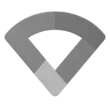
-
calendarToWatch

-
/r/Moto360 Update AndroidWear


Create your own Wear OS and Sense Energy Monitor workflow
Create custom workflows effortlessly by selecting triggers, queries, and actions. With IFTTT, it's simple: “If this” trigger happens, “then that” action follows. Streamline tasks and save time with automated workflows that work for you.
3 triggers, queries, and actions
Device turned On/Off
Polling trigger
Polling Applets run after IFTTT reaches out to the trigger service and finds a new trigger event. These trigger checks occur every 5 minutes for Pro and Pro+ users, and every hour for Free users.
This trigger fires every time a device in your house turns on or off.
Query
A query lets your Applet retrieve extra data that isn't included in the trigger, so that your automation can include more complete or useful information.
This query returns a list of when a device in your house turns on or off.
Send a notification
Action
An action is the task your Applet carries out after the trigger occurs. It defines what happens as the result of your automation and completes the workflow.
This Action will send a notification to your Android Wear devices.
Device turned On/Off
Polling trigger
Polling Applets run after IFTTT reaches out to the trigger service and finds a new trigger event. These trigger checks occur every 5 minutes for Pro and Pro+ users, and every hour for Free users.
This trigger fires every time a device in your house turns on or off.
Query
A query lets your Applet retrieve extra data that isn't included in the trigger, so that your automation can include more complete or useful information.
This query returns a list of when a device in your house turns on or off.
Send a notification
Action
An action is the task your Applet carries out after the trigger occurs. It defines what happens as the result of your automation and completes the workflow.
This Action will send a notification to your Android Wear devices.
Build an automation in seconds!
If
Device turned On/Off
Then
Send a notification
You can add delays, queries, and more actions in the next step!
GET STARTED
How to connect to a Wear OS automation
Find an automation using Wear OS
Find an automation to connect to, or create your own!Connect IFTTT to your Wear OS account
Securely connect the Applet services to your respective accounts.Finalize and customize your Applet
Review trigger and action settings, and click connect. Simple as that!Upgrade your automations with
-

Connect to more Applets
Connect up to 20 automations with Pro, and unlimited automations with Pro+ -

Add multiple actions with exclusive services
Add real-time data and multiple actions for smarter automations -

Get access to faster speeds
Get faster updates and more actions with higher rate limits and quicker checks
More on Wear OS and Sense Energy Monitor
About Wear OS
Wear OS organizes your information, suggests what you need, and shows it to you before you even ask. This service requires the IFTTT app for Android.
Wear OS organizes your information, suggests what you need, and shows it to you before you even ask. This service requires the IFTTT app for Android.
About Sense Energy Monitor
The Sense home energy monitor lets you understand what every appliance, light, and device in your house has to say. Be informed. Listen to your home.
The Sense home energy monitor lets you understand what every appliance, light, and device in your house has to say. Be informed. Listen to your home.