Flicボタンの長押しで、カレンダーを表示する
Other popular Atmoph workflows and automations
-

-
Change the view by double-clicking a Flic button

-
Show today's events at 8am every day

-
Sleep your window at sunset

-
夜の合図で、Atmoph Windowを閉じる
-
Show the calendar by holding a Flic button

-
Flicボタンをクリックで Atmoph Window をつける

-
Wake your window at Sunrise

-
朝の合図で、Atmoph Windowを開ける

Create your own Atmoph and Energenie Mi|Home workflow
Create custom workflows effortlessly by selecting triggers, queries, and actions. With IFTTT, it's simple: “If this” trigger happens, “then that” action follows. Streamline tasks and save time with automated workflows that work for you.
36 triggers, queries, and actions
Device powered off
Polling trigger
Polling Applets run after IFTTT reaches out to the trigger service and finds a new trigger event. These trigger checks occur every 5 minutes for Pro and Pro+ users, and every hour for Free users.
This Trigger fires every time one of your Mi|Home devices is powered off.
Device powered on
Polling trigger
Polling Applets run after IFTTT reaches out to the trigger service and finds a new trigger event. These trigger checks occur every 5 minutes for Pro and Pro+ users, and every hour for Free users.
This Trigger fires every time one of your Mi|Home devices is powered on.
Door/window closed
Polling trigger
Polling Applets run after IFTTT reaches out to the trigger service and finds a new trigger event. These trigger checks occur every 5 minutes for Pro and Pro+ users, and every hour for Free users.
This Trigger fires whenever a specific sensor detects that its door/window was closed.
Door/window opened
Polling trigger
Polling Applets run after IFTTT reaches out to the trigger service and finds a new trigger event. These trigger checks occur every 5 minutes for Pro and Pro+ users, and every hour for Free users.
This Trigger fires whenever a specific sensor detects that its door/window was opened.
MiHome Click is double-clicked
Polling trigger
Polling Applets run after IFTTT reaches out to the trigger service and finds a new trigger event. These trigger checks occur every 5 minutes for Pro and Pro+ users, and every hour for Free users.
This trigger fires when a MiHome Click device is double-clicked.
MiHome Click is long-pressed
Polling trigger
Polling Applets run after IFTTT reaches out to the trigger service and finds a new trigger event. These trigger checks occur every 5 minutes for Pro and Pro+ users, and every hour for Free users.
This trigger fires when a MiHome Click device is long-pressed.
MiHome Click is single-clicked
Polling trigger
Polling Applets run after IFTTT reaches out to the trigger service and finds a new trigger event. These trigger checks occur every 5 minutes for Pro and Pro+ users, and every hour for Free users.
This trigger fires when a MiHome Click device is single-clicked.
Motion detected
Polling trigger
Polling Applets run after IFTTT reaches out to the trigger service and finds a new trigger event. These trigger checks occur every 5 minutes for Pro and Pro+ users, and every hour for Free users.
This Trigger fires whenever a motion sensor detects movement nearby.
Temperature drops below
Polling trigger
Polling Applets run after IFTTT reaches out to the trigger service and finds a new trigger event. These trigger checks occur every 5 minutes for Pro and Pro+ users, and every hour for Free users.
This Trigger fires every time a device reports that the temperature has dropped below a threshold temperature.
Temperature rises above
Polling trigger
Polling Applets run after IFTTT reaches out to the trigger service and finds a new trigger event. These trigger checks occur every 5 minutes for Pro and Pro+ users, and every hour for Free users.
This Trigger fires every time an eTRV reports that the temperature has risen above a threshold temperature.
Query
A query lets your Applet retrieve extra data that isn't included in the trigger, so that your automation can include more complete or useful information.
This query returns a list of whenever a specific sensor detected that its door/window was closed.
Query
A query lets your Applet retrieve extra data that isn't included in the trigger, so that your automation can include more complete or useful information.
This query returns a list of whenever a specific sensor detected that its door/window was opened.
Query
A query lets your Applet retrieve extra data that isn't included in the trigger, so that your automation can include more complete or useful information.
This query returns a list of when a MiHome Click device was long-pressed.
Query
A query lets your Applet retrieve extra data that isn't included in the trigger, so that your automation can include more complete or useful information.
This query returns the instances when a MiHome Click device was signle-clicked.
Query
A query lets your Applet retrieve extra data that isn't included in the trigger, so that your automation can include more complete or useful information.
This query returns a list of when a device reports that the temperature was dropped below a threshold temperature. Note: this query will only return future events after this Applet is created.
Change view
Action
An action is the task your Applet carries out after the trigger occurs. It defines what happens as the result of your automation and completes the workflow.
This action will change the view of your window to a randomly selected view.
Hide calendar
Action
An action is the task your Applet carries out after the trigger occurs. It defines what happens as the result of your automation and completes the workflow.
This action will hide calendar on your window.
Hide clock
Action
An action is the task your Applet carries out after the trigger occurs. It defines what happens as the result of your automation and completes the workflow.
This action will hide clock on your window
Hide weather forecast
Action
An action is the task your Applet carries out after the trigger occurs. It defines what happens as the result of your automation and completes the workflow.
This action will hide weather forecast on your window
Power off device
Action
An action is the task your Applet carries out after the trigger occurs. It defines what happens as the result of your automation and completes the workflow.
This Action will turn off one of your Mi|Home devices.
Power off device by name
Action
An action is the task your Applet carries out after the trigger occurs. It defines what happens as the result of your automation and completes the workflow.
This action will power off a Mi|Home device, identified by its name.
Power off group
Action
An action is the task your Applet carries out after the trigger occurs. It defines what happens as the result of your automation and completes the workflow.
This Action will turn off a whole group of Mi|Home devices simultaneously.
Power on device
Action
An action is the task your Applet carries out after the trigger occurs. It defines what happens as the result of your automation and completes the workflow.
This Action will turn on one of your Mi|Home devices.
Power on device by name
Action
An action is the task your Applet carries out after the trigger occurs. It defines what happens as the result of your automation and completes the workflow.
This action will power on a Mi|Home device, identified by its name.
Power on group
Action
An action is the task your Applet carries out after the trigger occurs. It defines what happens as the result of your automation and completes the workflow.
This Action will turn on a whole group of Mi|Home devices simultaneously.
Search view
Action
An action is the task your Applet carries out after the trigger occurs. It defines what happens as the result of your automation and completes the workflow.
This action will change the view of your window based on your search query.
Set dimmer level
Action
An action is the task your Applet carries out after the trigger occurs. It defines what happens as the result of your automation and completes the workflow.
This action will set the dimmer level
Change view
Action
An action is the task your Applet carries out after the trigger occurs. It defines what happens as the result of your automation and completes the workflow.
This action will change the view of your window to a randomly selected view.
Device powered off
Polling trigger
Polling Applets run after IFTTT reaches out to the trigger service and finds a new trigger event. These trigger checks occur every 5 minutes for Pro and Pro+ users, and every hour for Free users.
This Trigger fires every time one of your Mi|Home devices is powered off.
Device powered on
Polling trigger
Polling Applets run after IFTTT reaches out to the trigger service and finds a new trigger event. These trigger checks occur every 5 minutes for Pro and Pro+ users, and every hour for Free users.
This Trigger fires every time one of your Mi|Home devices is powered on.
Door/window closed
Polling trigger
Polling Applets run after IFTTT reaches out to the trigger service and finds a new trigger event. These trigger checks occur every 5 minutes for Pro and Pro+ users, and every hour for Free users.
This Trigger fires whenever a specific sensor detects that its door/window was closed.
Door/window opened
Polling trigger
Polling Applets run after IFTTT reaches out to the trigger service and finds a new trigger event. These trigger checks occur every 5 minutes for Pro and Pro+ users, and every hour for Free users.
This Trigger fires whenever a specific sensor detects that its door/window was opened.
Hide calendar
Action
An action is the task your Applet carries out after the trigger occurs. It defines what happens as the result of your automation and completes the workflow.
This action will hide calendar on your window.
Hide clock
Action
An action is the task your Applet carries out after the trigger occurs. It defines what happens as the result of your automation and completes the workflow.
This action will hide clock on your window
Hide weather forecast
Action
An action is the task your Applet carries out after the trigger occurs. It defines what happens as the result of your automation and completes the workflow.
This action will hide weather forecast on your window
Query
A query lets your Applet retrieve extra data that isn't included in the trigger, so that your automation can include more complete or useful information.
This query returns a list of whenever a specific sensor detected that its door/window was closed.
Query
A query lets your Applet retrieve extra data that isn't included in the trigger, so that your automation can include more complete or useful information.
This query returns a list of whenever a specific sensor detected that its door/window was opened.
Query
A query lets your Applet retrieve extra data that isn't included in the trigger, so that your automation can include more complete or useful information.
This query returns a list of when a MiHome Click device was long-pressed.
Query
A query lets your Applet retrieve extra data that isn't included in the trigger, so that your automation can include more complete or useful information.
This query returns the instances when a MiHome Click device was signle-clicked.
Build an automation in seconds!
If
Device powered off
Then
Change view
You can add delays, queries, and more actions in the next step!
GET STARTED
How to connect to a Atmoph automation
Find an automation using Atmoph
Find an automation to connect to, or create your own!Connect IFTTT to your Atmoph account
Securely connect the Applet services to your respective accounts.Finalize and customize your Applet
Review trigger and action settings, and click connect. Simple as that!Upgrade your automations with
-

Connect to more Applets
Connect up to 20 automations with Pro, and unlimited automations with Pro+ -

Add multiple actions with exclusive services
Add real-time data and multiple actions for smarter automations -

Get access to faster speeds
Get faster updates and more actions with higher rate limits and quicker checks
More on Atmoph and Energenie Mi|Home
About Atmoph
Atmoph Window is a digital window that connects you to the world.
Atmoph Window is a digital window that connects you to the world.
About Energenie Mi|Home
The Mi|Home range allows you to control heating, lighting and appliances through the Mi|Home actuators. The actuators include radiator valves, appliance energy monitors, smart plugs, smart sockets and smart light switches.
The Mi|Home range allows you to control heating, lighting and appliances through the Mi|Home actuators. The actuators include radiator valves, appliance energy monitors, smart plugs, smart sockets and smart light switches.