Flicボタンの長押しで、カレンダーを表示する
Start today
Other popular Atmoph workflows and automations

- Flicボタンのダブルクリックで、風景を切り替える

- 朝の合図で、Atmoph Windowを開ける
- Flicボタンをクリックで Atmoph Window をつける

- Turn on Atmoph Window by clicking a Flic button

- 夜の合図で、Atmoph Windowを閉じる
Useful Atmoph and LUXORliving integrations
Triggers (If this)
 Switch gets triggeredThis trigger fires when the selected switch is activated.
Switch gets triggeredThis trigger fires when the selected switch is activated. Blind gets triggeredThis trigger fires when the selected blind is activated.
Blind gets triggeredThis trigger fires when the selected blind is activated. Dimmer gets triggeredThis trigger fires when the selected dimmer is activated.
Dimmer gets triggeredThis trigger fires when the selected dimmer is activated. Scene gets triggeredThis trigger fires when the selected scene trigger is activated.
Scene gets triggeredThis trigger fires when the selected scene trigger is activated. Temperature drops belowThis Trigger fires every time the temperature drops below a value you specify.
Temperature drops belowThis Trigger fires every time the temperature drops below a value you specify. Wind alarm not detectedThis Trigger fires every time your Theben LX Weatherstation detects no wind alarm.
Wind alarm not detectedThis Trigger fires every time your Theben LX Weatherstation detects no wind alarm. Wind alarm detectedThis Trigger fires every time your Theben LX Weatherstation detects wind alarm.
Wind alarm detectedThis Trigger fires every time your Theben LX Weatherstation detects wind alarm. Rain not detectedThis Trigger fires every time your Theben LX Weatherstation detects that it is not raining.
Rain not detectedThis Trigger fires every time your Theben LX Weatherstation detects that it is not raining. Frost alarm not detectedThis Trigger fires every time your Theben LX Weatherstation detects no frost alarm.
Frost alarm not detectedThis Trigger fires every time your Theben LX Weatherstation detects no frost alarm. Frost alarm detectedThis Trigger fires every time your Theben LX Weatherstation detects frost alarm.
Frost alarm detectedThis Trigger fires every time your Theben LX Weatherstation detects frost alarm. Rain detectedThis Trigger fires every time your Theben LX Weatherstation detects that it is raining.
Rain detectedThis Trigger fires every time your Theben LX Weatherstation detects that it is raining. Temperature rises aboveThis Trigger fires every time the temperature rises above a value you specify.
Temperature rises aboveThis Trigger fires every time the temperature rises above a value you specify.
Actions (Then that)
 WakeThis action will turn on your window. The difference between "turn_on" and "wake" can be a bit confusing. The "turn_on" action turns your window on if it is currently off and turns it off if it is currently on, whereas "wake" only switches your window on; "wake" does nothing if your window is already turned on.
WakeThis action will turn on your window. The difference between "turn_on" and "wake" can be a bit confusing. The "turn_on" action turns your window on if it is currently off and turns it off if it is currently on, whereas "wake" only switches your window on; "wake" does nothing if your window is already turned on. SwitchThis action will switch the state of a device.
SwitchThis action will switch the state of a device. SleepThis action will turn off your window.
SleepThis action will turn off your window. DimmingThis action will change the brightness of the specified device.
DimmingThis action will change the brightness of the specified device. Change viewThis action will change the view of your window to a randomly selected view.
Change viewThis action will change the view of your window to a randomly selected view. BlindsThis action will change the position of your selected shading device
BlindsThis action will change the position of your selected shading device Search viewThis action will change the view of your window based on your search query.
Search viewThis action will change the view of your window based on your search query. SceneThis action will call a scene.
SceneThis action will call a scene. Show calendarThis action will display calendar on your window.
Show calendarThis action will display calendar on your window. Show today's eventsThis action will display today's events on your window.
Show today's eventsThis action will display today's events on your window. Hide calendarThis action will hide calendar on your window.
Hide calendarThis action will hide calendar on your window. Show clockThis action will show clock on your window
Show clockThis action will show clock on your window Hide clockThis action will hide clock on your window
Hide clockThis action will hide clock on your window Show weather forecastThis action will show weather forecast on your window
Show weather forecastThis action will show weather forecast on your window Hide weather forecastThis action will hide weather forecast on your window
Hide weather forecastThis action will hide weather forecast on your window Turn onThis action will turn on your window.
Turn onThis action will turn on your window. Turn offThis action will turn off your window.
Turn offThis action will turn off your window.
IFTTT helps all your apps and devices work better together