Other popular Atmoph workflows and automations
-
Wake your window at Sunrise

-
Show the calendar by holding a Flic button

-
Flicボタンの長押しで、カレンダーを表示する

-
Flicボタンのダブルクリックで、風景を切り替える

-
Flicボタンをクリックで Atmoph Window をつける

-
If temp threshold is crossed, display weather

-
Turn on Atmoph Window by clicking a Flic button

-
朝の合図で、Atmoph Windowを開ける
-
Show today's events at 8am every day


Create your own Atmoph and TP-Link Router workflow
Create custom workflows effortlessly by selecting triggers, queries, and actions. With IFTTT, it's simple: “If this” trigger happens, “then that” action follows. Streamline tasks and save time with automated workflows that work for you.
22 triggers, queries, and actions
Device Connects
Device Disconnects
New Device Connects
Activate Shortcut
Change view
Hide calendar
Hide clock
Hide weather forecast
Prioritize Device
Prioritize Online Activity
Search view
Show calendar
Show clock
Show today's events
Show weather forecast
Activate Shortcut
Change view
Device Connects
Device Disconnects
Hide calendar
Hide clock
Hide weather forecast
New Device Connects
Prioritize Device
Build an automation in seconds!
You can add delays, queries, and more actions in the next step!
How to connect to a Atmoph automation
Find an automation using Atmoph
Find an automation to connect to, or create your own!Connect IFTTT to your Atmoph account
Securely connect the Applet services to your respective accounts.Finalize and customize your Applet
Review trigger and action settings, and click connect. Simple as that!Upgrade your automations with
-

Connect to more Applets
Connect up to 20 automations with Pro, and unlimited automations with Pro+ -

Add multiple actions with exclusive services
Add real-time data and multiple actions for smarter automations -

Get access to faster speeds
Get faster updates and more actions with higher rate limits and quicker checks
More on Atmoph and TP-Link Router
About Atmoph
Atmoph Window is a digital window that connects you to the world.
Atmoph Window is a digital window that connects you to the world.
About TP-Link Router
Every day, TP-Link routers provide reliable internet connections in homes all over the world. Enjoy doing what you love with the smooth connection and larger coverage they offer for your home’s Wi-Fi. Learn more about IFTTT-supported routers from TP-Link.
Every day, TP-Link routers provide reliable internet connections in homes all over the world. Enjoy doing what you love with the smooth connection and larger coverage they offer for your home’s Wi-Fi. Learn more about IFTTT-supported routers from TP-Link.