Other popular Bbox Miami workflows and automations
-
Automatically dial a phone number
-
Mute your BBox when someone enters your specified location
-
Si change de chaîne, alors envoie un mail
-
Launch a channel on BBox with Google Assistant
-
Change the volume of my Bbox Miami with Google Assistant
-
Allumer les LEDs de la bbox
-
Si nouvelle connexion wifi alors envoie une notification
-
Launch Bbox Miami TV channel with one tap in the IFTTT app
-
Si je reçois un SMS, alors il est affiché sur la Bbox Miami

Create your own Bbox Miami and eWeLink Smart Home workflow
Create custom workflows effortlessly by selecting triggers, queries, and actions. With IFTTT, it's simple: “If this” trigger happens, “then that” action follows. Streamline tasks and save time with automated workflows that work for you.
99 triggers, queries, and actions
1-Channel Plug turned on or off
1-Channel Switch turned on or off
2-Channel Plug turned on or off
2-Channel Switch turned on or off
3-Channel Plug turned on or off
3-Channel Switch turned on or off
4-Channel Plug turned on or off
4-Channel Switch turned on or off
Any host connected
Any host disconnected
Brightness is above
Brightness is below
Camera Action
Camera makes alarm
Change the volume on your Bbox Miami
Change Thermostat Mode
Control FanLight
Dial a phone number
Display the name of the TV program
Enable/disable the Child Lock of Thermostat
Fanlight on-off and speed setting
Launch an application
Make device sound an alarm or beep
Open or close electric curtain
1-Channel Plug turned on or off
1-Channel Switch turned on or off
2-Channel Plug turned on or off
2-Channel Switch turned on or off
3-Channel Plug turned on or off
3-Channel Switch turned on or off
4-Channel Plug turned on or off
4-Channel Switch turned on or off
Any host connected
Any host disconnected
Brightness is above
Brightness is below
Build an automation in seconds!
You can add delays, queries, and more actions in the next step!
How to connect to a Bbox Miami automation
Find an automation using Bbox Miami
Find an automation to connect to, or create your own!Connect IFTTT to your Bbox Miami account
Securely connect the Applet services to your respective accounts.Finalize and customize your Applet
Review trigger and action settings, and click connect. Simple as that!Upgrade your automations with
-

Connect to more Applets
Connect up to 20 automations with Pro, and unlimited automations with Pro+ -

Add multiple actions with exclusive services
Add real-time data and multiple actions for smarter automations -

Get access to faster speeds
Get faster updates and more actions with higher rate limits and quicker checks
More on Bbox Miami and eWeLink Smart Home
About Bbox Miami
Bbox Miami with IFTTT allows you to build interactions with connected devices or your smartphone to create Applets that make life easier. To use this service, download the BboxIFTTT TV App on your Bbox Miami's Google Play Store.
Bbox Miami with IFTTT allows you to build interactions with connected devices or your smartphone to create Applets that make life easier. To use this service, download the BboxIFTTT TV App on your Bbox Miami's Google Play Store.
About eWeLink Smart Home
eWeLink is a smart home center that lets you control and manage your favorite smart devices from different brands in a single app.
eWeLink is a smart home center that lets you control and manage your favorite smart devices from different brands in a single app.