Other popular Bbox Miami workflows and automations
-
Change the volume of my Bbox Miami with Google Assistant
-
Si je reçois un SMS, alors il est affiché sur la Bbox Miami
-
Get an email when a new Bbox Miami Applet is published
-
Launch Bbox Miami TV channel with one tap in the IFTTT app
-
Si change de chaîne, alors envoie un mail
-
Mute your BBox when someone enters your specified location
-
Lance une chaîne sur la Bbox (marche aussi avec une Bbox en veille)
-
Automatically dial a phone number
-
Get an email when Bbox Miami publishes a new trigger or action

Create your own Bbox Miami and Smart Life workflow
Create custom workflows effortlessly by selecting triggers, queries, and actions. With IFTTT, it's simple: “If this” trigger happens, “then that” action follows. Streamline tasks and save time with automated workflows that work for you.
69 triggers, queries, and actions
Any host connected
Any host disconnected
Battery low
Call state changed
Camera detects motion
Camera detects sound
Device or group is turned off
Device or group is turned on
Device state changed
Door sensor is closed
Door sensor is open
Host connected by hostname
Activate Scene
Change the volume on your Bbox Miami
Dial a phone number
Display the name of the TV program
Launch an application
Reboot Bbox gateway
Send a message to your Bbox Miami
Set AC temperature
Set Bbox gateway LED state
Set light brightness
Set light color
Set Wifi MAC address filter
Activate Scene
Any host connected
Any host disconnected
Battery low
Call state changed
Camera detects motion
Camera detects sound
Change the volume on your Bbox Miami
Device or group is turned off
Device or group is turned on
Device state changed
Dial a phone number
Build an automation in seconds!
You can add delays, queries, and more actions in the next step!
How to connect to a Bbox Miami automation
Find an automation using Bbox Miami
Find an automation to connect to, or create your own!Connect IFTTT to your Bbox Miami account
Securely connect the Applet services to your respective accounts.Finalize and customize your Applet
Review trigger and action settings, and click connect. Simple as that!Upgrade your automations with
-

Connect to more Applets
Connect up to 20 automations with Pro, and unlimited automations with Pro+ -

Add multiple actions with exclusive services
Add real-time data and multiple actions for smarter automations -

Get access to faster speeds
Get faster updates and more actions with higher rate limits and quicker checks
More on Bbox Miami and Smart Life
About Bbox Miami
Bbox Miami with IFTTT allows you to build interactions with connected devices or your smartphone to create Applets that make life easier. To use this service, download the BboxIFTTT TV App on your Bbox Miami's Google Play Store.
Bbox Miami with IFTTT allows you to build interactions with connected devices or your smartphone to create Applets that make life easier. To use this service, download the BboxIFTTT TV App on your Bbox Miami's Google Play Store.
About Smart Life
Smart Life provides extraordinary experience with your smart home appliances, including smart plugs, smart lights, air conditioners, humidifiers... As long as your device works with Smart Life, you'll be able to build automation tasks through IFTTT like turning on the living room light when you're back home.
Smart Life provides extraordinary experience with your smart home appliances, including smart plugs, smart lights, air conditioners, humidifiers... As long as your device works with Smart Life, you'll be able to build automation tasks through IFTTT like turning on the living room light when you're back home.