BloomSky Timelapse to OneDrive
Start today
Other popular BloomSky Weather workflows and automations

- Show a notice on Glance Clock when the rain is detected by BloomSky
- Do not water my yard if BloomSky detects rain
- BloomSky Timelaps to Google Drive

- Log new data in a Google Spreadsheet

- BloomSky to Nimbus (Temp)
- If the device uploads new image, then save it to Google Drive

- Send me a SMS at a specific time of the latest picture

- Delay Sprinklers when Raining

Useful BloomSky Weather and Sonos integrations
Triggers (If this)
 Device uploads new dataThis Trigger fires every time your specified device uploads data to the server.
Device uploads new dataThis Trigger fires every time your specified device uploads data to the server. Picture of the dayThis Trigger fires at the specific time set by you each day with a picture at that time from your selected device.
Picture of the dayThis Trigger fires at the specific time set by you each day with a picture at that time from your selected device. Timelapse of the dayThis Trigger fires when your specified device's time-lapse is ready, with a url of the time-lapse.
Timelapse of the dayThis Trigger fires when your specified device's time-lapse is ready, with a url of the time-lapse. Device detects rainThis Trigger fires every time it is raining in the location of the specified device.
Device detects rainThis Trigger fires every time it is raining in the location of the specified device. Device detects high temperatureThis Trigger fires every time the temperature exceeds a level set by you.
Device detects high temperatureThis Trigger fires every time the temperature exceeds a level set by you. Device detects low temperatureThis Trigger fires every time the temperature is below a level set by you.
Device detects low temperatureThis Trigger fires every time the temperature is below a level set by you. Device uploads new imageThis Trigger fires every time the device you chose uploads new image. Note that this Trigger won't fire at night when the camera is off.
Device uploads new imageThis Trigger fires every time the device you chose uploads new image. Note that this Trigger won't fire at night when the camera is off.
Queries (With)
 History of Picture of the dayThis query returns a list of your previous bloomsky picture of the days.
History of Picture of the dayThis query returns a list of your previous bloomsky picture of the days. History of Timelapse of the dayThis query returns a list of your recent specified device's time-lapses.
History of Timelapse of the dayThis query returns a list of your recent specified device's time-lapses. History of data uploadsThis query returns a list of every time your specified device uploads data to the server.
History of data uploadsThis query returns a list of every time your specified device uploads data to the server. History of rain detectionsThis query returns a list of rain detections by the specified device.
History of rain detectionsThis query returns a list of rain detections by the specified device. History of when device detects low temperatureThis query returns a list of when the temperature was below a level set by you. Note: this query will only return future events after this Applet is created.
History of when device detects low temperatureThis query returns a list of when the temperature was below a level set by you. Note: this query will only return future events after this Applet is created. History of image uploadsThis query returns a list of every time the device you chose uploads new image.
History of image uploadsThis query returns a list of every time the device you chose uploads new image.
Actions (Then that)
 Play FavoriteThis action will play a Sonos Favorite.
Play FavoriteThis action will play a Sonos Favorite. Play StreamThis action will stream audio, such as a radio station, from a URL.
Play StreamThis action will stream audio, such as a radio station, from a URL. Skip to Next TrackThis action will skip to the next track, if Sonos is playing a queue.
Skip to Next TrackThis action will skip to the next track, if Sonos is playing a queue. Skip to Previous TrackThis action will skip to the previous track, if Sonos is playing a queue.
Skip to Previous TrackThis action will skip to the previous track, if Sonos is playing a queue. ResumeThis action will resume playback.
ResumeThis action will resume playback. Volume UpThis action will increase the volume by a small amount.
Volume UpThis action will increase the volume by a small amount. Volume DownThis action will decrease the volume by a small amount.
Volume DownThis action will decrease the volume by a small amount. Set VolumeSet Volume of Sonos Player or Group
Set VolumeSet Volume of Sonos Player or Group MuteMutes a Sonos Player or Group
MuteMutes a Sonos Player or Group UnmuteUnmutes a Sonos Player or Group
UnmuteUnmutes a Sonos Player or Group PauseThis action will pause playback.
PauseThis action will pause playback.
IFTTT helps all your apps and devices work better together