Transmit text to Boondock Echo.
Start today
Actions (Then that)
Other popular Boondock Echo workflows and automations
-
-
Send SMS Alert
-
Phone call for keyword alert
-
Play Text on Boondock Echo
-
Voice Assistant : Alexa and Voice Monkey
Useful Boondock Echo and Lightform Cloud integrations
Triggers (If this)
Actions (Then that)
-
 Turn projector off
This action will turn off the projector attached to the LF device, if supported.
Turn projector off
This action will turn off the projector attached to the LF device, if supported.
-
 Transmit audio
This action will transmit the audio through the radio connected to Boondock Echo. Use a web URL to a wav or mp3 file.
Transmit audio
This action will transmit the audio through the radio connected to Boondock Echo. Use a web URL to a wav or mp3 file.
-
 Turn projector on
This action will turn on the projector attached to the LF device, if supported.
Turn projector on
This action will turn on the projector attached to the LF device, if supported.
-
 Play audio
This action will play an audio file on a Boondock Echo device. Use a web URL to a wav or mp3 file.
Play audio
This action will play an audio file on a Boondock Echo device. Use a web URL to a wav or mp3 file.
-
 Pause project
This action will pause a currently playing project.
Pause project
This action will pause a currently playing project.
-
 Play text
This action will convert provided text to audio, and play the audio on Boondock Echo.
Play text
This action will convert provided text to audio, and play the audio on Boondock Echo.
-
 Stop project
This action will stop a currently playing project and return to the testcard.
Stop project
This action will stop a currently playing project and return to the testcard.
-
 Transmit text
This action will convert text to audio, and transmit the audio through the radio connected to Boondock Echo.
Transmit text
This action will convert text to audio, and transmit the audio through the radio connected to Boondock Echo.
-
 Go to next slide
This action will advance to the next slide in the project, or go to the first slide if the final slide is currently playing.
Go to next slide
This action will advance to the next slide in the project, or go to the first slide if the final slide is currently playing.
-
 Restart Boondock Echo
This action will restart your Boondock Echo device.
Restart Boondock Echo
This action will restart your Boondock Echo device.
-
 Set parameter value
This action will update a slide parameter value
Set parameter value
This action will update a slide parameter value
-
 Go to previous slide
This action will go to the to the previous slide in the project, or go to the last slide if the first slide is currently playing.
Go to previous slide
This action will go to the to the previous slide in the project, or go to the last slide if the first slide is currently playing.
-
 Reboot
This action will reboot the device.
Reboot
This action will reboot the device.
-
 Play project
This action will resume a currently playing project.
Play project
This action will resume a currently playing project.
-
 Set slide index
This action will start playing the slide at the given index
Set slide index
This action will start playing the slide at the given index
-
 Set projector brightness
This action will change the global brightness of the projection
Set projector brightness
This action will change the global brightness of the projection
Turn projector off
This action will turn off the projector attached to the LF device, if supported.
Transmit audio
This action will transmit the audio through the radio connected to Boondock Echo. Use a web URL to a wav or mp3 file.
Turn projector on
This action will turn on the projector attached to the LF device, if supported.
Play audio
This action will play an audio file on a Boondock Echo device. Use a web URL to a wav or mp3 file.
Pause project
This action will pause a currently playing project.
Play text
This action will convert provided text to audio, and play the audio on Boondock Echo.
Stop project
This action will stop a currently playing project and return to the testcard.
Transmit text
This action will convert text to audio, and transmit the audio through the radio connected to Boondock Echo.
Go to next slide
This action will advance to the next slide in the project, or go to the first slide if the final slide is currently playing.
Restart Boondock Echo
This action will restart your Boondock Echo device.
Set parameter value
This action will update a slide parameter value
Go to previous slide
This action will go to the to the previous slide in the project, or go to the last slide if the first slide is currently playing.
Reboot
This action will reboot the device.
Play project
This action will resume a currently playing project.
Set slide index
This action will start playing the slide at the given index
Set projector brightness
This action will change the global brightness of the projection
IFTTT helps all your apps and devices work better together