Change Nexus Home AC modes and temperature when outside temperature rises
Start today
Triggers (If this)
Actions (Then that)
Other popular Brilliant Nexus workflows and automations
-
-
Set time to turn ON/OFF your Nexus Home devices
-
Achieve Nexus Home scenes at your set time
-
Turn on/off Nexus Home Lights when sun sets at your location
-
Control Nexus Home actions when motion is detected for Ring Doorbell
-
Control Nexus Home Devices when Ring Doorbell Rings
-
Turn on/off Nexus Home Lights and set Nexus Home AC modes and temperature at sunrise
-
Enable/Disable Nexus Home Actions when someone Locks August lock
-
When specific person unlocks the door then control Nexus Home AC
Useful Brilliant Nexus and eWeLink Smart Home integrations
Triggers (If this)
-
 4-Channel Plug turned on or off
This trigger fires when your eWeLink Support 4-Channel Plug is turned on or off.
4-Channel Plug turned on or off
This trigger fires when your eWeLink Support 4-Channel Plug is turned on or off.
-
 3-Channel Plug turned on or off
This trigger fires when your eWeLink Support 3-Channel Plug is turned on or off.
3-Channel Plug turned on or off
This trigger fires when your eWeLink Support 3-Channel Plug is turned on or off.
-
 2-Channel Plug turned on or off
This trigger fires when your eWeLink 2-Channel Plug is turned on or off.
2-Channel Plug turned on or off
This trigger fires when your eWeLink 2-Channel Plug is turned on or off.
-
 1-Channel Plug turned on or off
This trigger fires when your eWeLink Support 1-Channel Plug is turned on or off.
1-Channel Plug turned on or off
This trigger fires when your eWeLink Support 1-Channel Plug is turned on or off.
-
 4-Channel Switch turned on or off
This trigger fires when your eWeLink Support 4-Channel Switch is turned on or off.
4-Channel Switch turned on or off
This trigger fires when your eWeLink Support 4-Channel Switch is turned on or off.
-
 3-Channel Switch turned on or off
This trigger fires when your eWeLink 3-Channel Switch is turned on or off.
3-Channel Switch turned on or off
This trigger fires when your eWeLink 3-Channel Switch is turned on or off.
-
 2-Channel Switch turned on or off
This trigger fires when your eWeLink Support 2-Channel Switch is turned on or off.
2-Channel Switch turned on or off
This trigger fires when your eWeLink Support 2-Channel Switch is turned on or off.
-
 1-Channel Switch turned on or off
This trigger fires when your eWeLink Support 1-Channel Switch is turned on or off.
1-Channel Switch turned on or off
This trigger fires when your eWeLink Support 1-Channel Switch is turned on or off.
-
 Smart Dimmer turned on or off
This trigger fires when your eWeLink Support Smart Dimmer is turned on or off.
Smart Dimmer turned on or off
This trigger fires when your eWeLink Support Smart Dimmer is turned on or off.
-
 Brightness is above
This trigger fires when the brightness of selected dimmer is above threshold.
Brightness is above
This trigger fires when the brightness of selected dimmer is above threshold.
-
 Brightness is below
This trigger fires when the brightness of selected dimmer is below threshold.
Brightness is below
This trigger fires when the brightness of selected dimmer is below threshold.
-
 Door sensor is open or closed
This trigger fires when the state of selected door sensor is open or closed.
Door sensor is open or closed
This trigger fires when the state of selected door sensor is open or closed.
-
 Temperature goes above or below
This trigger fires when the temperature of selected device goes above or below threshold.
Temperature goes above or below
This trigger fires when the temperature of selected device goes above or below threshold.
-
 Humidity goes above or below
This trigger fires when the humidity of selected device goes above or below threshold.
Humidity goes above or below
This trigger fires when the humidity of selected device goes above or below threshold.
-
 Voltage goes above or below
This trigger fires when the voltage of selected device is above or below threshold.
Voltage goes above or below
This trigger fires when the voltage of selected device is above or below threshold.
-
 Electric current goes above or below
This trigger fires when the electric current of the selected device goes above or below threshold.
Electric current goes above or below
This trigger fires when the electric current of the selected device goes above or below threshold.
-
 Light turned on or off
This trigger fires when your light is turned on or off.
Light turned on or off
This trigger fires when your light is turned on or off.
-
 Light brightness goes above or below
This trigger fires when your light brightness goes above or below.
Light brightness goes above or below
This trigger fires when your light brightness goes above or below.
-
 FanLight turned on or off
This trigger fires when the fan or the light of your FanLight is turned on or off
FanLight turned on or off
This trigger fires when the fan or the light of your FanLight is turned on or off
-
 RF Bridge Alarm activated
This trigger fires when an alarm of your RF Bridge is activated.
RF Bridge Alarm activated
This trigger fires when an alarm of your RF Bridge is activated.
-
 When Camera detects a motion event
This Trigger fires every time the camera detects a motion event.
When Camera detects a motion event
This Trigger fires every time the camera detects a motion event.
-
 Low Water Level of Diffuser
This trigger fires when the water level of a diffuser is low.
Low Water Level of Diffuser
This trigger fires when the water level of a diffuser is low.
-
 Zigbee Motion Sensor
This trigger fires when motion is detected or no motion is detected from Zigbee motion sensor.
Zigbee Motion Sensor
This trigger fires when motion is detected or no motion is detected from Zigbee motion sensor.
-
 Leak detected
This trigger fires when leak is detected from water leak sensor.
Leak detected
This trigger fires when leak is detected from water leak sensor.
-
 Zigbee door sensor is open or closed
This trigger fires when the status of a Zigbee door sensor is open or closed.
Zigbee door sensor is open or closed
This trigger fires when the status of a Zigbee door sensor is open or closed.
-
 Zigbee Wireless Switch Pressed
This trigger fires when Zigbee Wireless Switch is pressed, double pressed, or long pressed.
Zigbee Wireless Switch Pressed
This trigger fires when Zigbee Wireless Switch is pressed, double pressed, or long pressed.
-
 Electric curtain is open or closed
This trigger fires when the selected electric curtain is open or closed.
Electric curtain is open or closed
This trigger fires when the selected electric curtain is open or closed.
-
 Enabled/disabled Child Lock of Thermostat
This trigger fires when the child lock status changes (enabled/disabled).
Enabled/disabled Child Lock of Thermostat
This trigger fires when the child lock status changes (enabled/disabled).
-
 Thermostat Mode changes
This trigger fires when the thermostat mode changes.
Thermostat Mode changes
This trigger fires when the thermostat mode changes.
-
 Thermostat turned on or off
This trigger fires when the thermostat turns on or off
Thermostat turned on or off
This trigger fires when the thermostat turns on or off
-
 Color temperature(CT) of light appearances warm or cool
This trigger fires when your light’s color temperature of
light apperances warm or cool white.
Color temperature(CT) of light appearances warm or cool
This trigger fires when your light’s color temperature of
light apperances warm or cool white.
-
 Light turns to a specified colour
This trigger fires when your lights to a specified colour .
Light turns to a specified colour
This trigger fires when your lights to a specified colour .
-
 Scene Controller pressed
This Trigger fires every time your eWeLink Scene Controller is pressed.
Scene Controller pressed
This Trigger fires every time your eWeLink Scene Controller is pressed.
-
 Button Pressed
This Trigger fires every time your eWeLink Button is pressed.
Button Pressed
This Trigger fires every time your eWeLink Button is pressed.
-
 Device/Group is turned on or off
This Trigger fires when the device/group is turn on or off
Device/Group is turned on or off
This Trigger fires when the device/group is turn on or off
-
 Various AQIs goes above or below
This trigger fires when the AQIs of selected devicegoes above or below threshold
Various AQIs goes above or below
This trigger fires when the AQIs of selected devicegoes above or below threshold
4-Channel Plug turned on or off
This trigger fires when your eWeLink Support 4-Channel Plug is turned on or off.
3-Channel Plug turned on or off
This trigger fires when your eWeLink Support 3-Channel Plug is turned on or off.
2-Channel Plug turned on or off
This trigger fires when your eWeLink 2-Channel Plug is turned on or off.
1-Channel Plug turned on or off
This trigger fires when your eWeLink Support 1-Channel Plug is turned on or off.
4-Channel Switch turned on or off
This trigger fires when your eWeLink Support 4-Channel Switch is turned on or off.
3-Channel Switch turned on or off
This trigger fires when your eWeLink 3-Channel Switch is turned on or off.
2-Channel Switch turned on or off
This trigger fires when your eWeLink Support 2-Channel Switch is turned on or off.
1-Channel Switch turned on or off
This trigger fires when your eWeLink Support 1-Channel Switch is turned on or off.
Smart Dimmer turned on or off
This trigger fires when your eWeLink Support Smart Dimmer is turned on or off.
Brightness is above
This trigger fires when the brightness of selected dimmer is above threshold.
Brightness is below
This trigger fires when the brightness of selected dimmer is below threshold.
Door sensor is open or closed
This trigger fires when the state of selected door sensor is open or closed.
Temperature goes above or below
This trigger fires when the temperature of selected device goes above or below threshold.
Humidity goes above or below
This trigger fires when the humidity of selected device goes above or below threshold.
Voltage goes above or below
This trigger fires when the voltage of selected device is above or below threshold.
Electric current goes above or below
This trigger fires when the electric current of the selected device goes above or below threshold.
Light turned on or off
This trigger fires when your light is turned on or off.
Light brightness goes above or below
This trigger fires when your light brightness goes above or below.
FanLight turned on or off
This trigger fires when the fan or the light of your FanLight is turned on or off
RF Bridge Alarm activated
This trigger fires when an alarm of your RF Bridge is activated.
When Camera detects a motion event
This Trigger fires every time the camera detects a motion event.
Low Water Level of Diffuser
This trigger fires when the water level of a diffuser is low.
Zigbee Motion Sensor
This trigger fires when motion is detected or no motion is detected from Zigbee motion sensor.
Leak detected
This trigger fires when leak is detected from water leak sensor.
Zigbee door sensor is open or closed
This trigger fires when the status of a Zigbee door sensor is open or closed.
Zigbee Wireless Switch Pressed
This trigger fires when Zigbee Wireless Switch is pressed, double pressed, or long pressed.
Electric curtain is open or closed
This trigger fires when the selected electric curtain is open or closed.
Enabled/disabled Child Lock of Thermostat
This trigger fires when the child lock status changes (enabled/disabled).
Thermostat Mode changes
This trigger fires when the thermostat mode changes.
Thermostat turned on or off
This trigger fires when the thermostat turns on or off
Color temperature(CT) of light appearances warm or cool
This trigger fires when your light’s color temperature of
light apperances warm or cool white.
Light turns to a specified colour
This trigger fires when your lights to a specified colour .
Scene Controller pressed
This Trigger fires every time your eWeLink Scene Controller is pressed.
Button Pressed
This Trigger fires every time your eWeLink Button is pressed.
Device/Group is turned on or off
This Trigger fires when the device/group is turn on or off
Various AQIs goes above or below
This trigger fires when the AQIs of selected devicegoes above or below threshold
Actions (Then that)
-
 Turn 4-Channel Plug on or off
This action will turn your eWeLink Support 4-Channel Plug on or off.
Turn 4-Channel Plug on or off
This action will turn your eWeLink Support 4-Channel Plug on or off.
-
 Set actions
This action will be able to control your Brilliant Nexus actions which you have created in your Brilliant Nexus app
Set actions
This action will be able to control your Brilliant Nexus actions which you have created in your Brilliant Nexus app
-
 Turn 3-Channel Plug on or off
This action will turn your eWeLink Support 3-Channel Plug on or off.
Turn 3-Channel Plug on or off
This action will turn your eWeLink Support 3-Channel Plug on or off.
-
 Set Air Conditioning
This action will control your Air conditioning remote which you have created in your Brilliant Nexus app.
Set Air Conditioning
This action will control your Air conditioning remote which you have created in your Brilliant Nexus app.
-
 Turn 2-Channel Plug on or off
This action will turn your eWeLink 2-Channel Plug on or off.
Turn 2-Channel Plug on or off
This action will turn your eWeLink 2-Channel Plug on or off.
-
 Control television remote
This action will control your Television remote which you have created in Brilliant Nexus app
Control television remote
This action will control your Television remote which you have created in Brilliant Nexus app
-
 Turn 1-Channel Plug on or off
This action will turn your eWeLink Support 1-Channel Plug on or off.
Turn 1-Channel Plug on or off
This action will turn your eWeLink Support 1-Channel Plug on or off.
-
 Set Switch status
This action will control your Brilliant nexus switches which you have created in Brilliant Nexus
Set Switch status
This action will control your Brilliant nexus switches which you have created in Brilliant Nexus
-
 Turn 4-Channel Switch on or off
This action will turn your eWeLink 4-Channel Switch on or off.
Turn 4-Channel Switch on or off
This action will turn your eWeLink 4-Channel Switch on or off.
-
 Set Light status
This action will be able to control your Lights which you have created on Brilliant Nexus app
Set Light status
This action will be able to control your Lights which you have created on Brilliant Nexus app
-
 Turn 3-Channel Switch on or off
This action will turn your eWeLink Support 3-Channel Switch on or off.
Turn 3-Channel Switch on or off
This action will turn your eWeLink Support 3-Channel Switch on or off.
-
 Set Other Devices status
This action will control other devices which you have created in Brilliant Nexus app
Set Other Devices status
This action will control other devices which you have created in Brilliant Nexus app
-
 Turn 2-Channel Switch on or off
This action will turn your eWeLink Support 2-Channel Switch on or off.
Turn 2-Channel Switch on or off
This action will turn your eWeLink Support 2-Channel Switch on or off.
-
 Turn 1-Channel Switch on or off
This action will turn your eWeLink Support 1-Channel Switch on or off.
Turn 1-Channel Switch on or off
This action will turn your eWeLink Support 1-Channel Switch on or off.
-
 Turn Smart Dimmer on or off
This action will turn your eWeLink Support smart dimmer on or off.
Turn Smart Dimmer on or off
This action will turn your eWeLink Support smart dimmer on or off.
-
 Set brightness for Smart Dimmer
This action will set brightness for selected eWeLink Support smart dimmer .
Set brightness for Smart Dimmer
This action will set brightness for selected eWeLink Support smart dimmer .
-
 Set color for light
This action will set a color for selected light.
Set color for light
This action will set a color for selected light.
-
 Set color temperature for light
This action will set a color temperature for selected light.
Set color temperature for light
This action will set a color temperature for selected light.
-
 Set brightness for light
This action will set the brightness for selected light .
Set brightness for light
This action will set the brightness for selected light .
-
 Turn on or off light
This action will turn your light on or off.
Turn on or off light
This action will turn your light on or off.
-
 Press Remote Button on RF Bridge
This action will press selected remote button on your RF Bridge.
Press Remote Button on RF Bridge
This action will press selected remote button on your RF Bridge.
-
 Control FanLight
This action will turn on or turn off the fan or the light of your fanlight.
Control FanLight
This action will turn on or turn off the fan or the light of your fanlight.
-
 Open or close electric curtain
This action will open or close your electric curtain.
Open or close electric curtain
This action will open or close your electric curtain.
-
 Turn on or turn off diffuser
This action will turn your diffuser on or off.
Turn on or turn off diffuser
This action will turn your diffuser on or off.
-
 Set percentage of electric curtain
This action will open selected curtain to the percentage you set.
Set percentage of electric curtain
This action will open selected curtain to the percentage you set.
-
 Enable/disable the Child Lock of Thermostat
This action will enable or disable the child lock.
Enable/disable the Child Lock of Thermostat
This action will enable or disable the child lock.
-
 Change Thermostat Mode
This action will change the thermostat mode (Manual/Program).
Change Thermostat Mode
This action will change the thermostat mode (Manual/Program).
-
 Turn on or off Thermostat
This action will turn your eWeLink Thermostat on or off.
Turn on or off Thermostat
This action will turn your eWeLink Thermostat on or off.
-
 Fanlight on-off and speed setting
This action will set the light on/off or the fan speed of fanlight.
Fanlight on-off and speed setting
This action will set the light on/off or the fan speed of fanlight.
-
 Camera makes alarm
This Action will makes the camera sound an alarm.
Camera makes alarm
This Action will makes the camera sound an alarm.
-
 Set temperature
This action will set to a target temperature
Set temperature
This action will set to a target temperature
-
 Turn on or off device/group
This action will turn your device/group turn on or off
Turn on or off device/group
This action will turn your device/group turn on or off
-
 Camera Action
This will cause the camera to perform the action you selected.
Camera Action
This will cause the camera to perform the action you selected.
-
 Make device sound an alarm or beep
This action will set the device to sound an alarm or beep.
Make device sound an alarm or beep
This action will set the device to sound an alarm or beep.
-
 Set the security mode
This action will set to a security mode or disarm.
Set the security mode
This action will set to a security mode or disarm.
Turn 4-Channel Plug on or off
This action will turn your eWeLink Support 4-Channel Plug on or off.
Set actions
This action will be able to control your Brilliant Nexus actions which you have created in your Brilliant Nexus app
Turn 3-Channel Plug on or off
This action will turn your eWeLink Support 3-Channel Plug on or off.
Set Air Conditioning
This action will control your Air conditioning remote which you have created in your Brilliant Nexus app.
Turn 2-Channel Plug on or off
This action will turn your eWeLink 2-Channel Plug on or off.
Control television remote
This action will control your Television remote which you have created in Brilliant Nexus app
Turn 1-Channel Plug on or off
This action will turn your eWeLink Support 1-Channel Plug on or off.
Set Switch status
This action will control your Brilliant nexus switches which you have created in Brilliant Nexus
Turn 4-Channel Switch on or off
This action will turn your eWeLink 4-Channel Switch on or off.
Set Light status
This action will be able to control your Lights which you have created on Brilliant Nexus app
Turn 3-Channel Switch on or off
This action will turn your eWeLink Support 3-Channel Switch on or off.
Set Other Devices status
This action will control other devices which you have created in Brilliant Nexus app
Turn 2-Channel Switch on or off
This action will turn your eWeLink Support 2-Channel Switch on or off.
Turn 1-Channel Switch on or off
This action will turn your eWeLink Support 1-Channel Switch on or off.
Turn Smart Dimmer on or off
This action will turn your eWeLink Support smart dimmer on or off.
Set brightness for Smart Dimmer
This action will set brightness for selected eWeLink Support smart dimmer .
Set color for light
This action will set a color for selected light.
Set color temperature for light
This action will set a color temperature for selected light.
Set brightness for light
This action will set the brightness for selected light .
Turn on or off light
This action will turn your light on or off.
Press Remote Button on RF Bridge
This action will press selected remote button on your RF Bridge.
Control FanLight
This action will turn on or turn off the fan or the light of your fanlight.
Open or close electric curtain
This action will open or close your electric curtain.
Turn on or turn off diffuser
This action will turn your diffuser on or off.
Set percentage of electric curtain
This action will open selected curtain to the percentage you set.
Enable/disable the Child Lock of Thermostat
This action will enable or disable the child lock.
Change Thermostat Mode
This action will change the thermostat mode (Manual/Program).
Turn on or off Thermostat
This action will turn your eWeLink Thermostat on or off.
Fanlight on-off and speed setting
This action will set the light on/off or the fan speed of fanlight.
Camera makes alarm
This Action will makes the camera sound an alarm.
Set temperature
This action will set to a target temperature
Turn on or off device/group
This action will turn your device/group turn on or off
Camera Action
This will cause the camera to perform the action you selected.
Make device sound an alarm or beep
This action will set the device to sound an alarm or beep.
Set the security mode
This action will set to a security mode or disarm.
IFTTT helps all your apps and devices work better together