Other popular Cololight workflows and automations
-
Turn on/off your lights at a certain time
-
Apply a specified effect when weather condition changes
-
Brighten your lights with one tap on your phone
-
Dim your lights with one tap on your phone
-
Toggle your lights with one tap on your phone
-
Blink lights when there is a new video by channel
-
Turn off my lights when I leave home
-
Turn on my lights when I arrive home
-
Blink your lights when you receive notifications

Create your own Cololight and Lightform Cloud workflow
Create custom workflows effortlessly by selecting triggers, queries, and actions. With IFTTT, it's simple: “If this” trigger happens, “then that” action follows. Streamline tasks and save time with automated workflows that work for you.
21 triggers, queries, and actions
Blink lights
Brighten lights
Dim lights
Go to next slide
Go to previous slide
Pause project
Play project
Reboot
Set brightness
Set color
Set dynamic effect
Set parameter value
Blink lights
Brighten lights
Dim lights
Go to next slide
Go to previous slide
Pause project
Play project
Reboot
Set brightness
How to connect to a Cololight automation
Find an automation using Cololight
Find an automation to connect to, or create your own!Connect IFTTT to your Cololight account
Securely connect the Applet services to your respective accounts.Finalize and customize your Applet
Review trigger and action settings, and click connect. Simple as that!Upgrade your automations with
-

Connect to more Applets
Connect up to 20 automations with Pro, and unlimited automations with Pro+ -

Add multiple actions with exclusive services
Add real-time data and multiple actions for smarter automations -

Get access to faster speeds
Get faster updates and more actions with higher rate limits and quicker checks
More on Cololight and Lightform Cloud
About Cololight
Find a way to escape the norm. With this service, there is an abundance of colorful subject matter and brilliant light in your space when weather changes. Try to turn your thoughts and emotional experiences into objects and scenes that are visualize by creating automated applets on IFTTT platform.
Find a way to escape the norm. With this service, there is an abundance of colorful subject matter and brilliant light in your space when weather changes. Try to turn your thoughts and emotional experiences into objects and scenes that are visualize by creating automated applets on IFTTT platform.
About Lightform Cloud
Integrate your Lightform devices with other cloud ecosystems using IFTTT triggers. Update live shader parameters, change slides, or even schedule the projector to turn on and off.
Integrate your Lightform devices with other cloud ecosystems using IFTTT triggers. Update live shader parameters, change slides, or even schedule the projector to turn on and off.