Other popular Discord workflows and automations
-
Automatically create a Google Task for any new message pinned in Discord

-
If you were killed in Rust, then post a message to a channel
-
Reddit post from search to Discord

-
If New hot post in /r/memes, then post a message to a channel
-
Share Google Forms responses in Discord
-
Message to Discord when you share a new video on YouTube

-
Everytime you start a new stream on Twitch post a message to Discord

-
Everytime a user you follow goes live on Twitch post a message to Discord

-
Send the NASA Astronomy Picture of the Day to your Discord channel

Create your own Discord and eWeLink Smart Home workflow
Create custom workflows effortlessly by selecting triggers, queries, and actions. With IFTTT, it's simple: “If this” trigger happens, “then that” action follows. Streamline tasks and save time with automated workflows that work for you.
71 triggers, queries, and actions
1-Channel Plug turned on or off
1-Channel Switch turned on or off
2-Channel Plug turned on or off
2-Channel Switch turned on or off
3-Channel Plug turned on or off
3-Channel Switch turned on or off
4-Channel Plug turned on or off
4-Channel Switch turned on or off
Brightness is above
Brightness is below
Button Pressed
Color temperature(CT) of light appearances warm or cool
Camera Action
Camera makes alarm
Change Thermostat Mode
Control FanLight
Enable/disable the Child Lock of Thermostat
Fanlight on-off and speed setting
Make device sound an alarm or beep
Open or close electric curtain
Press Remote Button on RF Bridge
Set brightness for light
1-Channel Plug turned on or off
1-Channel Switch turned on or off
2-Channel Plug turned on or off
2-Channel Switch turned on or off
3-Channel Plug turned on or off
3-Channel Switch turned on or off
4-Channel Plug turned on or off
4-Channel Switch turned on or off
Brightness is above
Brightness is below
Button Pressed
Camera Action
Build an automation in seconds!
You can add delays, queries, and more actions in the next step!
How to connect to a Discord automation
Find an automation using Discord
Find an automation to connect to, or create your own!Connect IFTTT to your Discord account
Securely connect the Applet services to your respective accounts.Finalize and customize your Applet
Review trigger and action settings, and click connect. Simple as that!Upgrade your automations with
-

Connect to more Applets
Connect up to 20 automations with Pro, and unlimited automations with Pro+ -

Add multiple actions with exclusive services
Add real-time data and multiple actions for smarter automations -

Get access to faster speeds
Get faster updates and more actions with higher rate limits and quicker checks
More on Discord and eWeLink Smart Home
About Discord
Whether you’re part of a school club, gaming group, worldwide art community, or just a handful of friends that want to spend time together, Discord makes it easy to talk every day and hang out more often.
To add the Bot, the user needs to have the Manage Server permission. Note: Revoking Discord Permissions will not stop the Bot from running. The Bot needs to be removed from the server or have its permissions disabled.
Whether you’re part of a school club, gaming group, worldwide art community, or just a handful of friends that want to spend time together, Discord makes it easy to talk every day and hang out more often.
To add the Bot, the user needs to have the Manage Server permission. Note: Revoking Discord Permissions will not stop the Bot from running. The Bot needs to be removed from the server or have its permissions disabled.
About eWeLink Smart Home
eWeLink is a smart home center that lets you control and manage your favorite smart devices from different brands in a single app.
eWeLink is a smart home center that lets you control and manage your favorite smart devices from different brands in a single app.