Create a Google Calendar event once a DocuSign envelope is completed
Other popular DocuSign workflows and automations
-
-
Automatically create a Google Task when a customer completes their DocuSign envelope
-
When a new Pipedrive activity is scheduled, create the a new signature request in DocuSign
-
Send Slack messages for new sent DocuSign envelopes
-
Set a reminder in iOS Reminders to follow up whenever a Docusign envelope is completed
-
Create DocuSign signature requests for new rows in Google Sheets
-
Create DocuSign signature requests from new responses in Google Forms
-
Get SMS texts for newly completed DocuSign envelopes
-
When a Zoom call ends, create a signature request in DocuSign

Create your own DocuSign and Nanoleaf Smarter Series workflow
Create custom workflows effortlessly by selecting triggers, queries, and actions. With IFTTT, it's simple: “If this” trigger happens, “then that” action follows. Streamline tasks and save time with automated workflows that work for you.
11 triggers, queries, and actions
Polling trigger
Polling Applets run after IFTTT reaches out to the trigger service and finds a new trigger event. These trigger checks occur every 5 minutes for Pro and Pro+ users, and every hour for Free users.
This trigger fires when an envelope is completed.
Polling trigger
Polling Applets run after IFTTT reaches out to the trigger service and finds a new trigger event. These trigger checks occur every 5 minutes for Pro and Pro+ users, and every hour for Free users.
This trigger fires when an envelope is sent.
Activate a scene
Action
An action is the task your Applet carries out after the trigger occurs. It defines what happens as the result of your automation and completes the workflow.
This action will activate the Scene that you choose. You can choose from any Scene that is listed in your Nanoleaf Smarter Series App.
Brighten Nanoleaf smart light
Action
An action is the task your Applet carries out after the trigger occurs. It defines what happens as the result of your automation and completes the workflow.
This action will brighten the Nanoleaf product that you select from the device dropdown on this screen, using the percentage that you specify.
Change Nanoleaf Light Panels or Canvas color
Action
An action is the task your Applet carries out after the trigger occurs. It defines what happens as the result of your automation and completes the workflow.
This action will change the color of the Nanoleaf Light Panels or Canvas that you select from the device dropdown on this screen. You can enter either a hex value or a keyword for the color. Need help choosing a color? Bookmark nanoleaf.me/ifttt for easy access to a list and color picker.
Action
An action is the task your Applet carries out after the trigger occurs. It defines what happens as the result of your automation and completes the workflow.
This action will create a new signature request from a template.
Dim Nanoleaf smart light
Action
An action is the task your Applet carries out after the trigger occurs. It defines what happens as the result of your automation and completes the workflow.
This action will dim the Nanoleaf product that you select from the device dropdown on this screen, using the percentage that you select.
Notify you using your Nanoleaf Light Panels or Canvas
Action
An action is the task your Applet carries out after the trigger occurs. It defines what happens as the result of your automation and completes the workflow.
This action will temporarily set your Nanoleaf Light Panels or Canvas to a solid or blinking color and then return to its previous state.
Set brightness of Nanoleaf smart light
Action
An action is the task your Applet carries out after the trigger occurs. It defines what happens as the result of your automation and completes the workflow.
This action will set the brightness of the Nanoleaf product that you select from the device dropdown on this screen, using the percentage that you specify.
Turn off Nanoleaf smart light
Action
An action is the task your Applet carries out after the trigger occurs. It defines what happens as the result of your automation and completes the workflow.
This action will turn off the Nanoleaf product that you select from the device dropdown on this screen.
Turn on Nanoleaf smart light
Action
An action is the task your Applet carries out after the trigger occurs. It defines what happens as the result of your automation and completes the workflow.
This action will turn on the Nanoleaf product that you select from the device dropdown on this screen.
Activate a scene
Action
An action is the task your Applet carries out after the trigger occurs. It defines what happens as the result of your automation and completes the workflow.
This action will activate the Scene that you choose. You can choose from any Scene that is listed in your Nanoleaf Smarter Series App.
Brighten Nanoleaf smart light
Action
An action is the task your Applet carries out after the trigger occurs. It defines what happens as the result of your automation and completes the workflow.
This action will brighten the Nanoleaf product that you select from the device dropdown on this screen, using the percentage that you specify.
Change Nanoleaf Light Panels or Canvas color
Action
An action is the task your Applet carries out after the trigger occurs. It defines what happens as the result of your automation and completes the workflow.
This action will change the color of the Nanoleaf Light Panels or Canvas that you select from the device dropdown on this screen. You can enter either a hex value or a keyword for the color. Need help choosing a color? Bookmark nanoleaf.me/ifttt for easy access to a list and color picker.
Action
An action is the task your Applet carries out after the trigger occurs. It defines what happens as the result of your automation and completes the workflow.
This action will create a new signature request from a template.
Dim Nanoleaf smart light
Action
An action is the task your Applet carries out after the trigger occurs. It defines what happens as the result of your automation and completes the workflow.
This action will dim the Nanoleaf product that you select from the device dropdown on this screen, using the percentage that you select.
Polling trigger
Polling Applets run after IFTTT reaches out to the trigger service and finds a new trigger event. These trigger checks occur every 5 minutes for Pro and Pro+ users, and every hour for Free users.
This trigger fires when an envelope is completed.
Polling trigger
Polling Applets run after IFTTT reaches out to the trigger service and finds a new trigger event. These trigger checks occur every 5 minutes for Pro and Pro+ users, and every hour for Free users.
This trigger fires when an envelope is sent.
Notify you using your Nanoleaf Light Panels or Canvas
Action
An action is the task your Applet carries out after the trigger occurs. It defines what happens as the result of your automation and completes the workflow.
This action will temporarily set your Nanoleaf Light Panels or Canvas to a solid or blinking color and then return to its previous state.
Set brightness of Nanoleaf smart light
Action
An action is the task your Applet carries out after the trigger occurs. It defines what happens as the result of your automation and completes the workflow.
This action will set the brightness of the Nanoleaf product that you select from the device dropdown on this screen, using the percentage that you specify.
Turn off Nanoleaf smart light
Action
An action is the task your Applet carries out after the trigger occurs. It defines what happens as the result of your automation and completes the workflow.
This action will turn off the Nanoleaf product that you select from the device dropdown on this screen.
Turn on Nanoleaf smart light
Action
An action is the task your Applet carries out after the trigger occurs. It defines what happens as the result of your automation and completes the workflow.
This action will turn on the Nanoleaf product that you select from the device dropdown on this screen.
Build an automation in seconds!
If
Envelope completed
Then
Activate a scene
You can add delays, queries, and more actions in the next step!
GET STARTED
How to connect to a DocuSign automation
Find an automation using DocuSign
Find an automation to connect to, or create your own!Connect IFTTT to your DocuSign account
Securely connect the Applet services to your respective accounts.Finalize and customize your Applet
Review trigger and action settings, and click connect. Simple as that!Upgrade your automations with
-

Connect to more Applets
Connect up to 20 automations with Pro, and unlimited automations with Pro+ -

Add multiple actions with exclusive services
Add real-time data and multiple actions for smarter automations -

Get access to faster speeds
Get faster updates and more actions with higher rate limits and quicker checks
More on DocuSign and Nanoleaf Smarter Series
About DocuSign
DocuSign is the #1 way to send and sign documents electronically. Make your business faster, simpler and more cost-efficient with electronic agreements.
DocuSign is the #1 way to send and sign documents electronically. Make your business faster, simpler and more cost-efficient with electronic agreements.
About Nanoleaf Smarter Series
Bring a splash of light and color to your favorite Applets! With this service, you can control your Nanoleaf Smart Lights via IFTTT.
Bring a splash of light and color to your favorite Applets! With this service, you can control your Nanoleaf Smart Lights via IFTTT.