Other popular Connector workflows and automations
-
Activate Dooya scene when a Homey Flow starts
-
Open your blind at sunrise
-
Activate Dooya scene via Google Assistant command.
-
Open curtains with a Flic button press
-
Open Dooya blinds when a Homey Flow starts
-
Activate a Dooya Connector scene when a Webhook event is received
-
Close Blinds Automatically at Sunset
-
Close your blind at sunset
-
Open Blinds Automatically in the Morning

Create your own Connector and Smart Life workflow
Create custom workflows effortlessly by selecting triggers, queries, and actions. With IFTTT, it's simple: “If this” trigger happens, “then that” action follows. Streamline tasks and save time with automated workflows that work for you.
42 triggers, queries, and actions
Battery low
Camera detects motion
Camera detects sound
Device or group is turned off
Device or group is turned on
Door sensor is closed
Door sensor is open
Input incorrect password repetitiously
Leak detected
Person is detected
Shake detected
Sound and light detected
Activate scene
Activate Scene
Close blind
Open blind
Open the blind to a certain position
Open the blind to a certain position (Lift+tilt)
Set AC temperature
Set light brightness
Set light color
Start Cool Mode
Start Heat Mode
Switch Control
Activate scene
Activate Scene
Battery low
Camera detects motion
Camera detects sound
Close blind
Device or group is turned off
Device or group is turned on
Door sensor is closed
Door sensor is open
Build an automation in seconds!
You can add delays, queries, and more actions in the next step!
How to connect to a Connector automation
Find an automation using Connector
Find an automation to connect to, or create your own!Connect IFTTT to your Connector account
Securely connect the Applet services to your respective accounts.Finalize and customize your Applet
Review trigger and action settings, and click connect. Simple as that!Upgrade your automations with
-

Connect to more Applets
Connect up to 20 automations with Pro, and unlimited automations with Pro+ -

Add multiple actions with exclusive services
Add real-time data and multiple actions for smarter automations -

Get access to faster speeds
Get faster updates and more actions with higher rate limits and quicker checks
More on Connector and Smart Life
About Connector
Connector provides a better user experience for you to control your shades. You can freely open/close your shade or all the shades in the same room at any your preferred position and one button scene control created by App.
Connector provides a better user experience for you to control your shades. You can freely open/close your shade or all the shades in the same room at any your preferred position and one button scene control created by App.
About Smart Life
Smart Life provides extraordinary experience with your smart home appliances, including smart plugs, smart lights, air conditioners, humidifiers... As long as your device works with Smart Life, you'll be able to build automation tasks through IFTTT like turning on the living room light when you're back home.
Smart Life provides extraordinary experience with your smart home appliances, including smart plugs, smart lights, air conditioners, humidifiers... As long as your device works with Smart Life, you'll be able to build automation tasks through IFTTT like turning on the living room light when you're back home.
