Connect popular automations
Quickly and easily enable Applets using EARZZ and Smart Life.-
If Earzz recognises the sound I want, then turn on Smart life light(s)
-
If Earzz recognises the sound I want, then set Heat mode on my Smart life Heater

Create your own EARZZ and Smart Life workflow
Create custom workflows effortlessly by selecting triggers, queries, and actions. With IFTTT, it's simple: “If this” trigger happens, “then that” action follows. Streamline tasks and save time with automated workflows that work for you.
37 triggers, queries, and actions
Battery low
Camera detects motion
Camera detects sound
Device or group is turned off
Device or group is turned on
Door sensor is closed
Door sensor is open
If a sound is recognised by Earzz
Input incorrect password repetitiously
Leak detected
Person is detected
Shake detected
Activate Scene
Set AC temperature
Set light brightness
Set light color
Start Cool Mode
Start Heat Mode
Turn off
Turn off oscillation function of fan
Turn on
Turn on oscillation function of fan
Activate Scene
Battery low
Camera detects motion
Camera detects sound
Device or group is turned off
Device or group is turned on
Door sensor is closed
Door sensor is open
Build an automation in seconds!
You can add delays, queries, and more actions in the next step!
How to connect to a EARZZ automation
Find an automation using EARZZ
Find an automation to connect to, or create your own!Connect IFTTT to your EARZZ account
Securely connect the Applet services to your respective accounts.Finalize and customize your Applet
Review trigger and action settings, and click connect. Simple as that!Upgrade your automations with
-

Connect to more Applets
Connect up to 20 automations with Pro, and unlimited automations with Pro+ -

Add multiple actions with exclusive services
Add real-time data and multiple actions for smarter automations -

Get access to faster speeds
Get faster updates and more actions with higher rate limits and quicker checks
More on EARZZ and Smart Life
About EARZZ
From a knock at the door to a smoke alarm, Earzz alerts on your watches, phones and tablets for important sounds at home, no matter where you are!
From a knock at the door to a smoke alarm, Earzz alerts on your watches, phones and tablets for important sounds at home, no matter where you are!
About Smart Life
Smart Life provides extraordinary experience with your smart home appliances, including smart plugs, smart lights, air conditioners, humidifiers... As long as your device works with Smart Life, you'll be able to build automation tasks through IFTTT like turning on the living room light when you're back home.
Smart Life provides extraordinary experience with your smart home appliances, including smart plugs, smart lights, air conditioners, humidifiers... As long as your device works with Smart Life, you'll be able to build automation tasks through IFTTT like turning on the living room light when you're back home.
