Busy Weekend Adventures
Start today
Triggers (If this)
Queries (With)
Actions (Then that)
Other popular Energy Information Administration workflows and automations
-
-
Save This Week in Petroleum updates to Evernote
-
Post Today in Energy updates to a channel in Slack
-
Receive weekly email digest of Today in Energy updates
-
Save This Week in Petroleum updates to Pocket
-
Automatically tweet Today in Energy updates from the U.S. Energy Information Administration
-
Save Today in Energy updates to Pocket
Useful Energy Information Administration and Konka Smart integrations
Triggers (If this)
-
 Device or group is turned on
This trigger fires when the specified device/group is turned on.
Device or group is turned on
This trigger fires when the specified device/group is turned on.
-
 Today in Energy
This trigger fires when the Today in Energy report is published.
Today in Energy
This trigger fires when the Today in Energy report is published.
-
 Device or group is turned off
This trigger fires when the specified device/group is turned off.
Device or group is turned off
This trigger fires when the specified device/group is turned off.
-
 This Week in Petroleum
This trigger fires when the latest This Week in Petroleum report is published.
This Week in Petroleum
This trigger fires when the latest This Week in Petroleum report is published.
-
 Unlock the lock
This trigger fires when the user unlocks the lock, their password or fingerprint identification or card is confirmed.
Unlock the lock
This trigger fires when the user unlocks the lock, their password or fingerprint identification or card is confirmed.
-
 Camera detects motion
This trigger fires when the specified camera detects motion. To use this trigger, camera’s motion detection should be turned on.
Camera detects motion
This trigger fires when the specified camera detects motion. To use this trigger, camera’s motion detection should be turned on.
-
 Camera detects sound
This trigger fires when the specified camera detects sound. To use this trigger, camera’s sound detection should be turned on.
Camera detects sound
This trigger fires when the specified camera detects sound. To use this trigger, camera’s sound detection should be turned on.
-
 Input incorrect password repeatedly
This trigger fires when someone inputs an incorrect password repeatedly.
Input incorrect password repeatedly
This trigger fires when someone inputs an incorrect password repeatedly.
-
 Battery low
This trigger fires when the battery in the lock is low.
Battery low
This trigger fires when the battery in the lock is low.
-
 Door sensor is open
This trigger fires when the door sensor is open.
Door sensor is open
This trigger fires when the door sensor is open.
-
 Door sensor is closed
This trigger fires when the door sensor is closed.
Door sensor is closed
This trigger fires when the door sensor is closed.
-
 Leak detected
This trigger fires when water leak is detected.
Leak detected
This trigger fires when water leak is detected.
-
 Sound and light detected
This trigger fires when sound and light detected.
Sound and light detected
This trigger fires when sound and light detected.
-
 Shake detected
This trigger fires when sensor shake detected
Shake detected
This trigger fires when sensor shake detected
Device or group is turned on
This trigger fires when the specified device/group is turned on.
Today in Energy
This trigger fires when the Today in Energy report is published.
Device or group is turned off
This trigger fires when the specified device/group is turned off.
This Week in Petroleum
This trigger fires when the latest This Week in Petroleum report is published.
Unlock the lock
This trigger fires when the user unlocks the lock, their password or fingerprint identification or card is confirmed.
Camera detects motion
This trigger fires when the specified camera detects motion. To use this trigger, camera’s motion detection should be turned on.
Camera detects sound
This trigger fires when the specified camera detects sound. To use this trigger, camera’s sound detection should be turned on.
Input incorrect password repeatedly
This trigger fires when someone inputs an incorrect password repeatedly.
Battery low
This trigger fires when the battery in the lock is low.
Door sensor is open
This trigger fires when the door sensor is open.
Door sensor is closed
This trigger fires when the door sensor is closed.
Leak detected
This trigger fires when water leak is detected.
Sound and light detected
This trigger fires when sound and light detected.
Shake detected
This trigger fires when sensor shake detected
Queries (With)
-
 History of Today in Energy Reports
This query returns a history of recent Today in Energy reports.
History of Today in Energy Reports
This query returns a history of recent Today in Energy reports.
-
 History of Device was turned on
This query returns a list of when the specified device/group was turned on.
History of Device was turned on
This query returns a list of when the specified device/group was turned on.
-
 Recent This Week in Petroleum publications
This query returns a list of recent This Week in Petroleum report publications.
Recent This Week in Petroleum publications
This query returns a list of recent This Week in Petroleum report publications.
History of Today in Energy Reports
This query returns a history of recent Today in Energy reports.
History of Device was turned on
This query returns a list of when the specified device/group was turned on.
Recent This Week in Petroleum publications
This query returns a list of recent This Week in Petroleum report publications.
Actions (Then that)
-
 Turn on
This action will turn on the device/group of your choosing.
Turn on
This action will turn on the device/group of your choosing.
-
 Turn off
This action will turn off the device/group of your choosing.
Turn off
This action will turn off the device/group of your choosing.
-
 Activate Scene
This action will activate the specified scene.
Activate Scene
This action will activate the specified scene.
-
 Set light brightness
This action will set your light to a specified brightness.
Set light brightness
This action will set your light to a specified brightness.
-
 Set light color
This action will set the light to specified color.
Set light color
This action will set the light to specified color.
-
 Start Cool Mode
This action will set your AC to Cool Mode.
Start Cool Mode
This action will set your AC to Cool Mode.
-
 Start Heat Mode
This action will set your AC to Heat Mode.
Start Heat Mode
This action will set your AC to Heat Mode.
-
 Set AC temperature
This action will set your AC to a specified temperature by remote controller.
Set AC temperature
This action will set your AC to a specified temperature by remote controller.
-
 Turn on oscillation function of fan
This action will turn on the oscillation function of your fan by IR remote controller.
Turn on oscillation function of fan
This action will turn on the oscillation function of your fan by IR remote controller.
-
 Turn off oscillation function of fan
This action will turn off the oscillation function of your fan by IR remote controller.
Turn off oscillation function of fan
This action will turn off the oscillation function of your fan by IR remote controller.
Turn on
This action will turn on the device/group of your choosing.
Turn off
This action will turn off the device/group of your choosing.
Activate Scene
This action will activate the specified scene.
Set light brightness
This action will set your light to a specified brightness.
Set light color
This action will set the light to specified color.
Start Cool Mode
This action will set your AC to Cool Mode.
Start Heat Mode
This action will set your AC to Heat Mode.
Set AC temperature
This action will set your AC to a specified temperature by remote controller.
Turn on oscillation function of fan
This action will turn on the oscillation function of your fan by IR remote controller.
Turn off oscillation function of fan
This action will turn off the oscillation function of your fan by IR remote controller.
IFTTT helps all your apps and devices work better together