Other popular Energenie Mi|Home workflows and automations
-
Sunset trigger (Device)

-
Get an email when a new Energenie Mi|Home Applet is published

-
Switch your Mi|Home adapter OFF everyday at sunrise

-
Turn on at 10:30

-
Turn Off MiHome group at regular time & day
-
Power off a device when WattTime changes switch state
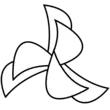
-
Switch my Appliance on

-
Turn light on if motion sensor detects movement

-
Sunrise trigger (Group)


Create your own Energenie Mi|Home and Smart Life workflow
Create custom workflows effortlessly by selecting triggers, queries, and actions. With IFTTT, it's simple: “If this” trigger happens, “then that” action follows. Streamline tasks and save time with automated workflows that work for you.
59 triggers, queries, and actions
Battery low
Camera detects motion
Camera detects sound
Device or group is turned off
Device or group is turned on
Device powered off
Device powered on
Door sensor is closed
Door sensor is open
Door/window closed
Door/window opened
Input incorrect password repetitiously
Activate Scene
Power off device
Power off device by name
Power off group
Power on device
Power on device by name
Power on group
Set AC temperature
Set dimmer level
Set light brightness
Set light color
Set target temperature
Activate Scene
Battery low
Camera detects motion
Camera detects sound
Device or group is turned off
Device or group is turned on
Device powered off
Device powered on
Door sensor is closed
Door sensor is open
Door/window closed
Door/window opened
Build an automation in seconds!
You can add delays, queries, and more actions in the next step!
How to connect to a Energenie Mi|Home automation
Find an automation using Energenie Mi|Home
Find an automation to connect to, or create your own!Connect IFTTT to your Energenie Mi|Home account
Securely connect the Applet services to your respective accounts.Finalize and customize your Applet
Review trigger and action settings, and click connect. Simple as that!Upgrade your automations with
-

Connect to more Applets
Connect up to 20 automations with Pro, and unlimited automations with Pro+ -

Add multiple actions with exclusive services
Add real-time data and multiple actions for smarter automations -

Get access to faster speeds
Get faster updates and more actions with higher rate limits and quicker checks
More on Energenie Mi|Home and Smart Life
About Energenie Mi|Home
The Mi|Home range allows you to control heating, lighting and appliances through the Mi|Home actuators. The actuators include radiator valves, appliance energy monitors, smart plugs, smart sockets and smart light switches.
The Mi|Home range allows you to control heating, lighting and appliances through the Mi|Home actuators. The actuators include radiator valves, appliance energy monitors, smart plugs, smart sockets and smart light switches.
About Smart Life
Smart Life provides extraordinary experience with your smart home appliances, including smart plugs, smart lights, air conditioners, humidifiers... As long as your device works with Smart Life, you'll be able to build automation tasks through IFTTT like turning on the living room light when you're back home.
Smart Life provides extraordinary experience with your smart home appliances, including smart plugs, smart lights, air conditioners, humidifiers... As long as your device works with Smart Life, you'll be able to build automation tasks through IFTTT like turning on the living room light when you're back home.