Evernote To Do from email
Start today
Other popular Evernote workflows and automations

- Save Instapaper archives to Evernote
- Log works hours in an Evernote note

- Liked YouTube Videos append to a note in Evernote

- Post to Trello when a specific tag is added to a note

- Create a long list in Evernote of the new contacts you add on your iPhone
- Upload Android screenshots to an Evernote notebook

- Upload all your iOS Photos to Evernote
- YT to Evernote

Useful Evernote and Govee Home integrations
Triggers (If this)
 Turned on/offThis trigger fires when the device is turned on/off
Turned on/offThis trigger fires when the device is turned on/off New note in a notebookThis Trigger fires every time you create a new note in a specific notebook.
New note in a notebookThis Trigger fires every time you create a new note in a specific notebook. Armed/DisArmedThis trigger fires when the sensor is armed or disarmed
Armed/DisArmedThis trigger fires when the sensor is armed or disarmed Add a specific tag to noteThis Trigger fires every time you add a specific tag to any of your notes.
Add a specific tag to noteThis Trigger fires every time you add a specific tag to any of your notes. Contact sensor triggeredThis trigger fires when contact sensor triggered
Contact sensor triggeredThis trigger fires when contact sensor triggered Motion sensor triggeredThis trigger fires when motion sensor triggered
Motion sensor triggeredThis trigger fires when motion sensor triggered Water leakage detectedThis trigger fires when water leakage is detected or stops
Water leakage detectedThis trigger fires when water leakage is detected or stops Low batteryThis trigger fires when battery is low
Low batteryThis trigger fires when battery is low Appliance alertThis trigger fires when the alert is triggered
Appliance alertThis trigger fires when the alert is triggered Sub-devices triggeredThis trigger fires when the gateway sub device is triggered
Sub-devices triggeredThis trigger fires when the gateway sub device is triggered
Queries (With)
Actions (Then that)
 Set appliance modeThis action will set the device (not including lights) to a specified mode.
Set appliance modeThis action will set the device (not including lights) to a specified mode. Create a noteThis Action will create a new note in the notebook you specify.
Create a noteThis Action will create a new note in the notebook you specify. Arm/DisarmYou can choose to arm or disarm your device through this action.
Arm/DisarmYou can choose to arm or disarm your device through this action. Append to noteThis Action will append to a note as determined by its title and notebook. Once a note’s size reaches 2MB a new note will be created.
Append to noteThis Action will append to a note as determined by its title and notebook. Once a note’s size reaches 2MB a new note will be created. Turns on/offThis action will turn on/off the device of your choosing.
Turns on/offThis action will turn on/off the device of your choosing. Append a to-do to noteThis Action will append a to-do checkbox to a note as determined by its title and notebook. Once a note’s size reaches 2MB a new note will be created.
Append a to-do to noteThis Action will append a to-do checkbox to a note as determined by its title and notebook. Once a note’s size reaches 2MB a new note will be created. Turn on/off Night LightThis action will turn on/off the Night Light of your choosing.
Turn on/off Night LightThis action will turn on/off the Night Light of your choosing. Create a link noteThis Action will create a new link note from a source URL in the notebook you specify.
Create a link noteThis Action will create a new link note from a source URL in the notebook you specify. Set VolumeThis action will set the device Volume
Set VolumeThis action will set the device Volume Create image note from URLThis Action will create a new note with an image attachment in the notebook you specify.
Create image note from URLThis Action will create a new note with an image attachment in the notebook you specify. Set light colorThis action will set the light to specified color.
Set light colorThis action will set the light to specified color. Create an audio note from URLThis Action will create a new note with an audio attachment in the notebook you specify.
Create an audio note from URLThis Action will create a new note with an audio attachment in the notebook you specify. Set light brightnessThis action will set the light to a specified brightness.
Set light brightnessThis action will set the light to a specified brightness. Turn on/off Warm MistThis action will turn on/off the warm mist of the device you've chosen.
Turn on/off Warm MistThis action will turn on/off the warm mist of the device you've chosen. Turn on/off OscillationThis action will turn on/off the oscillation of the device you've chosen.
Turn on/off OscillationThis action will turn on/off the oscillation of the device you've chosen. Turn on/off White NoiseThis action will turn on/off the white noise of the device you've chosen.
Turn on/off White NoiseThis action will turn on/off the white noise of the device you've chosen. Turn on/off DreamviewThis action will turn on/off the Dreamview of your choosing.
Turn on/off DreamviewThis action will turn on/off the Dreamview of your choosing. Apply SnapshotThis action will apply the snapshot of your choice to the device that created the snapshot
Apply SnapshotThis action will apply the snapshot of your choice to the device that created the snapshot Smart Aroma Diffuser ScenesThis action will apply the Smart Aroma Diffuser Scene of your choice to the device
Smart Aroma Diffuser ScenesThis action will apply the Smart Aroma Diffuser Scene of your choice to the device
IFTTT helps all your apps and devices work better together