Other popular eWeLink Smart Home workflows and automations
-
Email notification when your eWeLink 4 Channels Switch turned on or off

-
Attiva il Sonoff Basic quando la telecamera Ezviz rileva un movimento
-
When temperature changes, email me

-
Turn your eWeLink 1 Channel Switch On or Off When Entering an Area Between 4pm and 8am

-
Turn on a ewelink device with sunset
-
Turn on/off Sonoff

-
eWeLink VoIP call your device

-
Sonoff Dual sunrise based control

-
Save data on sheet

Create your own eWeLink Smart Home and Microsoft 365 Excel workflow
Create custom workflows effortlessly by selecting triggers, queries, and actions. With IFTTT, it's simple: “If this” trigger happens, “then that” action follows. Streamline tasks and save time with automated workflows that work for you.
71 triggers, queries, and actions
1-Channel Plug turned on or off
1-Channel Switch turned on or off
2-Channel Plug turned on or off
2-Channel Switch turned on or off
3-Channel Plug turned on or off
3-Channel Switch turned on or off
4-Channel Plug turned on or off
4-Channel Switch turned on or off
Brightness is above
Brightness is below
Button Pressed
Camera Action
Camera makes alarm
Change Thermostat Mode
Control FanLight
Enable/disable the Child Lock of Thermostat
Fanlight on-off and speed setting
Make device sound an alarm or beep
Open or close electric curtain
Press Remote Button on RF Bridge
Set brightness for light
Set brightness for Smart Dimmer
1-Channel Plug turned on or off
1-Channel Switch turned on or off
2-Channel Plug turned on or off
2-Channel Switch turned on or off
3-Channel Plug turned on or off
3-Channel Switch turned on or off
4-Channel Plug turned on or off
4-Channel Switch turned on or off
Brightness is above
Brightness is below
Button Pressed
Build an automation in seconds!
You can add delays, queries, and more actions in the next step!
How to connect to a eWeLink Smart Home automation
Find an automation using eWeLink Smart Home
Find an automation to connect to, or create your own!Connect IFTTT to your eWeLink Smart Home account
Securely connect the Applet services to your respective accounts.Finalize and customize your Applet
Review trigger and action settings, and click connect. Simple as that!Upgrade your automations with
-

Connect to more Applets
Connect up to 20 automations with Pro, and unlimited automations with Pro+ -

Add multiple actions with exclusive services
Add real-time data and multiple actions for smarter automations -

Get access to faster speeds
Get faster updates and more actions with higher rate limits and quicker checks
More on eWeLink Smart Home and Microsoft 365 Excel
About eWeLink Smart Home
eWeLink is a smart home center that lets you control and manage your favorite smart devices from different brands in a single app.
eWeLink is a smart home center that lets you control and manage your favorite smart devices from different brands in a single app.
About Microsoft 365 Excel
Microsoft 365 Excel is a powerful spreadsheet program used for organizing, analyzing, and visualizing data. Leverage its capabilities to manage finances, track projects, and perform complex calculations with ease. Connect Microsoft 365 Excel to IFTTT to automate data entry, generate reports, and trigger actions based on spreadsheet changes. Optimize your data workflows and enhance productivity across your personal and professional tasks.
Microsoft 365 Excel is a powerful spreadsheet program used for organizing, analyzing, and visualizing data. Leverage its capabilities to manage finances, track projects, and perform complex calculations with ease. Connect Microsoft 365 Excel to IFTTT to automate data entry, generate reports, and trigger actions based on spreadsheet changes. Optimize your data workflows and enhance productivity across your personal and professional tasks.