Connect popular automations
Quickly and easily enable Applets using eWeLink Smart Home and Webhooks.-
If Maker Event "Open Lock 1", then turn on channel 4 of Vault 1
-
Webhook -> eWeLink Switch
-
Send a web request (Webhook) when your Zigbee Wireless Switch is pressed
-
Send a web request (Webhook) when eWeLink temperature crosses threshold
-
Send a web request when an eWeLink door sensor changes state
-
Control eWeLink plug via Webhook request
-
Press eWeLink RF Bridge button when a Webhook event is received
-
Turn on eWeLink switch and send Telegram message when a Webhook event is received
-
Turn on eWeLink Smart Switch when a Webhook event fires.

Remote control for smart switches
Enable your Webhooks service to control eWeLink smart switches remotely by sending requests, simplifying your smart home management.
Get startedCreate your own eWeLink Smart Home and Webhooks workflow
Create custom workflows effortlessly by selecting triggers, queries, and actions. With IFTTT, it's simple: “If this” trigger happens, “then that” action follows. Streamline tasks and save time with automated workflows that work for you.
72 triggers, queries, and actions
1-Channel Plug turned on or off
1-Channel Switch turned on or off
2-Channel Plug turned on or off
2-Channel Switch turned on or off
3-Channel Plug turned on or off
3-Channel Switch turned on or off
4-Channel Plug turned on or off
4-Channel Switch turned on or off
Brightness is above
Brightness is below
Button Pressed
Color temperature(CT) of light appearances warm or cool
Camera Action
Camera makes alarm
Change Thermostat Mode
Control FanLight
Enable/disable the Child Lock of Thermostat
Fanlight on-off and speed setting
Make device sound an alarm or beep
Open or close electric curtain
Press Remote Button on RF Bridge
Set brightness for light
Set brightness for Smart Dimmer
1-Channel Plug turned on or off
1-Channel Switch turned on or off
2-Channel Plug turned on or off
2-Channel Switch turned on or off
3-Channel Plug turned on or off
3-Channel Switch turned on or off
4-Channel Plug turned on or off
4-Channel Switch turned on or off
Brightness is above
Brightness is below
Button Pressed
Camera Action
Build an automation in seconds!
You can add delays, queries, and more actions in the next step!
How to connect to a eWeLink Smart Home automation
Find an automation using eWeLink Smart Home
Find an automation to connect to, or create your own!Connect IFTTT to your eWeLink Smart Home account
Securely connect the Applet services to your respective accounts.Finalize and customize your Applet
Review trigger and action settings, and click connect. Simple as that!Upgrade your automations with
-

Connect to more Applets
Connect up to 20 automations with Pro, and unlimited automations with Pro+ -

Add multiple actions with exclusive services
Add real-time data and multiple actions for smarter automations -

Get access to faster speeds
Get faster updates and more actions with higher rate limits and quicker checks
More on eWeLink Smart Home and Webhooks
About eWeLink Smart Home
eWeLink is a smart home center that lets you control and manage your favorite smart devices from different brands in a single app.
eWeLink is a smart home center that lets you control and manage your favorite smart devices from different brands in a single app.
About Webhooks
Learn to use webhooks and integrate other services on IFTTT with your DIY projects. You can create Applets that work with any device or app that can make or receive a web request. If you'd like to build your own service and Applets, check out the IFTTT Developer Dashboard. Connect a webhook to any of the 750+ apps and services on IFTTT.
Learn to use webhooks and integrate other services on IFTTT with your DIY projects. You can create Applets that work with any device or app that can make or receive a web request. If you'd like to build your own service and Applets, check out the IFTTT Developer Dashboard. Connect a webhook to any of the 750+ apps and services on IFTTT.