Other popular Google Nest Thermostat workflows and automations
-
Ok Google, activate fan

-
Turn off Eco Mode When Temperature Rises Above Set Threshold

-
If temperature rises above {x}°, then Send a SMS notification from the IFTTT app
-
Auto-Heat Nest Thermostat

-
NEST thermostat with IRSAP NOW valves

-
Set Nest Thermostat to Cool When You Leave Home

-
Connect your Google Nest with your MSmartHome Dehumidifier

-
Close RYSE shades/curtains when room temperature (Google Nest) rises above a fixed value
-
If temperature rises above 72°, then Change color on All

Create your own Google Nest Thermostat and Tally workflow
Create custom workflows effortlessly by selecting triggers, queries, and actions. With IFTTT, it's simple: “If this” trigger happens, “then that” action follows. Streamline tasks and save time with automated workflows that work for you.
14 triggers, queries, and actions
Build an automation in seconds!
You can add delays, queries, and more actions in the next step!
How to connect to a Google Nest Thermostat automation
Find an automation using Google Nest Thermostat
Find an automation to connect to, or create your own!Connect IFTTT to your Google Nest Thermostat account
Securely connect the Applet services to your respective accounts.Finalize and customize your Applet
Review trigger and action settings, and click connect. Simple as that!Upgrade your automations with
-

Connect to more Applets
Connect up to 20 automations with Pro, and unlimited automations with Pro+ -

Add multiple actions with exclusive services
Add real-time data and multiple actions for smarter automations -

Get access to faster speeds
Get faster updates and more actions with higher rate limits and quicker checks
More on Google Nest Thermostat and Tally
About Google Nest Thermostat
Nest thermostats keep you cozy, help save energy, and fit into your home. Learn more here
Nest thermostats keep you cozy, help save energy, and fit into your home. Learn more here
About Tally
Tally is a simple, yet powerful form builder that allows you to create any type of form without breaking the bank. Creators and teams use Tally to kickstart their business, validate ideas, gather customer feedback, perform market research or sell products. Connect Tally to IFTTT to automate data synchronization, trigger actions based on new submissions, or integrate with your favorite apps for seamless workflows. Simplify data collection and automate your processes effortlessly.
Tally is a simple, yet powerful form builder that allows you to create any type of form without breaking the bank. Creators and teams use Tally to kickstart their business, validate ideas, gather customer feedback, perform market research or sell products. Connect Tally to IFTTT to automate data synchronization, trigger actions based on new submissions, or integrate with your favorite apps for seamless workflows. Simplify data collection and automate your processes effortlessly.