Other popular Group Location workflows and automations
-
When any family member comes home, send your AL-KO Robolinho® to sleep

-
Turn on the heat when someone gets home
-
Play a song when someone gets home
-
Get notified when group members enter or leave an area
-
Turn Off Lights When Everyone Leaves Home
-
Automatically Turn Off Heater When Any Group Member Leaves the Office

-
Make sure the garage door is closed!
-
Mute your BBox when someone enters your specified location
-
Quality time reminder

Create your own Group Location and HomeSeer workflow
Create custom workflows effortlessly by selecting triggers, queries, and actions. With IFTTT, it's simple: “If this” trigger happens, “then that” action follows. Streamline tasks and save time with automated workflows that work for you.
25 triggers, queries, and actions
A device is turned off
A device is turned on
Change a thermostat's cool set-point
Change a thermostat's heat set-point
Change a thermostat's operating mode to auto
Change a thermostat's operating mode to cool
Change a thermostat's operating mode to heat
Change a thermostat's operating mode to off
Dim a device
Lock a door lock
Run a HomeSeer system event
Send a text command to HomeSeer
Turn off a device
Turn on a device
A device is turned off
A device is turned on
Change a thermostat's cool set-point
Change a thermostat's heat set-point
Change a thermostat's operating mode to auto
Change a thermostat's operating mode to cool
Change a thermostat's operating mode to heat
Change a thermostat's operating mode to off
Dim a device
Build an automation in seconds!
You can add delays, queries, and more actions in the next step!
How to connect to a Group Location automation
Find an automation using Group Location
Find an automation to connect to, or create your own!Connect IFTTT to your Group Location account
Securely connect the Applet services to your respective accounts.Finalize and customize your Applet
Review trigger and action settings, and click connect. Simple as that!Upgrade your automations with
-

Connect to more Applets
Connect up to 20 automations with Pro, and unlimited automations with Pro+ -

Add multiple actions with exclusive services
Add real-time data and multiple actions for smarter automations -

Get access to faster speeds
Get faster updates and more actions with higher rate limits and quicker checks
More on Group Location and HomeSeer
About Group Location
Group Location allows you to start automations based on the location of everyone in your Group. Group members must download the IFTTT app on iOS or Android and enable location permissions. Save money, increase your safety, and stay connected with group-enhanced location Applets.
Group Location allows you to start automations based on the location of everyone in your Group. Group members must download the IFTTT app on iOS or Android and enable location permissions. Save money, increase your safety, and stay connected with group-enhanced location Applets.
About HomeSeer
HomeSeer lets you automate and control your door locks, thermostats, lights and more from anywhere with your phone or tablet. Note that a MyHS Plus subscription is required.
HomeSeer lets you automate and control your door locks, thermostats, lights and more from anywhere with your phone or tablet. Note that a MyHS Plus subscription is required.