End a Harmony activity when you answer a call
Other popular Harmony workflows and automations
-

-
End Harmony activity when WeMo is off
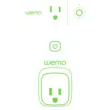
-
Start a Harmony activity

-
Turn off TV (or other activity) after I fall to sleep.
-
End a Harmony activity

-
Push button, play music!
-
When a user leaves end Harmony activity

-
When a device connects to OnHub start Harmony activity
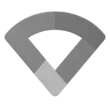
-
Power Off A/V


Create your own Harmony and Nanoleaf Smarter Series workflow
Create custom workflows effortlessly by selecting triggers, queries, and actions. With IFTTT, it's simple: “If this” trigger happens, “then that” action follows. Streamline tasks and save time with automated workflows that work for you.
10 triggers, queries, and actions
Activate a scene
Action
An action is the task your Applet carries out after the trigger occurs. It defines what happens as the result of your automation and completes the workflow.
This action will activate the Scene that you choose. You can choose from any Scene that is listed in your Nanoleaf Smarter Series App.
Brighten Nanoleaf smart light
Action
An action is the task your Applet carries out after the trigger occurs. It defines what happens as the result of your automation and completes the workflow.
This action will brighten the Nanoleaf product that you select from the device dropdown on this screen, using the percentage that you specify.
Change Nanoleaf Light Panels or Canvas color
Action
An action is the task your Applet carries out after the trigger occurs. It defines what happens as the result of your automation and completes the workflow.
This action will change the color of the Nanoleaf Light Panels or Canvas that you select from the device dropdown on this screen. You can enter either a hex value or a keyword for the color. Need help choosing a color? Bookmark nanoleaf.me/ifttt for easy access to a list and color picker.
Dim Nanoleaf smart light
Action
An action is the task your Applet carries out after the trigger occurs. It defines what happens as the result of your automation and completes the workflow.
This action will dim the Nanoleaf product that you select from the device dropdown on this screen, using the percentage that you select.
End activity
Action
An action is the task your Applet carries out after the trigger occurs. It defines what happens as the result of your automation and completes the workflow.
This Action will end the Harmony Home activity you specify.
Notify you using your Nanoleaf Light Panels or Canvas
Action
An action is the task your Applet carries out after the trigger occurs. It defines what happens as the result of your automation and completes the workflow.
This action will temporarily set your Nanoleaf Light Panels or Canvas to a solid or blinking color and then return to its previous state.
Set brightness of Nanoleaf smart light
Action
An action is the task your Applet carries out after the trigger occurs. It defines what happens as the result of your automation and completes the workflow.
This action will set the brightness of the Nanoleaf product that you select from the device dropdown on this screen, using the percentage that you specify.
Start activity
Action
An action is the task your Applet carries out after the trigger occurs. It defines what happens as the result of your automation and completes the workflow.
This Action will start the Harmony Home activity you specify.
Turn off Nanoleaf smart light
Action
An action is the task your Applet carries out after the trigger occurs. It defines what happens as the result of your automation and completes the workflow.
This action will turn off the Nanoleaf product that you select from the device dropdown on this screen.
Turn on Nanoleaf smart light
Action
An action is the task your Applet carries out after the trigger occurs. It defines what happens as the result of your automation and completes the workflow.
This action will turn on the Nanoleaf product that you select from the device dropdown on this screen.
Activate a scene
Action
An action is the task your Applet carries out after the trigger occurs. It defines what happens as the result of your automation and completes the workflow.
This action will activate the Scene that you choose. You can choose from any Scene that is listed in your Nanoleaf Smarter Series App.
Brighten Nanoleaf smart light
Action
An action is the task your Applet carries out after the trigger occurs. It defines what happens as the result of your automation and completes the workflow.
This action will brighten the Nanoleaf product that you select from the device dropdown on this screen, using the percentage that you specify.
Change Nanoleaf Light Panels or Canvas color
Action
An action is the task your Applet carries out after the trigger occurs. It defines what happens as the result of your automation and completes the workflow.
This action will change the color of the Nanoleaf Light Panels or Canvas that you select from the device dropdown on this screen. You can enter either a hex value or a keyword for the color. Need help choosing a color? Bookmark nanoleaf.me/ifttt for easy access to a list and color picker.
Dim Nanoleaf smart light
Action
An action is the task your Applet carries out after the trigger occurs. It defines what happens as the result of your automation and completes the workflow.
This action will dim the Nanoleaf product that you select from the device dropdown on this screen, using the percentage that you select.
End activity
Action
An action is the task your Applet carries out after the trigger occurs. It defines what happens as the result of your automation and completes the workflow.
This Action will end the Harmony Home activity you specify.
Notify you using your Nanoleaf Light Panels or Canvas
Action
An action is the task your Applet carries out after the trigger occurs. It defines what happens as the result of your automation and completes the workflow.
This action will temporarily set your Nanoleaf Light Panels or Canvas to a solid or blinking color and then return to its previous state.
Set brightness of Nanoleaf smart light
Action
An action is the task your Applet carries out after the trigger occurs. It defines what happens as the result of your automation and completes the workflow.
This action will set the brightness of the Nanoleaf product that you select from the device dropdown on this screen, using the percentage that you specify.
Start activity
Action
An action is the task your Applet carries out after the trigger occurs. It defines what happens as the result of your automation and completes the workflow.
This Action will start the Harmony Home activity you specify.
Turn off Nanoleaf smart light
Action
An action is the task your Applet carries out after the trigger occurs. It defines what happens as the result of your automation and completes the workflow.
This action will turn off the Nanoleaf product that you select from the device dropdown on this screen.
Turn on Nanoleaf smart light
Action
An action is the task your Applet carries out after the trigger occurs. It defines what happens as the result of your automation and completes the workflow.
This action will turn on the Nanoleaf product that you select from the device dropdown on this screen.
GET STARTED
How to connect to a Harmony automation
Find an automation using Harmony
Find an automation to connect to, or create your own!Connect IFTTT to your Harmony account
Securely connect the Applet services to your respective accounts.Finalize and customize your Applet
Review trigger and action settings, and click connect. Simple as that!Upgrade your automations with
-

Connect to more Applets
Connect up to 20 automations with Pro, and unlimited automations with Pro+ -

Add multiple actions with exclusive services
Add real-time data and multiple actions for smarter automations -

Get access to faster speeds
Get faster updates and more actions with higher rate limits and quicker checks
More on Harmony and Nanoleaf Smarter Series
About Harmony
Logitech Harmony lets you control personalized home activities that combine TV, lights, thermostats, blinds, music, movies, and more to create customized home experiences.
Logitech Harmony lets you control personalized home activities that combine TV, lights, thermostats, blinds, music, movies, and more to create customized home experiences.
About Nanoleaf Smarter Series
Bring a splash of light and color to your favorite Applets! With this service, you can control your Nanoleaf Smart Lights via IFTTT.
Bring a splash of light and color to your favorite Applets! With this service, you can control your Nanoleaf Smart Lights via IFTTT.