Other popular Home Connect Cooktop workflows and automations
-
Tap the cooktop Favourite button to preheat your oven
-
Blink the lights when the cooktop child lock is deactivated
-
Tap the cooktop Favourite button to turn on hood’s ambient light
-
Log how often you cook
-
Lancer un scénario energeasy connect lorsque la minuterie de votre plaque de cuisson est écoulée.

-
Tell your friends by the fire place outside when you start heating the mulled wine
-
If Cooktop 'Kogeplade' has been turned on, then Turn on hood 'Emhætte'
-
Kookplaat aan -> afzuigkap aan
-
Send an SMS when you start cooking

Create your own Home Connect Cooktop and Lightform Cloud workflow
Create custom workflows effortlessly by selecting triggers, queries, and actions. With IFTTT, it's simple: “If this” trigger happens, “then that” action follows. Streamline tasks and save time with automated workflows that work for you.
23 triggers, queries, and actions
Build an automation in seconds!
You can add delays, queries, and more actions in the next step!
How to connect to a Home Connect Cooktop automation
Find an automation using Home Connect Cooktop
Find an automation to connect to, or create your own!Connect IFTTT to your Home Connect Cooktop account
Securely connect the Applet services to your respective accounts.Finalize and customize your Applet
Review trigger and action settings, and click connect. Simple as that!Upgrade your automations with
-

Connect to more Applets
Connect up to 20 automations with Pro, and unlimited automations with Pro+ -

Add multiple actions with exclusive services
Add real-time data and multiple actions for smarter automations -

Get access to faster speeds
Get faster updates and more actions with higher rate limits and quicker checks
More on Discord and Instagram
About Home Connect Cooktop
Home Connect is featured on a wide range of connected home appliances from Bosch, Siemens, Neff, Gaggenau and Thermador. With Home Connect you can connect your home appliances to other devices and services making your home appliance truly smart. Monitor and control your home appliances with Home Connect whether you are at home or out and about.
Home Connect is featured on a wide range of connected home appliances from Bosch, Siemens, Neff, Gaggenau and Thermador. With Home Connect you can connect your home appliances to other devices and services making your home appliance truly smart. Monitor and control your home appliances with Home Connect whether you are at home or out and about.
About Lightform Cloud
Integrate your Lightform devices with other cloud ecosystems using IFTTT triggers. Update live shader parameters, change slides, or even schedule the projector to turn on and off.
Integrate your Lightform devices with other cloud ecosystems using IFTTT triggers. Update live shader parameters, change slides, or even schedule the projector to turn on and off.