Other popular HomeSeer workflows and automations
-
Synchronize a HomeSeer virtual device with a product (in this case, a WeMo powered table lamp)
-
Geofence at home
-
If a device is turned on, then start to preheat your oven
-
Get an email when HomeSeer publishes a new trigger or action

-
Run a HomeSeer event when your Webhook event fires.
-
Launch HomeSeer Event When Blink Europe Camera Detects Motion

-
Turn off HomeSeer device when MyQ garage door closes
-
Run a HomeSeer event when MyQ garage door opens
-
iPhone Enters Geofence - Homeseer: If You enter an area, then run a HS system Coming Home event


Create your own HomeSeer and Lennox iComfort workflow
Create custom workflows effortlessly by selecting triggers, queries, and actions. With IFTTT, it's simple: “If this” trigger happens, “then that” action follows. Streamline tasks and save time with automated workflows that work for you.
31 triggers, queries, and actions
A device is turned off
A device is turned on
Away mode is cancelled
Away mode is entered
Indoor Temperature drops below
Indoor temperature rises above
Cancel Away
Change a thermostat's cool set-point
Change a thermostat's heat set-point
Change a thermostat's operating mode to auto
Change a thermostat's operating mode to cool
Change a thermostat's operating mode to heat
Change a thermostat's operating mode to off
Decrease Indoor Temperature
Dim a device
Increase Indoor Temperature
Lock a door lock
Run a HomeSeer system event
A device is turned off
A device is turned on
Away mode is cancelled
Away mode is entered
Cancel Away
Change a thermostat's cool set-point
Change a thermostat's heat set-point
Change a thermostat's operating mode to auto
Change a thermostat's operating mode to cool
Change a thermostat's operating mode to heat
Change a thermostat's operating mode to off
Decrease Indoor Temperature
Build an automation in seconds!
You can add delays, queries, and more actions in the next step!
How to connect to a HomeSeer automation
Find an automation using HomeSeer
Find an automation to connect to, or create your own!Connect IFTTT to your HomeSeer account
Securely connect the Applet services to your respective accounts.Finalize and customize your Applet
Review trigger and action settings, and click connect. Simple as that!Upgrade your automations with
-

Connect to more Applets
Connect up to 20 automations with Pro, and unlimited automations with Pro+ -

Add multiple actions with exclusive services
Add real-time data and multiple actions for smarter automations -

Get access to faster speeds
Get faster updates and more actions with higher rate limits and quicker checks
More on HomeSeer and Lennox iComfort
About HomeSeer
HomeSeer lets you automate and control your door locks, thermostats, lights and more from anywhere with your phone or tablet. Note that a MyHS Plus subscription is required.
HomeSeer lets you automate and control your door locks, thermostats, lights and more from anywhere with your phone or tablet. Note that a MyHS Plus subscription is required.
About Lennox iComfort
The iComfort® S30, iComfort® E30, and iComfort M30 smart thermostats are compatible with IFTTT, allowing for even greater comfort control.
The iComfort® S30, iComfort® E30, and iComfort M30 smart thermostats are compatible with IFTTT, allowing for even greater comfort control.