Get a notification when the temperature inside surpasses my comfort level
Other popular Lennox iComfort workflows and automations
-

-
Send me an Email when my iComfort indoor temperature drops below __ degrees

-
When PM2.5 levels become unhealthy, set Lennox iComfort fan to On
-
Set iComfort thermostats to Away when you exit an area
-
Get an SMS when your iComfort system enters away mode

-
Turn off Away mode on Lennox iComfort when you arrive home
-
When PM2.5 readings return to healthy levels, set Lennox iComfort fan to Auto
-
Turn On Philips Hue light when my iComfort system Enters Away

-
Close my Garage door when my iComfort system enters Away mode


Create your own Lennox iComfort and OhmConnect workflow
Create custom workflows effortlessly by selecting triggers, queries, and actions. With IFTTT, it's simple: “If this” trigger happens, “then that” action follows. Streamline tasks and save time with automated workflows that work for you.
20 triggers, queries, and actions
An #OhmHour ends
Polling trigger
Polling Applets run after IFTTT reaches out to the trigger service and finds a new trigger event. These trigger checks occur every 5 minutes for Pro and Pro+ users, and every hour for Free users.
This trigger fires when an OhmHour ends.
An #OhmHour starts
Polling trigger
Polling Applets run after IFTTT reaches out to the trigger service and finds a new trigger event. These trigger checks occur every 5 minutes for Pro and Pro+ users, and every hour for Free users.
This trigger fires when an OhmHour starts
Away mode is cancelled
Polling trigger
Polling Applets run after IFTTT reaches out to the trigger service and finds a new trigger event. These trigger checks occur every 5 minutes for Pro and Pro+ users, and every hour for Free users.
This Trigger fires when Away mode is canceled on my thermostat.
Away mode is entered
Polling trigger
Polling Applets run after IFTTT reaches out to the trigger service and finds a new trigger event. These trigger checks occur every 5 minutes for Pro and Pro+ users, and every hour for Free users.
This Trigger fires when my thermostat enters Away mode.
Indoor Temperature drops below
Polling trigger
Polling Applets run after IFTTT reaches out to the trigger service and finds a new trigger event. These trigger checks occur every 5 minutes for Pro and Pro+ users, and every hour for Free users.
This Trigger fires every time the indoor temperature drops below a threshold that is specified.
Indoor temperature rises above
Polling trigger
Polling Applets run after IFTTT reaches out to the trigger service and finds a new trigger event. These trigger checks occur every 5 minutes for Pro and Pro+ users, and every hour for Free users.
This Trigger fires every time the indoor temperature rises above a threshold that is specified.
Query
A query lets your Applet retrieve extra data that isn't included in the trigger, so that your automation can include more complete or useful information.
This query returns a list of when an OhmHour ends.
Query
A query lets your Applet retrieve extra data that isn't included in the trigger, so that your automation can include more complete or useful information.
This query returns a list of times when an OhmHour started
Query
A query lets your Applet retrieve extra data that isn't included in the trigger, so that your automation can include more complete or useful information.
This query returns a list of instances when the indoor temperature drops below a threshold that was specified. Note: this query will only return future events after this Applet is created.
Query
A query lets your Applet retrieve extra data that isn't included in the trigger, so that your automation can include more complete or useful information.
This query returns a list of when my thermostat entered Away mode.
Query
A query lets your Applet retrieve extra data that isn't included in the trigger, so that your automation can include more complete or useful information.
This query returns a list of when the indoor temperature rose above a threshold that was specified. Note: this query will only return future events after this Applet is created.
Cancel Away
Action
An action is the task your Applet carries out after the trigger occurs. It defines what happens as the result of your automation and completes the workflow.
This Action will cancel Away on Thermostats in a home.
Decrease Indoor Temperature
Action
An action is the task your Applet carries out after the trigger occurs. It defines what happens as the result of your automation and completes the workflow.
This Action will attempt to decrease the indoor temperature of an thermostat by the number of degrees specified.
Increase Indoor Temperature
Action
An action is the task your Applet carries out after the trigger occurs. It defines what happens as the result of your automation and completes the workflow.
This Action will attempt to increase the indoor temperature of an thermostat by the number of degrees specified.
Record change in device status
Action
An action is the task your Applet carries out after the trigger occurs. It defines what happens as the result of your automation and completes the workflow.
This action will record a change in device status to help us know what is happening with your devices.
Set Fan to AUTO
Action
An action is the task your Applet carries out after the trigger occurs. It defines what happens as the result of your automation and completes the workflow.
This Action will set my thermostat's fan to AUTO indefinitely. Note: does not work when the thermostat is in Away mode.
Set Fan to CIRCULATE
Action
An action is the task your Applet carries out after the trigger occurs. It defines what happens as the result of your automation and completes the workflow.
This Action will set my thermostat's fan to CIRCULATE indefinitely. Note: does not work when the thermostat is in Away mode.
Set Fan to ON
Action
An action is the task your Applet carries out after the trigger occurs. It defines what happens as the result of your automation and completes the workflow.
This Action will set my thermostat's fan to On indefinitely. Note: does not work when the thermostat is in Away mode.
Set home to Away
Action
An action is the task your Applet carries out after the trigger occurs. It defines what happens as the result of your automation and completes the workflow.
This Action will set all Thermostats in a home to Away.
Turn the thermostat off
Action
An action is the task your Applet carries out after the trigger occurs. It defines what happens as the result of your automation and completes the workflow.
This Action will set the Thermostat to Off.
An #OhmHour ends
Polling trigger
Polling Applets run after IFTTT reaches out to the trigger service and finds a new trigger event. These trigger checks occur every 5 minutes for Pro and Pro+ users, and every hour for Free users.
This trigger fires when an OhmHour ends.
An #OhmHour starts
Polling trigger
Polling Applets run after IFTTT reaches out to the trigger service and finds a new trigger event. These trigger checks occur every 5 minutes for Pro and Pro+ users, and every hour for Free users.
This trigger fires when an OhmHour starts
Away mode is cancelled
Polling trigger
Polling Applets run after IFTTT reaches out to the trigger service and finds a new trigger event. These trigger checks occur every 5 minutes for Pro and Pro+ users, and every hour for Free users.
This Trigger fires when Away mode is canceled on my thermostat.
Away mode is entered
Polling trigger
Polling Applets run after IFTTT reaches out to the trigger service and finds a new trigger event. These trigger checks occur every 5 minutes for Pro and Pro+ users, and every hour for Free users.
This Trigger fires when my thermostat enters Away mode.
Cancel Away
Action
An action is the task your Applet carries out after the trigger occurs. It defines what happens as the result of your automation and completes the workflow.
This Action will cancel Away on Thermostats in a home.
Decrease Indoor Temperature
Action
An action is the task your Applet carries out after the trigger occurs. It defines what happens as the result of your automation and completes the workflow.
This Action will attempt to decrease the indoor temperature of an thermostat by the number of degrees specified.
Query
A query lets your Applet retrieve extra data that isn't included in the trigger, so that your automation can include more complete or useful information.
This query returns a list of when an OhmHour ends.
Query
A query lets your Applet retrieve extra data that isn't included in the trigger, so that your automation can include more complete or useful information.
This query returns a list of times when an OhmHour started
Query
A query lets your Applet retrieve extra data that isn't included in the trigger, so that your automation can include more complete or useful information.
This query returns a list of instances when the indoor temperature drops below a threshold that was specified. Note: this query will only return future events after this Applet is created.
Query
A query lets your Applet retrieve extra data that isn't included in the trigger, so that your automation can include more complete or useful information.
This query returns a list of when my thermostat entered Away mode.
Query
A query lets your Applet retrieve extra data that isn't included in the trigger, so that your automation can include more complete or useful information.
This query returns a list of when the indoor temperature rose above a threshold that was specified. Note: this query will only return future events after this Applet is created.
Increase Indoor Temperature
Action
An action is the task your Applet carries out after the trigger occurs. It defines what happens as the result of your automation and completes the workflow.
This Action will attempt to increase the indoor temperature of an thermostat by the number of degrees specified.
Build an automation in seconds!
If
An #OhmHour ends
Then
Cancel Away
You can add delays, queries, and more actions in the next step!
GET STARTED
How to connect to a Lennox iComfort automation
Find an automation using Lennox iComfort
Find an automation to connect to, or create your own!Connect IFTTT to your Lennox iComfort account
Securely connect the Applet services to your respective accounts.Finalize and customize your Applet
Review trigger and action settings, and click connect. Simple as that!Upgrade your automations with
-

Connect to more Applets
Connect up to 20 automations with Pro, and unlimited automations with Pro+ -

Add multiple actions with exclusive services
Add real-time data and multiple actions for smarter automations -

Get access to faster speeds
Get faster updates and more actions with higher rate limits and quicker checks
More on Lennox iComfort and OhmConnect
About Lennox iComfort
The iComfort® S30, iComfort® E30, and iComfort M30 smart thermostats are compatible with IFTTT, allowing for even greater comfort control.
The iComfort® S30, iComfort® E30, and iComfort M30 smart thermostats are compatible with IFTTT, allowing for even greater comfort control.
About OhmConnect
When the grid is stressed, you can save energy at just the right time to help stop dirty power plants and earn rewards.
When the grid is stressed, you can save energy at just the right time to help stop dirty power plants and earn rewards.