Other popular Honeywell Total Connect Comfort workflows and automations
-
Every day at 6pm set your thermostat to 72° Fahrenheit for 2 hours
-
Set thermostat to 75° Fahrenheit for 2 hours when you arrive home (iOS Version)

-
When you get close to home, resume the programmed thermostat schedule

-
Return Home and resume regular programed schedule.

-
Set Honeywell temperature when Google Calendar event ends
-
When a device connects to OnHub set Honeywell thermostat temperature
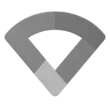
-
Resume schedule when You return home

-
Tell Alexa to set your Honeywell Thermostat to 72°Fby
-
Upper level AC


Create your own Honeywell Total Connect Comfort and Smart Life workflow
Create custom workflows effortlessly by selecting triggers, queries, and actions. With IFTTT, it's simple: “If this” trigger happens, “then that” action follows. Streamline tasks and save time with automated workflows that work for you.
40 triggers, queries, and actions
Battery low
Camera detects motion
Camera detects sound
Device or group is turned off
Device or group is turned on
Door sensor is closed
Door sensor is open
Input incorrect password repetitiously
Leak detected
Person is detected
Shake detected
Sound and light detected
Activate Scene
Resume programmed schedule
Set AC temperature
Set fan to on or auto
Set light brightness
Set light color
Set temperature for a period of time
Set temperature to a permanent hold
Start Cool Mode
Start Heat Mode
Turn off
Turn off oscillation function of fan
Activate Scene
Battery low
Camera detects motion
Camera detects sound
Device or group is turned off
Device or group is turned on
Door sensor is closed
Door sensor is open
Build an automation in seconds!
You can add delays, queries, and more actions in the next step!
How to connect to a Honeywell Total Connect Comfort automation
Find an automation using Honeywell Total Connect Comfort
Find an automation to connect to, or create your own!Connect IFTTT to your Honeywell Total Connect Comfort account
Securely connect the Applet services to your respective accounts.Finalize and customize your Applet
Review trigger and action settings, and click connect. Simple as that!Upgrade your automations with
-

Connect to more Applets
Connect up to 20 automations with Pro, and unlimited automations with Pro+ -

Add multiple actions with exclusive services
Add real-time data and multiple actions for smarter automations -

Get access to faster speeds
Get faster updates and more actions with higher rate limits and quicker checks
More on Honeywell Total Connect Comfort and Smart Life
About Honeywell Total Connect Comfort
Honeywell Total Connect Comfort allows users of supported North American and Middle Eastern thermostats to remotely control their devices and manage their home’s comfort and energy usage anytime, anywhere. EMEA users: please refer to the other Honeywell Channels.
Honeywell Total Connect Comfort allows users of supported North American and Middle Eastern thermostats to remotely control their devices and manage their home’s comfort and energy usage anytime, anywhere. EMEA users: please refer to the other Honeywell Channels.
About Smart Life
Smart Life provides extraordinary experience with your smart home appliances, including smart plugs, smart lights, air conditioners, humidifiers... As long as your device works with Smart Life, you'll be able to build automation tasks through IFTTT like turning on the living room light when you're back home.
Smart Life provides extraordinary experience with your smart home appliances, including smart plugs, smart lights, air conditioners, humidifiers... As long as your device works with Smart Life, you'll be able to build automation tasks through IFTTT like turning on the living room light when you're back home.