Other popular Hopscotch Social Media Management workflows and automations
-
Receive an email when a post is published
-
If New post in Channel @clea2n clean2, then Submit a new text post
-
If New video from search, then retweet a tweet with Twitter: ohsob879 (ohsob879)
-
If New tweet by user @armit696, then retweet a tweet with Twitter: ofcabbox@sendnow.win (ofcabbox)
-
Send a #WelcomeTweet to your new Twitter Followers
-
Post to Multiple Social Media Accounts in Hopscotch
-
A Google Spreadsheet that Tracks Every Post Published via Hopscotch
-
If New video from search, then create a published post with Twitter: marija857 (marija8572)
-
Publish new inbound emails to Hopscotch

Create your own Hopscotch Social Media Management and TP-Link Tapo workflow
Create custom workflows effortlessly by selecting triggers, queries, and actions. With IFTTT, it's simple: “If this” trigger happens, “then that” action follows. Streamline tasks and save time with automated workflows that work for you.
113 triggers, queries, and actions
A new link post is published
A new link post is scheduled
A new photo post is published
A new photo post is scheduled
A new post is published
A new post is scheduled
A new text post is published
A new text post is scheduled
Camera Area Intrusion Detected
Camera Baby Cry Detected
Camera Deliver Package Detected
Camera Glass Breaking Detected
Activate Shortcut
Camera Floodlight
Camera Patrol
Camera Privacy Mode
Camera Sound Alarm
Camera Target Track
Change Brightness
Change Color
Change Color Temperature
Close Hub Alarm
Control AC Change Fan Speed
Control AC Change Mode
A new link post is published
A new link post is scheduled
A new photo post is published
A new photo post is scheduled
A new post is published
A new post is scheduled
A new text post is published
A new text post is scheduled
Activate Shortcut
Camera Area Intrusion Detected
Camera Baby Cry Detected
Camera Deliver Package Detected
Build an automation in seconds!
You can add delays, queries, and more actions in the next step!
How to connect to a Hopscotch Social Media Management automation
Find an automation using Hopscotch Social Media Management
Find an automation to connect to, or create your own!Connect IFTTT to your Hopscotch Social Media Management account
Securely connect the Applet services to your respective accounts.Finalize and customize your Applet
Review trigger and action settings, and click connect. Simple as that!Upgrade your automations with
-

Connect to more Applets
Connect up to 20 automations with Pro, and unlimited automations with Pro+ -

Add multiple actions with exclusive services
Add real-time data and multiple actions for smarter automations -

Get access to faster speeds
Get faster updates and more actions with higher rate limits and quicker checks
More on Hopscotch Social Media Management and TP-Link Tapo
About Hopscotch Social Media Management
Hopscotch is the only all-in-one social media management platform built to save you time. Easily switch between your social media accounts to compare statistics, manage posts, and automate many repetitive operations. Hopscotch is the easiest way to manage your social media and has a Free Forever plan!
Hopscotch is the only all-in-one social media management platform built to save you time. Easily switch between your social media accounts to compare statistics, manage posts, and automate many repetitive operations. Hopscotch is the easiest way to manage your social media and has a Free Forever plan!
About TP-Link Tapo
Tapo is a smart home system that includes Tapo Smart Plugs, Smart Bulbs, Smart Switches and more. It works with other leading smart home products such as Amazon Echo, Google Home, and HomePod. Now with IFTTT, you can also create personalized Applets that trigger automatic actions on your Tapo devices.
Tapo is a smart home system that includes Tapo Smart Plugs, Smart Bulbs, Smart Switches and more. It works with other leading smart home products such as Amazon Echo, Google Home, and HomePod. Now with IFTTT, you can also create personalized Applets that trigger automatic actions on your Tapo devices.