Arm Arlo when iOS Shortcut starts
Other popular iOS Shortcuts workflows and automations
-
-
Toggle WiZ lights when an iOS Shortcut automation starts
-
Zap with Pavlok when iOS Shortcut automation starts
-
Shortcut-Activated Device Switch
-
Start Home Connect Dishwasher when iOS Shortcut runs
-
All Day Event
-
Gaming light
-
Start Harmony activity when a Shortcut automation runs
-
Start FocusTime when I turn Work on

Create your own iOS Shortcuts and Telldus Live! workflow
Create custom workflows effortlessly by selecting triggers, queries, and actions. With IFTTT, it's simple: “If this” trigger happens, “then that” action follows. Streamline tasks and save time with automated workflows that work for you.
22 triggers, queries, and actions
A device switched off
Polling trigger
Polling Applets run after IFTTT reaches out to the trigger service and finds a new trigger event. These trigger checks occur every 5 minutes for Pro and Pro+ users, and every hour for Free users.
This trigger fires every time your device is switched off.
A device switched on
Polling trigger
Polling Applets run after IFTTT reaches out to the trigger service and finds a new trigger event. These trigger checks occur every 5 minutes for Pro and Pro+ users, and every hour for Free users.
This trigger fires every time your device is switched on.
Humidity drops below
Polling trigger
Polling Applets run after IFTTT reaches out to the trigger service and finds a new trigger event. These trigger checks occur every 5 minutes for Pro and Pro+ users, and every hour for Free users.
This trigger fires every time the humidity drops below the chosen value.
Humidity rises above
Polling trigger
Polling Applets run after IFTTT reaches out to the trigger service and finds a new trigger event. These trigger checks occur every 5 minutes for Pro and Pro+ users, and every hour for Free users.
This trigger fires every time the humidity rises above the chosen value.
Luminance drops below
Polling trigger
Polling Applets run after IFTTT reaches out to the trigger service and finds a new trigger event. These trigger checks occur every 5 minutes for Pro and Pro+ users, and every hour for Free users.
This trigger fires every time the luminance drops below the chosen value.
Luminance rises above
Polling trigger
Polling Applets run after IFTTT reaches out to the trigger service and finds a new trigger event. These trigger checks occur every 5 minutes for Pro and Pro+ users, and every hour for Free users.
This trigger fires every time the luminance rises above the chosen value.
Power drops below
Polling trigger
Polling Applets run after IFTTT reaches out to the trigger service and finds a new trigger event. These trigger checks occur every 5 minutes for Pro and Pro+ users, and every hour for Free users.
This trigger fires every time the power level drops below the chosen value.
Power rises above
Polling trigger
Polling Applets run after IFTTT reaches out to the trigger service and finds a new trigger event. These trigger checks occur every 5 minutes for Pro and Pro+ users, and every hour for Free users.
This trigger fires every time the power rises above the chosen value.
Shortcut automation started
Polling trigger
Polling Applets run after IFTTT reaches out to the trigger service and finds a new trigger event. These trigger checks occur every 5 minutes for Pro and Pro+ users, and every hour for Free users.
This trigger fires when an iOS Shortcut automation is started.
Temperature drops below
Polling trigger
Polling Applets run after IFTTT reaches out to the trigger service and finds a new trigger event. These trigger checks occur every 5 minutes for Pro and Pro+ users, and every hour for Free users.
This trigger fires every time the temperature drops below the chosen value.
Temperature rises above
Polling trigger
Polling Applets run after IFTTT reaches out to the trigger service and finds a new trigger event. These trigger checks occur every 5 minutes for Pro and Pro+ users, and every hour for Free users.
This trigger fires every time the temperature rises above the chosen value.
Query
A query lets your Applet retrieve extra data that isn't included in the trigger, so that your automation can include more complete or useful information.
This query returns a list of when your device was switched off.
Query
A query lets your Applet retrieve extra data that isn't included in the trigger, so that your automation can include more complete or useful information.
This query returns a list of events when your device was switched on.
Query
A query lets your Applet retrieve extra data that isn't included in the trigger, so that your automation can include more complete or useful information.
This query returns a list of when the luminance drops below the chosen value. Note: this query will only return future events after this Applet is created.
Query
A query lets your Applet retrieve extra data that isn't included in the trigger, so that your automation can include more complete or useful information.
This query returns a list of times the temperature drops below the chosen value. Note: this query will only return future events after this Applet is created.
Query
A query lets your Applet retrieve extra data that isn't included in the trigger, so that your automation can include more complete or useful information.
This query returns a list of when the temperature rose above the chosen value. Note: this query will only return future events after this Applet is created.
Dim a device
Action
An action is the task your Applet carries out after the trigger occurs. It defines what happens as the result of your automation and completes the workflow.
Dim a device that support dimming.
Send bell to a device
Action
An action is the task your Applet carries out after the trigger occurs. It defines what happens as the result of your automation and completes the workflow.
Send bell to a device that supports a bell. E.g. a door bell.
Send down to a device
Action
An action is the task your Applet carries out after the trigger occurs. It defines what happens as the result of your automation and completes the workflow.
Send down to a device that support up. It may be e.g. Blinds or a Projector screen
Send up to a device
Action
An action is the task your Applet carries out after the trigger occurs. It defines what happens as the result of your automation and completes the workflow.
Send up to a device that support up. It may be e.g. Blinds or a Projector screen
Turn off a device
Action
An action is the task your Applet carries out after the trigger occurs. It defines what happens as the result of your automation and completes the workflow.
Turn off a device that support switching off.
Turn on a device
Action
An action is the task your Applet carries out after the trigger occurs. It defines what happens as the result of your automation and completes the workflow.
Turn on a device that support switching on.
A device switched off
Polling trigger
Polling Applets run after IFTTT reaches out to the trigger service and finds a new trigger event. These trigger checks occur every 5 minutes for Pro and Pro+ users, and every hour for Free users.
This trigger fires every time your device is switched off.
A device switched on
Polling trigger
Polling Applets run after IFTTT reaches out to the trigger service and finds a new trigger event. These trigger checks occur every 5 minutes for Pro and Pro+ users, and every hour for Free users.
This trigger fires every time your device is switched on.
Dim a device
Action
An action is the task your Applet carries out after the trigger occurs. It defines what happens as the result of your automation and completes the workflow.
Dim a device that support dimming.
Query
A query lets your Applet retrieve extra data that isn't included in the trigger, so that your automation can include more complete or useful information.
This query returns a list of when your device was switched off.
Query
A query lets your Applet retrieve extra data that isn't included in the trigger, so that your automation can include more complete or useful information.
This query returns a list of events when your device was switched on.
Query
A query lets your Applet retrieve extra data that isn't included in the trigger, so that your automation can include more complete or useful information.
This query returns a list of when the luminance drops below the chosen value. Note: this query will only return future events after this Applet is created.
Query
A query lets your Applet retrieve extra data that isn't included in the trigger, so that your automation can include more complete or useful information.
This query returns a list of times the temperature drops below the chosen value. Note: this query will only return future events after this Applet is created.
Query
A query lets your Applet retrieve extra data that isn't included in the trigger, so that your automation can include more complete or useful information.
This query returns a list of when the temperature rose above the chosen value. Note: this query will only return future events after this Applet is created.
Humidity drops below
Polling trigger
Polling Applets run after IFTTT reaches out to the trigger service and finds a new trigger event. These trigger checks occur every 5 minutes for Pro and Pro+ users, and every hour for Free users.
This trigger fires every time the humidity drops below the chosen value.
Humidity rises above
Polling trigger
Polling Applets run after IFTTT reaches out to the trigger service and finds a new trigger event. These trigger checks occur every 5 minutes for Pro and Pro+ users, and every hour for Free users.
This trigger fires every time the humidity rises above the chosen value.
Luminance drops below
Polling trigger
Polling Applets run after IFTTT reaches out to the trigger service and finds a new trigger event. These trigger checks occur every 5 minutes for Pro and Pro+ users, and every hour for Free users.
This trigger fires every time the luminance drops below the chosen value.
Luminance rises above
Polling trigger
Polling Applets run after IFTTT reaches out to the trigger service and finds a new trigger event. These trigger checks occur every 5 minutes for Pro and Pro+ users, and every hour for Free users.
This trigger fires every time the luminance rises above the chosen value.
Build an automation in seconds!
If
A device switched off
Then
Dim a device
You can add delays, queries, and more actions in the next step!
GET STARTED
How to connect to a iOS Shortcuts automation
Find an automation using iOS Shortcuts
Find an automation to connect to, or create your own!Connect IFTTT to your iOS Shortcuts account
Securely connect the Applet services to your respective accounts.Finalize and customize your Applet
Review trigger and action settings, and click connect. Simple as that!Upgrade your automations with
-

Connect to more Applets
Connect up to 20 automations with Pro, and unlimited automations with Pro+ -

Add multiple actions with exclusive services
Add real-time data and multiple actions for smarter automations -

Get access to faster speeds
Get faster updates and more actions with higher rate limits and quicker checks
More on iOS Shortcuts and Telldus Live!
About iOS Shortcuts
A shortcut provides a quick way to get things done with your apps, with just a tap or by asking Siri. Shortcuts can automate a wide variety of things on your iOS devices. This service requires the IFTTT app for iOS.
A shortcut provides a quick way to get things done with your apps, with just a tap or by asking Siri. Shortcuts can automate a wide variety of things on your iOS devices. This service requires the IFTTT app for iOS.
About Telldus Live!
Telldus Live! gives you control over your home, in the palms of your hands!
Telldus Live! gives you control over your home, in the palms of your hands!