If a new submission in Jotform is received, then send an SMS to a phone number
Start today
Other popular Jotform workflows and automations
- Automatically backup your JotForm entries to Google Drive

- Create Wave customers from new Jotform submissions
- Send SMS on Jotform submission
- Automatically log all JotForm entries to Google Calendar

- add up to 300+ social media icons for sharing in my blogger
- When a new client fills out a form in Jotform, send a text message
- When a client fills out a form, create a calendar event
- Validate Jotform submission Email Address with TuxMailer before sending to Mailchimp.
Useful Jotform and Konka Smart integrations
Triggers (If this)
 Device or group is turned onThis trigger fires when the specified device/group is turned on.
Device or group is turned onThis trigger fires when the specified device/group is turned on. New submissionThis Trigger fires on a new form submission.
New submissionThis Trigger fires on a new form submission. Device or group is turned offThis trigger fires when the specified device/group is turned off.
Device or group is turned offThis trigger fires when the specified device/group is turned off. Unlock the lockThis trigger fires when the user unlocks the lock, their password or fingerprint identification or card is confirmed.
Unlock the lockThis trigger fires when the user unlocks the lock, their password or fingerprint identification or card is confirmed. Camera detects motionThis trigger fires when the specified camera detects motion. To use this trigger, camera’s motion detection should be turned on.
Camera detects motionThis trigger fires when the specified camera detects motion. To use this trigger, camera’s motion detection should be turned on. Camera detects soundThis trigger fires when the specified camera detects sound. To use this trigger, camera’s sound detection should be turned on.
Camera detects soundThis trigger fires when the specified camera detects sound. To use this trigger, camera’s sound detection should be turned on. Input incorrect password repeatedlyThis trigger fires when someone inputs an incorrect password repeatedly.
Input incorrect password repeatedlyThis trigger fires when someone inputs an incorrect password repeatedly. Battery lowThis trigger fires when the battery in the lock is low.
Battery lowThis trigger fires when the battery in the lock is low. Door sensor is openThis trigger fires when the door sensor is open.
Door sensor is openThis trigger fires when the door sensor is open. Door sensor is closedThis trigger fires when the door sensor is closed.
Door sensor is closedThis trigger fires when the door sensor is closed. Leak detectedThis trigger fires when water leak is detected.
Leak detectedThis trigger fires when water leak is detected. Sound and light detectedThis trigger fires when sound and light detected.
Sound and light detectedThis trigger fires when sound and light detected. Shake detectedThis trigger fires when sensor shake detected
Shake detectedThis trigger fires when sensor shake detected
Queries (With)
Actions (Then that)
 Turn onThis action will turn on the device/group of your choosing.
Turn onThis action will turn on the device/group of your choosing. Turn offThis action will turn off the device/group of your choosing.
Turn offThis action will turn off the device/group of your choosing. Activate SceneThis action will activate the specified scene.
Activate SceneThis action will activate the specified scene. Set light brightnessThis action will set your light to a specified brightness.
Set light brightnessThis action will set your light to a specified brightness. Set light colorThis action will set the light to specified color.
Set light colorThis action will set the light to specified color. Start Cool ModeThis action will set your AC to Cool Mode.
Start Cool ModeThis action will set your AC to Cool Mode. Start Heat ModeThis action will set your AC to Heat Mode.
Start Heat ModeThis action will set your AC to Heat Mode. Set AC temperatureThis action will set your AC to a specified temperature by remote controller.
Set AC temperatureThis action will set your AC to a specified temperature by remote controller. Turn on oscillation function of fanThis action will turn on the oscillation function of your fan by IR remote controller.
Turn on oscillation function of fanThis action will turn on the oscillation function of your fan by IR remote controller. Turn off oscillation function of fanThis action will turn off the oscillation function of your fan by IR remote controller.
Turn off oscillation function of fanThis action will turn off the oscillation function of your fan by IR remote controller.
IFTTT helps all your apps and devices work better together