Other popular Kwikset Smart Locks workflows and automations
-
Unlock Front Door
-
Start your Hamony activity
-
Turn on multiple WeMo bulbs
-
Lock Kwikset Smart Locks specified lock after every hour past 15 minutes
-
Lock the Door When You Leave a Room with Kwikset Lock
-
Switch on your iDevices product
-
Unlock Kwikset Smart Lock when an iOS Shortcut automation starts.
-
Lock the door when Sleep Recording starts
-
Turn on WeMo bulb

Create your own Kwikset Smart Locks and Lightform Cloud workflow
Create custom workflows effortlessly by selecting triggers, queries, and actions. With IFTTT, it's simple: “If this” trigger happens, “then that” action follows. Streamline tasks and save time with automated workflows that work for you.
15 triggers, queries, and actions
Device Locked
Device Unlocked
Change device status
Go to next slide
Go to previous slide
Pause project
Play project
Reboot
Set parameter value
Set projector brightness
Set slide index
Stop project
Turn projector off
Turn projector on
Change device status
Device Locked
Device Unlocked
Go to next slide
Go to previous slide
Pause project
Play project
Reboot
Set parameter value
Set projector brightness
Set slide index
Build an automation in seconds!
You can add delays, queries, and more actions in the next step!
How to connect to a Kwikset Smart Locks automation
Find an automation using Kwikset Smart Locks
Find an automation to connect to, or create your own!Connect IFTTT to your Kwikset Smart Locks account
Securely connect the Applet services to your respective accounts.Finalize and customize your Applet
Review trigger and action settings, and click connect. Simple as that!Upgrade your automations with
-

Connect to more Applets
Connect up to 20 automations with Pro, and unlimited automations with Pro+ -

Add multiple actions with exclusive services
Add real-time data and multiple actions for smarter automations -

Get access to faster speeds
Get faster updates and more actions with higher rate limits and quicker checks
More on Kwikset Smart Locks and Lightform Cloud
About Kwikset Smart Locks
Kwikset smart locks connect directly to your existing Wi-Fi router, the Kwikset app, and smartphone to create a simple and secure smart home, without a third-party hub or panel.
Kwikset smart locks connect directly to your existing Wi-Fi router, the Kwikset app, and smartphone to create a simple and secure smart home, without a third-party hub or panel.
About Lightform Cloud
Integrate your Lightform devices with other cloud ecosystems using IFTTT triggers. Update live shader parameters, change slides, or even schedule the projector to turn on and off.
Integrate your Lightform devices with other cloud ecosystems using IFTTT triggers. Update live shader parameters, change slides, or even schedule the projector to turn on and off.