Slide Rewind Button
Start today
Triggers (If this)
Actions (Then that)
Other popular Lightform Cloud workflows and automations
Useful Lightform Cloud and Mastodon.social integrations
Triggers (If this)
-
 A new status added by you
This trigger fires when a new status is added by you.
A new status added by you
This trigger fires when a new status is added by you.
-
 A new status added in the specified list
This trigger fires when a new status added in the specified list.
A new status added in the specified list
This trigger fires when a new status added in the specified list.
-
 A new status added with a specific hashtag
This trigger fires when a new status is added with a specific hashtag.
A new status added with a specific hashtag
This trigger fires when a new status is added with a specific hashtag.
-
 A new status added in the public timeline
This trigger fires when a new status is added in the public timeline.
A new status added in the public timeline
This trigger fires when a new status is added in the public timeline.
-
 A new status added in your home timeline
This trigger fires when a new status is added in your home timeline.
A new status added in your home timeline
This trigger fires when a new status is added in your home timeline.
-
 A new status from search
This trigger will be fired whenever there's a new status from your search query.
A new status from search
This trigger will be fired whenever there's a new status from your search query.
-
 A new status from an account
This trigger will be fired whenever there's a new status from an account you specify.
A new status from an account
This trigger will be fired whenever there's a new status from an account you specify.
A new status added by you
This trigger fires when a new status is added by you.
A new status added in the specified list
This trigger fires when a new status added in the specified list.
A new status added with a specific hashtag
This trigger fires when a new status is added with a specific hashtag.
A new status added in the public timeline
This trigger fires when a new status is added in the public timeline.
A new status added in your home timeline
This trigger fires when a new status is added in your home timeline.
A new status from search
This trigger will be fired whenever there's a new status from your search query.
A new status from an account
This trigger will be fired whenever there's a new status from an account you specify.
Actions (Then that)
-
 Turn projector off
This action will turn off the projector attached to the LF device, if supported.
Turn projector off
This action will turn off the projector attached to the LF device, if supported.
-
 Post a status
This action will post a status.
Post a status
This action will post a status.
-
 Turn projector on
This action will turn on the projector attached to the LF device, if supported.
Turn projector on
This action will turn on the projector attached to the LF device, if supported.
-
 Pause project
This action will pause a currently playing project.
Pause project
This action will pause a currently playing project.
-
 Stop project
This action will stop a currently playing project and return to the testcard.
Stop project
This action will stop a currently playing project and return to the testcard.
-
 Go to next slide
This action will advance to the next slide in the project, or go to the first slide if the final slide is currently playing.
Go to next slide
This action will advance to the next slide in the project, or go to the first slide if the final slide is currently playing.
-
 Set parameter value
This action will update a slide parameter value
Set parameter value
This action will update a slide parameter value
-
 Go to previous slide
This action will go to the to the previous slide in the project, or go to the last slide if the first slide is currently playing.
Go to previous slide
This action will go to the to the previous slide in the project, or go to the last slide if the first slide is currently playing.
-
 Reboot
This action will reboot the device.
Reboot
This action will reboot the device.
-
 Play project
This action will resume a currently playing project.
Play project
This action will resume a currently playing project.
-
 Set slide index
This action will start playing the slide at the given index
Set slide index
This action will start playing the slide at the given index
-
 Set projector brightness
This action will change the global brightness of the projection
Set projector brightness
This action will change the global brightness of the projection
Turn projector off
This action will turn off the projector attached to the LF device, if supported.
Post a status
This action will post a status.
Turn projector on
This action will turn on the projector attached to the LF device, if supported.
Pause project
This action will pause a currently playing project.
Stop project
This action will stop a currently playing project and return to the testcard.
Go to next slide
This action will advance to the next slide in the project, or go to the first slide if the final slide is currently playing.
Set parameter value
This action will update a slide parameter value
Go to previous slide
This action will go to the to the previous slide in the project, or go to the last slide if the first slide is currently playing.
Reboot
This action will reboot the device.
Play project
This action will resume a currently playing project.
Set slide index
This action will start playing the slide at the given index
Set projector brightness
This action will change the global brightness of the projection
IFTTT helps all your apps and devices work better together