Close the shades at sunset
Other popular Lutron Caséta and RA2 Select workflows and automations
-

-
Turn on Ceiling fan with HVAC
-
Dim your lights with Lutron when CO2 levels are no longer healthy
-
If Aqara FP2 detects motion, then Set light level
-
Set Lutron Caséta light levels via Webhooks event
-
Rainy Day Lights for Lutron Caséta®

-
Activate Lutron scene when outdoor temperature rises above threshold
-
If MyQ Garage Door Closes, then Lutron Caséta Lights turn Off
-
Turn the lights off and close the shades when you leave home


Create your own Lutron Caséta and RA2 Select and Nanoleaf Smarter Series workflow
Create custom workflows effortlessly by selecting triggers, queries, and actions. With IFTTT, it's simple: “If this” trigger happens, “then that” action follows. Streamline tasks and save time with automated workflows that work for you.
13 triggers, queries, and actions
Activate a scene
Action
An action is the task your Applet carries out after the trigger occurs. It defines what happens as the result of your automation and completes the workflow.
This action will activate the Scene that you choose. You can choose from any Scene that is listed in your Nanoleaf Smarter Series App.
Activate scene
Action
An action is the task your Applet carries out after the trigger occurs. It defines what happens as the result of your automation and completes the workflow.
This Action will adjust multiple lights and shades together by activating a scene created in the Lutron app.
Brighten Nanoleaf smart light
Action
An action is the task your Applet carries out after the trigger occurs. It defines what happens as the result of your automation and completes the workflow.
This action will brighten the Nanoleaf product that you select from the device dropdown on this screen, using the percentage that you specify.
Change Nanoleaf Light Panels or Canvas color
Action
An action is the task your Applet carries out after the trigger occurs. It defines what happens as the result of your automation and completes the workflow.
This action will change the color of the Nanoleaf Light Panels or Canvas that you select from the device dropdown on this screen. You can enter either a hex value or a keyword for the color. Need help choosing a color? Bookmark nanoleaf.me/ifttt for easy access to a list and color picker.
Dim Nanoleaf smart light
Action
An action is the task your Applet carries out after the trigger occurs. It defines what happens as the result of your automation and completes the workflow.
This action will dim the Nanoleaf product that you select from the device dropdown on this screen, using the percentage that you select.
Notify you using your Nanoleaf Light Panels or Canvas
Action
An action is the task your Applet carries out after the trigger occurs. It defines what happens as the result of your automation and completes the workflow.
This action will temporarily set your Nanoleaf Light Panels or Canvas to a solid or blinking color and then return to its previous state.
Set brightness of Nanoleaf smart light
Action
An action is the task your Applet carries out after the trigger occurs. It defines what happens as the result of your automation and completes the workflow.
This action will set the brightness of the Nanoleaf product that you select from the device dropdown on this screen, using the percentage that you specify.
Set fan speed
Action
An action is the task your Applet carries out after the trigger occurs. It defines what happens as the result of your automation and completes the workflow.
This Action allows a fan to be set to the desired speed.
Set light level
Action
An action is the task your Applet carries out after the trigger occurs. It defines what happens as the result of your automation and completes the workflow.
This Action will set a Lutron dimmer or switch to the level you specify.
Set shade position
Action
An action is the task your Applet carries out after the trigger occurs. It defines what happens as the result of your automation and completes the workflow.
This Action will set a Lutron shade to the position you specify.
Set shade tilt
Action
An action is the task your Applet carries out after the trigger occurs. It defines what happens as the result of your automation and completes the workflow.
This Action allows shades to be set to the desired tilt.
Turn off Nanoleaf smart light
Action
An action is the task your Applet carries out after the trigger occurs. It defines what happens as the result of your automation and completes the workflow.
This action will turn off the Nanoleaf product that you select from the device dropdown on this screen.
Activate a scene
Action
An action is the task your Applet carries out after the trigger occurs. It defines what happens as the result of your automation and completes the workflow.
This action will activate the Scene that you choose. You can choose from any Scene that is listed in your Nanoleaf Smarter Series App.
Activate scene
Action
An action is the task your Applet carries out after the trigger occurs. It defines what happens as the result of your automation and completes the workflow.
This Action will adjust multiple lights and shades together by activating a scene created in the Lutron app.
Brighten Nanoleaf smart light
Action
An action is the task your Applet carries out after the trigger occurs. It defines what happens as the result of your automation and completes the workflow.
This action will brighten the Nanoleaf product that you select from the device dropdown on this screen, using the percentage that you specify.
Change Nanoleaf Light Panels or Canvas color
Action
An action is the task your Applet carries out after the trigger occurs. It defines what happens as the result of your automation and completes the workflow.
This action will change the color of the Nanoleaf Light Panels or Canvas that you select from the device dropdown on this screen. You can enter either a hex value or a keyword for the color. Need help choosing a color? Bookmark nanoleaf.me/ifttt for easy access to a list and color picker.
Dim Nanoleaf smart light
Action
An action is the task your Applet carries out after the trigger occurs. It defines what happens as the result of your automation and completes the workflow.
This action will dim the Nanoleaf product that you select from the device dropdown on this screen, using the percentage that you select.
Notify you using your Nanoleaf Light Panels or Canvas
Action
An action is the task your Applet carries out after the trigger occurs. It defines what happens as the result of your automation and completes the workflow.
This action will temporarily set your Nanoleaf Light Panels or Canvas to a solid or blinking color and then return to its previous state.
Set brightness of Nanoleaf smart light
Action
An action is the task your Applet carries out after the trigger occurs. It defines what happens as the result of your automation and completes the workflow.
This action will set the brightness of the Nanoleaf product that you select from the device dropdown on this screen, using the percentage that you specify.
Set fan speed
Action
An action is the task your Applet carries out after the trigger occurs. It defines what happens as the result of your automation and completes the workflow.
This Action allows a fan to be set to the desired speed.
Set light level
Action
An action is the task your Applet carries out after the trigger occurs. It defines what happens as the result of your automation and completes the workflow.
This Action will set a Lutron dimmer or switch to the level you specify.
Set shade position
Action
An action is the task your Applet carries out after the trigger occurs. It defines what happens as the result of your automation and completes the workflow.
This Action will set a Lutron shade to the position you specify.
Set shade tilt
Action
An action is the task your Applet carries out after the trigger occurs. It defines what happens as the result of your automation and completes the workflow.
This Action allows shades to be set to the desired tilt.
Turn off Nanoleaf smart light
Action
An action is the task your Applet carries out after the trigger occurs. It defines what happens as the result of your automation and completes the workflow.
This action will turn off the Nanoleaf product that you select from the device dropdown on this screen.
GET STARTED
How to connect to a Lutron Caséta and RA2 Select automation
Find an automation using Lutron Caséta and RA2 Select
Find an automation to connect to, or create your own!Connect IFTTT to your Lutron Caséta and RA2 Select account
Securely connect the Applet services to your respective accounts.Finalize and customize your Applet
Review trigger and action settings, and click connect. Simple as that!Upgrade your automations with
-

Connect to more Applets
Connect up to 20 automations with Pro, and unlimited automations with Pro+ -

Add multiple actions with exclusive services
Add real-time data and multiple actions for smarter automations -

Get access to faster speeds
Get faster updates and more actions with higher rate limits and quicker checks
More on Lutron Caséta and RA2 Select and Nanoleaf Smarter Series
About Lutron Caséta and RA2 Select
Lutron Caséta Wireless and RA2 Select allow you to control lights and shades from anywhere.
Lutron Caséta Wireless and RA2 Select allow you to control lights and shades from anywhere.
About Nanoleaf Smarter Series
Bring a splash of light and color to your favorite Applets! With this service, you can control your Nanoleaf Smart Lights via IFTTT.
Bring a splash of light and color to your favorite Applets! With this service, you can control your Nanoleaf Smart Lights via IFTTT.