Other popular Lutron Caséta and RA2 Select workflows and automations
-
Turn on lights to remind you to take out the trash

-
If Garage door is opened after 10pm, then set scene
-
Instant Light Control
-
Control Lutron lights with Flic button
-
Turn a light on when you arrive home

-
Automatically turn lights off at night

-
Activate a scene
-
iHome - Set Lutron Brightness
-
Motion triggered porch light

Create your own Lutron Caséta and RA2 Select and Oco Camera workflow
Create custom workflows effortlessly by selecting triggers, queries, and actions. With IFTTT, it's simple: “If this” trigger happens, “then that” action follows. Streamline tasks and save time with automated workflows that work for you.
14 triggers, queries, and actions
Camera offline
Motion detected
Activate scene
Set fan speed
Set light level
Set shade position
Set shade tilt
Start recording
Turn camera off
Turn camera on
Turn notifications off
Turn notifications on
Activate scene
Camera offline
Motion detected
Set fan speed
Set light level
Set shade position
Set shade tilt
Start recording
Turn camera off
Turn camera on
Build an automation in seconds!
You can add delays, queries, and more actions in the next step!
How to connect to a Lutron Caséta and RA2 Select automation
Find an automation using Lutron Caséta and RA2 Select
Find an automation to connect to, or create your own!Connect IFTTT to your Lutron Caséta and RA2 Select account
Securely connect the Applet services to your respective accounts.Finalize and customize your Applet
Review trigger and action settings, and click connect. Simple as that!Upgrade your automations with
-

Connect to more Applets
Connect up to 20 automations with Pro, and unlimited automations with Pro+ -

Add multiple actions with exclusive services
Add real-time data and multiple actions for smarter automations -

Get access to faster speeds
Get faster updates and more actions with higher rate limits and quicker checks
More on Lutron Caséta and RA2 Select and Oco Camera
About Lutron Caséta and RA2 Select
Lutron Caséta Wireless and RA2 Select allow you to control lights and shades from anywhere.
Lutron Caséta Wireless and RA2 Select allow you to control lights and shades from anywhere.
About Oco Camera
Oco Smart Camera - weather and vandal proof smart security cameras with SD card and Cloud storage. Great for home monitoring and business security. Access Full HD video from anywhere with our App. Oco can be installed outdoor and sustain extreme cold and heat. No monthly fees required to access all features like smart motion detection or night vision. Use both Cloud and local SD Card storage and never worry about your Internet connection going down.
Oco Smart Camera - weather and vandal proof smart security cameras with SD card and Cloud storage. Great for home monitoring and business security. Access Full HD video from anywhere with our App. Oco can be installed outdoor and sustain extreme cold and heat. No monthly fees required to access all features like smart motion detection or night vision. Use both Cloud and local SD Card storage and never worry about your Internet connection going down.