Set a specific MIYO area to automode
Start today
Other popular MIYO workflows and automations
- When MIYO starts irrigating the lawn, send Indego Connect to the dock.
- Start irrigation with Amazon Alexa
- Stop irrigation with Amazon Alexa
- When MIYO detects wet grass, send Indego Connect to the dock.
Useful MIYO and TP-Link Tapo integrations
Triggers (If this)
 Turn OnThis trigger fires every time a plug/bulb turns on.
Turn OnThis trigger fires every time a plug/bulb turns on. Irrigation has startedThis trigger fires if irrigation for an irrigation area has started
Irrigation has startedThis trigger fires if irrigation for an irrigation area has started Turn OffThis trigger fires every time a plug/bulb turns off.
Turn OffThis trigger fires every time a plug/bulb turns off. Irrigation has stoppedThis trigger fires if irrigation has stopped for given irrigation area
Irrigation has stoppedThis trigger fires if irrigation has stopped for given irrigation area Color ChangeThis trigger fires every time the color of a light bulb changes.
Color ChangeThis trigger fires every time the color of a light bulb changes. Soil is dryThis trigger fires if soil is dry for given irrigation area compared to your moisture borders
Soil is dryThis trigger fires if soil is dry for given irrigation area compared to your moisture borders Shortcut ChangedThis triggers fires every time a shortcut is changed.
Shortcut ChangedThis triggers fires every time a shortcut is changed. Soil is wetThis trigger fires if soil is wet enough for given irrigation area compared to your moisture borders
Soil is wetThis trigger fires if soil is wet enough for given irrigation area compared to your moisture borders Shortcut DeletedThis triggers fires every time a shortcut is deleted.
Shortcut DeletedThis triggers fires every time a shortcut is deleted. Camera Motion DetectedThis triggers fires every time the camera detects a motion.
Camera Motion DetectedThis triggers fires every time the camera detects a motion. Camera Person DetectedThis triggers fires every time the camera detects a person motion.
Camera Person DetectedThis triggers fires every time the camera detects a person motion. Camera Pet DetectedThis triggers fires every time the camera detects a pet.
Camera Pet DetectedThis triggers fires every time the camera detects a pet. Camera Meow DetectedThis triggers fires every time the camera detects meows.
Camera Meow DetectedThis triggers fires every time the camera detects meows. Camera Glass Breaking DetectedThis triggers fires every time the camera detects a glass breaking motion.
Camera Glass Breaking DetectedThis triggers fires every time the camera detects a glass breaking motion. Camera Smoke Alarm DetectedThis triggers fires every time the camera detects a smoke alarm motion.
Camera Smoke Alarm DetectedThis triggers fires every time the camera detects a smoke alarm motion. Camera Baby Cry DetectedThis triggers fires every time the camera detects a baby cry motion.
Camera Baby Cry DetectedThis triggers fires every time the camera detects a baby cry motion. Camera Vehicle DetectedThis triggers fires every time the camera detects a vehicle motion.
Camera Vehicle DetectedThis triggers fires every time the camera detects a vehicle motion. Camera Line Crossing DetectedThis triggers fires every time the camera detects a line crossing motion.
Camera Line Crossing DetectedThis triggers fires every time the camera detects a line crossing motion. Camera Area Intrusion DetectedThis triggers fires every time the camera detects a area intrusion motion.
Camera Area Intrusion DetectedThis triggers fires every time the camera detects a area intrusion motion. Camera Tampering DetectedThis triggers fires every time the camera detects a tampering motion.
Camera Tampering DetectedThis triggers fires every time the camera detects a tampering motion. Camera Pickup Package DetectedThis triggers fires every time the camera detects a package pickup motion.
Camera Pickup Package DetectedThis triggers fires every time the camera detects a package pickup motion. Camera Deliver Package DetectedThis triggers fires every time the camera detects a motion of delivering a package.
Camera Deliver Package DetectedThis triggers fires every time the camera detects a motion of delivering a package. Hub AlarmThis trigger fires every time a hub alarm.
Hub AlarmThis trigger fires every time a hub alarm. Hub Close AlarmThis trigger fires every time a hub close alarm.
Hub Close AlarmThis trigger fires every time a hub close alarm. UnlockThis trigger fires every time a smart lock is unlocked.
UnlockThis trigger fires every time a smart lock is unlocked. Smart Lock DoorbellThis trigger fires every time a smart lock doorbell.
Smart Lock DoorbellThis trigger fires every time a smart lock doorbell. Lock Jammed AlarmThis trigger fires every time a lock jammed.
Lock Jammed AlarmThis trigger fires every time a lock jammed. LockThis trigger fires every time a smart lock is locked.
LockThis trigger fires every time a smart lock is locked. Lock Password Wrong AlarmThis trigger fires every time a smart lock wrong password several times.
Lock Password Wrong AlarmThis trigger fires every time a smart lock wrong password several times. Camera Motion Baby LeaveThis triggers fires every time the camera detects baby leave.
Camera Motion Baby LeaveThis triggers fires every time the camera detects baby leave. Camera Motion Baby Off FenceThis triggers fires every time the camera detects baby off fence.
Camera Motion Baby Off FenceThis triggers fires every time the camera detects baby off fence. Camera Motion Near FenceThis triggers fires every time the camera detects motion near the fence.
Camera Motion Near FenceThis triggers fires every time the camera detects motion near the fence. Camera Motion Baby AwakeThis triggers fires every time the camera detects baby awake.
Camera Motion Baby AwakeThis triggers fires every time the camera detects baby awake. Camera Motion Baby AsleepThis triggers fires every time the camera detects baby asleep.
Camera Motion Baby AsleepThis triggers fires every time the camera detects baby asleep. Camera Motion Baby Face CoverdThis triggers fires every time the camera detects baby face coverd.
Camera Motion Baby Face CoverdThis triggers fires every time the camera detects baby face coverd. Camera Motion Baby MoveThis triggers fires every time the camera detects baby move.
Camera Motion Baby MoveThis triggers fires every time the camera detects baby move. Camera Motion Caregiver DetectedThis triggers fires every time the camera detects caregiver.
Camera Motion Caregiver DetectedThis triggers fires every time the camera detects caregiver.
Queries (With)
 Query Hub Alarm StatusThis query returns the status of the hub alarm.
Query Hub Alarm StatusThis query returns the status of the hub alarm. History of irrigation has startedThis query returns a list of when irrigation for an area has started.
History of irrigation has startedThis query returns a list of when irrigation for an area has started. Query Device StatusThis query returns the status of the device.
Query Device StatusThis query returns the status of the device. History of dry soilThis query returns a list of when soil was dry for given irrigation area compared to your moisture borders
History of dry soilThis query returns a list of when soil was dry for given irrigation area compared to your moisture borders Query ColorThis query returns the color of the light bulb.
Query ColorThis query returns the color of the light bulb. History of irrigation stopsThis query returns a list of if irrigation was stopped for given irrigation area
History of irrigation stopsThis query returns a list of if irrigation was stopped for given irrigation area Query Lock StatusThis query returns the status of the Lock.
Query Lock StatusThis query returns the status of the Lock.
Actions (Then that)
 Turn OnThis action will turn on a device.
Turn OnThis action will turn on a device. Start irrigationThis action will start irrigation for the given irrigation area.
Start irrigationThis action will start irrigation for the given irrigation area. Turn OffThis action will turn off a device.
Turn OffThis action will turn off a device. Stop irrigationThis action will stop irrigation for the given irrigation area.
Stop irrigationThis action will stop irrigation for the given irrigation area. Change BrightnessThis action will change the brightness of a light bulb.
Change BrightnessThis action will change the brightness of a light bulb. Activate automodeThis action will activate automatic irrigation for the given irrigation area.
Activate automodeThis action will activate automatic irrigation for the given irrigation area. Change Color TemperatureThis action will change the color temperature of a light bulb.
Change Color TemperatureThis action will change the color temperature of a light bulb. Deactivate automodeThis action will deactivate automatic irrigation for given irrigation area until it is activated again. E.g. if you have a garden party you can deactivate sprinklers using this action.
Deactivate automodeThis action will deactivate automatic irrigation for given irrigation area until it is activated again. E.g. if you have a garden party you can deactivate sprinklers using this action. Change ColorThis action will change the color of a light bulb.
Change ColorThis action will change the color of a light bulb. Send rain detected notificationThis action will notify MIYO if it is raining or not. This action can be used to integrate existing rain sensors into your irrigation system.
Send rain detected notificationThis action will notify MIYO if it is raining or not. This action can be used to integrate existing rain sensors into your irrigation system. Activate ShortcutThis action will activate a shortcut.
Activate ShortcutThis action will activate a shortcut. Firmware updateThis action will check and install updates to your cube.
Firmware updateThis action will check and install updates to your cube. Camera Privacy ModeThis action will change the status of the privacy mode of the device.
Camera Privacy ModeThis action will change the status of the privacy mode of the device. Automower statusThe irrigation should not start as long as the automower is still mowing. To handle this situation, MIYO can be informed if the automower has started or finished mowing.
Automower statusThe irrigation should not start as long as the automower is still mowing. To handle this situation, MIYO can be informed if the automower has started or finished mowing. Camera Sound AlarmThis action will control the camera to alarm for specified time.
Camera Sound AlarmThis action will control the camera to alarm for specified time. Camera FloodlightThis action will change the status of floodlight of the device.
Camera FloodlightThis action will change the status of floodlight of the device. Camera Target TrackThis action will change the status of target track of the camera.
Camera Target TrackThis action will change the status of target track of the camera. Close Hub AlarmThis action will close hub alarm.
Close Hub AlarmThis action will close hub alarm. Open Hub AlarmThis action will open hub alarm.
Open Hub AlarmThis action will open hub alarm. Camera PatrolThis action will change the status of patrol of the camera.
Camera PatrolThis action will change the status of patrol of the camera. Control TV OnThis action will ask Tapo Hub to turn on the paired TV device using the infrared remote control.
Control TV OnThis action will ask Tapo Hub to turn on the paired TV device using the infrared remote control. Control TV OffThis action will ask Tapo Hub to turn off the paired TV device using the infrared remote control.
Control TV OffThis action will ask Tapo Hub to turn off the paired TV device using the infrared remote control. Control TV Volume MuteThis action will ask Tapo Hub to control volume mute button of the paired TV device using the infrared remote control.
Control TV Volume MuteThis action will ask Tapo Hub to control volume mute button of the paired TV device using the infrared remote control. Control TV Volume UpThis action will ask Tapo Hub to increase the volume of the paired TV device using the infrared remote control.
Control TV Volume UpThis action will ask Tapo Hub to increase the volume of the paired TV device using the infrared remote control. Control TV Volume DownThis action will ask Tapo Hub to decrease the volume of the paired TV device using the infrared remote control.
Control TV Volume DownThis action will ask Tapo Hub to decrease the volume of the paired TV device using the infrared remote control. Control TV Channel UpThis action will ask Tapo Hub to set next channel of the paired TV device using the infrared remote control.
Control TV Channel UpThis action will ask Tapo Hub to set next channel of the paired TV device using the infrared remote control. Control TV Channel DownThis action will ask Tapo Hub to set previous channel of the paired TV device using the infrared remote control.
Control TV Channel DownThis action will ask Tapo Hub to set previous channel of the paired TV device using the infrared remote control. Control TV Input UpThis action will ask Tapo Hub to set next input of the paired TV device using the infrared remote control.
Control TV Input UpThis action will ask Tapo Hub to set next input of the paired TV device using the infrared remote control. Control TV Input DownThis action will ask Tapo Hub to set previous input of the paired TV device using the infrared remote control.
Control TV Input DownThis action will ask Tapo Hub to set previous input of the paired TV device using the infrared remote control. Control TV BackThis action will ask Tapo Hub to press back button of the paired TV device using the infrared remote control.
Control TV BackThis action will ask Tapo Hub to press back button of the paired TV device using the infrared remote control. Control TV OKThis action will ask Tapo Hub to press ok button of the paired TV device using the infrared remote control.
Control TV OKThis action will ask Tapo Hub to press ok button of the paired TV device using the infrared remote control. Control AC ONThis action will ask Tapo Hub to turn on the paired air conditioner device using the infrared remote control.
Control AC ONThis action will ask Tapo Hub to turn on the paired air conditioner device using the infrared remote control. Control AC OFFThis action will ask Tapo Hub to turn off the paired air conditioner device using the infrared remote control.
Control AC OFFThis action will ask Tapo Hub to turn off the paired air conditioner device using the infrared remote control. Control AC TemperatureThis action will ask Tapo Hub to control the temperature of the paired air conditioner device to specified value using the infrared remote control.
Control AC TemperatureThis action will ask Tapo Hub to control the temperature of the paired air conditioner device to specified value using the infrared remote control. Control AC Temperature UpThis action will ask Tapo Hub to increase the temperature of the paired air conditioner device using the infrared remote control.
Control AC Temperature UpThis action will ask Tapo Hub to increase the temperature of the paired air conditioner device using the infrared remote control. Control AC Temperature DownThis action will ask Tapo Hub to decrease the temperature of the paired air conditioner device using the infrared remote control.
Control AC Temperature DownThis action will ask Tapo Hub to decrease the temperature of the paired air conditioner device using the infrared remote control. Control AC Change Fan SpeedThis action will ask Tapo Hub to change the fan speed of the paired air conditioner device using the infrared remote control.
Control AC Change Fan SpeedThis action will ask Tapo Hub to change the fan speed of the paired air conditioner device using the infrared remote control. Set AC Fan Speed LevelThis action will ask Tapo Hub to change the fan speed level of the paired air conditioner device to specified value using the infrared remote control.
Set AC Fan Speed LevelThis action will ask Tapo Hub to change the fan speed level of the paired air conditioner device to specified value using the infrared remote control. Control AC Change ModeThis action will ask Tapo Hub to change the mode of the paired air conditioner device using the infrared remote control.
Control AC Change ModeThis action will ask Tapo Hub to change the mode of the paired air conditioner device using the infrared remote control. Set AC ModeThis action will ask Tapo Hub to change the mode of the paired air conditioner device to specified value using the infrared remote control.
Set AC ModeThis action will ask Tapo Hub to change the mode of the paired air conditioner device to specified value using the infrared remote control. Control Fan ONThis action will ask Tapo Hub to turn on the paired fan device using the infrared remote control.
Control Fan ONThis action will ask Tapo Hub to turn on the paired fan device using the infrared remote control. Control Fan OFFThis action will ask Tapo Hub to turn off the paired fan device using the infrared remote control.
Control Fan OFFThis action will ask Tapo Hub to turn off the paired fan device using the infrared remote control. Control Fan Speed UpThis action will ask Tapo Hub to increase the fan speed of the paired fan device using the infrared remote control.
Control Fan Speed UpThis action will ask Tapo Hub to increase the fan speed of the paired fan device using the infrared remote control. Control Fan Speed DownThis action will ask Tapo Hub to decrease the fan speed of the paired fan device using the infrared remote control.
Control Fan Speed DownThis action will ask Tapo Hub to decrease the fan speed of the paired fan device using the infrared remote control. Control IR Bulb OnThis action will ask Tapo Hub to turn on the paired lighting device using the infrared remote control.
Control IR Bulb OnThis action will ask Tapo Hub to turn on the paired lighting device using the infrared remote control. Control IR Bulb OFFThis action will ask Tapo Hub to turn off the paired lighting device using the infrared remote control.
Control IR Bulb OFFThis action will ask Tapo Hub to turn off the paired lighting device using the infrared remote control. Increase the brightness of IR bulbThis action will ask Tapo Hub to increase the brightness of the paired lighting device using the infrared remote control.
Increase the brightness of IR bulbThis action will ask Tapo Hub to increase the brightness of the paired lighting device using the infrared remote control. Decrease the brightness of IR bulbThis action will ask Tapo Hub to decrease the brightness of the paired lighting device using the infrared remote control.
Decrease the brightness of IR bulbThis action will ask Tapo Hub to decrease the brightness of the paired lighting device using the infrared remote control. Increase the color temperature of IR bulbThis action will ask Tapo Hub to increase the color temperature of the paired lighting device using the infrared remote control.
Increase the color temperature of IR bulbThis action will ask Tapo Hub to increase the color temperature of the paired lighting device using the infrared remote control. Decrease the color temperature of IR bulbThis action will ask Tapo Hub to decrease the color temperature of the paired lighting device using the infrared remote control.
Decrease the color temperature of IR bulbThis action will ask Tapo Hub to decrease the color temperature of the paired lighting device using the infrared remote control. Turn on appliance with Tapo Hub IR remoteThis action will ask Tapo Hub to turn on your other paired appliance with the IR remote feature, if you cannot find it on above options.
Turn on appliance with Tapo Hub IR remoteThis action will ask Tapo Hub to turn on your other paired appliance with the IR remote feature, if you cannot find it on above options. Turn off appliance with Tapo Hub IR remoteThis action will ask Tapo Hub to turn off your other paired appliance with the IR remote feature, if you cannot find it on above options.
Turn off appliance with Tapo Hub IR remoteThis action will ask Tapo Hub to turn off your other paired appliance with the IR remote feature, if you cannot find it on above options.
IFTTT helps all your apps and devices work better together