Turn on My Leviton Room with Button widget
Other popular My Leviton workflows and automations
-
-
iHome - Turn OFF Leviton Room
-
Toggle LIFX lights when My Leviton button is pressed
-
Toggle Leviton Device with IFTTT Button Widget
-
Turn on TP-Link Kasa devices when My Leviton lights turn on
-
If Ring Doorbell detects Motion then turn on My Leviton
-
Abode alarm-turn on My Leviton device

-
Start Movie Time Activity when a My Leviton Scene is run

-
Heat Cable Turns ON With Temperature

Create your own My Leviton and Nanoleaf Smarter Series workflow
Create custom workflows effortlessly by selecting triggers, queries, and actions. With IFTTT, it's simple: “If this” trigger happens, “then that” action follows. Streamline tasks and save time with automated workflows that work for you.
32 triggers, queries, and actions
Activity ran
Polling trigger
Polling Applets run after IFTTT reaches out to the trigger service and finds a new trigger event. These trigger checks occur every 5 minutes for Pro and Pro+ users, and every hour for Free users.
This trigger fires when a My Leviton Activity has run.
Button pressed
Polling trigger
Polling Applets run after IFTTT reaches out to the trigger service and finds a new trigger event. These trigger checks occur every 5 minutes for Pro and Pro+ users, and every hour for Free users.
This trigger fires when a DW4BC or D2SCS button is pressed. The DW4BC supports buttons 1,2,3, or 4. The D2SCS supports buttons 1,2, or 3.
Device turned off
Polling trigger
Polling Applets run after IFTTT reaches out to the trigger service and finds a new trigger event. These trigger checks occur every 5 minutes for Pro and Pro+ users, and every hour for Free users.
This trigger fires when a Decora Smart Wi-Fi device turns off.
Device turned on
Polling trigger
Polling Applets run after IFTTT reaches out to the trigger service and finds a new trigger event. These trigger checks occur every 5 minutes for Pro and Pro+ users, and every hour for Free users.
This trigger fires when a Decora Smart Wi-Fi device turns on.
Residence set to away
Polling trigger
Polling Applets run after IFTTT reaches out to the trigger service and finds a new trigger event. These trigger checks occur every 5 minutes for Pro and Pro+ users, and every hour for Free users.
This trigger fires when a My Leviton Residence's status is set to away.
Residence set to home
Polling trigger
Polling Applets run after IFTTT reaches out to the trigger service and finds a new trigger event. These trigger checks occur every 5 minutes for Pro and Pro+ users, and every hour for Free users.
This trigger fires when a My Leviton Residence's status is set to home.
Room turned off
Polling trigger
Polling Applets run after IFTTT reaches out to the trigger service and finds a new trigger event. These trigger checks occur every 5 minutes for Pro and Pro+ users, and every hour for Free users.
This trigger fires when a My Leviton Room turns off.
Room turned on
Polling trigger
Polling Applets run after IFTTT reaches out to the trigger service and finds a new trigger event. These trigger checks occur every 5 minutes for Pro and Pro+ users, and every hour for Free users.
This trigger fires when a My Leviton Room turns on.
Scene ran
Polling trigger
Polling Applets run after IFTTT reaches out to the trigger service and finds a new trigger event. These trigger checks occur every 5 minutes for Pro and Pro+ users, and every hour for Free users.
This trigger fires when a My Leviton Scene has run.
Query
A query lets your Applet retrieve extra data that isn't included in the trigger, so that your automation can include more complete or useful information.
This query returns a list of times when a Decora Smart Wi-Fi device turns off.
Query
A query lets your Applet retrieve extra data that isn't included in the trigger, so that your automation can include more complete or useful information.
This query returns a list of instances when a My Leviton Room turns on.
Query
A query lets your Applet retrieve extra data that isn't included in the trigger, so that your automation can include more complete or useful information.
This query returns a history of My Leviton Scene runs.
Query
A query lets your Applet retrieve extra data that isn't included in the trigger, so that your automation can include more complete or useful information.
This query returns a list of when a Decora Smart Wi-Fi device turned on.
Activate a scene
Action
An action is the task your Applet carries out after the trigger occurs. It defines what happens as the result of your automation and completes the workflow.
This action will activate the Scene that you choose. You can choose from any Scene that is listed in your Nanoleaf Smarter Series App.
Blink a light
Action
An action is the task your Applet carries out after the trigger occurs. It defines what happens as the result of your automation and completes the workflow.
This action will make a light blink.
Brighten a Leviton Dimmer
Action
An action is the task your Applet carries out after the trigger occurs. It defines what happens as the result of your automation and completes the workflow.
This action will brighten a Decora Smart Wi-Fi Dimmer.
Brighten Nanoleaf smart light
Action
An action is the task your Applet carries out after the trigger occurs. It defines what happens as the result of your automation and completes the workflow.
This action will brighten the Nanoleaf product that you select from the device dropdown on this screen, using the percentage that you specify.
Change Nanoleaf Light Panels or Canvas color
Action
An action is the task your Applet carries out after the trigger occurs. It defines what happens as the result of your automation and completes the workflow.
This action will change the color of the Nanoleaf Light Panels or Canvas that you select from the device dropdown on this screen. You can enter either a hex value or a keyword for the color. Need help choosing a color? Bookmark nanoleaf.me/ifttt for easy access to a list and color picker.
Dim a Leviton Dimmer
Action
An action is the task your Applet carries out after the trigger occurs. It defines what happens as the result of your automation and completes the workflow.
This action will dim a Decora Smart Wi-Fi Dimmer.
Dim Nanoleaf smart light
Action
An action is the task your Applet carries out after the trigger occurs. It defines what happens as the result of your automation and completes the workflow.
This action will dim the Nanoleaf product that you select from the device dropdown on this screen, using the percentage that you select.
Notify you using your Nanoleaf Light Panels or Canvas
Action
An action is the task your Applet carries out after the trigger occurs. It defines what happens as the result of your automation and completes the workflow.
This action will temporarily set your Nanoleaf Light Panels or Canvas to a solid or blinking color and then return to its previous state.
Run a Leviton Activity
Action
An action is the task your Applet carries out after the trigger occurs. It defines what happens as the result of your automation and completes the workflow.
This action will run a My Leviton Activity.
Run a Leviton Scene
Action
An action is the task your Applet carries out after the trigger occurs. It defines what happens as the result of your automation and completes the workflow.
This action will run a My Leviton Scene.
Set a Fan's Speed
Action
An action is the task your Applet carries out after the trigger occurs. It defines what happens as the result of your automation and completes the workflow.
This action will set a Leviton Fan Speed Controller's speed.
Set a Leviton Residence's Status
Action
An action is the task your Applet carries out after the trigger occurs. It defines what happens as the result of your automation and completes the workflow.
This action will set a Leviton Residence to Home or Away.
Activate a scene
Action
An action is the task your Applet carries out after the trigger occurs. It defines what happens as the result of your automation and completes the workflow.
This action will activate the Scene that you choose. You can choose from any Scene that is listed in your Nanoleaf Smarter Series App.
Activity ran
Polling trigger
Polling Applets run after IFTTT reaches out to the trigger service and finds a new trigger event. These trigger checks occur every 5 minutes for Pro and Pro+ users, and every hour for Free users.
This trigger fires when a My Leviton Activity has run.
Blink a light
Action
An action is the task your Applet carries out after the trigger occurs. It defines what happens as the result of your automation and completes the workflow.
This action will make a light blink.
Brighten a Leviton Dimmer
Action
An action is the task your Applet carries out after the trigger occurs. It defines what happens as the result of your automation and completes the workflow.
This action will brighten a Decora Smart Wi-Fi Dimmer.
Brighten Nanoleaf smart light
Action
An action is the task your Applet carries out after the trigger occurs. It defines what happens as the result of your automation and completes the workflow.
This action will brighten the Nanoleaf product that you select from the device dropdown on this screen, using the percentage that you specify.
Button pressed
Polling trigger
Polling Applets run after IFTTT reaches out to the trigger service and finds a new trigger event. These trigger checks occur every 5 minutes for Pro and Pro+ users, and every hour for Free users.
This trigger fires when a DW4BC or D2SCS button is pressed. The DW4BC supports buttons 1,2,3, or 4. The D2SCS supports buttons 1,2, or 3.
Change Nanoleaf Light Panels or Canvas color
Action
An action is the task your Applet carries out after the trigger occurs. It defines what happens as the result of your automation and completes the workflow.
This action will change the color of the Nanoleaf Light Panels or Canvas that you select from the device dropdown on this screen. You can enter either a hex value or a keyword for the color. Need help choosing a color? Bookmark nanoleaf.me/ifttt for easy access to a list and color picker.
Device turned off
Polling trigger
Polling Applets run after IFTTT reaches out to the trigger service and finds a new trigger event. These trigger checks occur every 5 minutes for Pro and Pro+ users, and every hour for Free users.
This trigger fires when a Decora Smart Wi-Fi device turns off.
Device turned on
Polling trigger
Polling Applets run after IFTTT reaches out to the trigger service and finds a new trigger event. These trigger checks occur every 5 minutes for Pro and Pro+ users, and every hour for Free users.
This trigger fires when a Decora Smart Wi-Fi device turns on.
Dim a Leviton Dimmer
Action
An action is the task your Applet carries out after the trigger occurs. It defines what happens as the result of your automation and completes the workflow.
This action will dim a Decora Smart Wi-Fi Dimmer.
Dim Nanoleaf smart light
Action
An action is the task your Applet carries out after the trigger occurs. It defines what happens as the result of your automation and completes the workflow.
This action will dim the Nanoleaf product that you select from the device dropdown on this screen, using the percentage that you select.
Query
A query lets your Applet retrieve extra data that isn't included in the trigger, so that your automation can include more complete or useful information.
This query returns a list of times when a Decora Smart Wi-Fi device turns off.
Build an automation in seconds!
If
Activity ran
Then
Activate a scene
You can add delays, queries, and more actions in the next step!
GET STARTED
How to connect to a My Leviton automation
Find an automation using My Leviton
Find an automation to connect to, or create your own!Connect IFTTT to your My Leviton account
Securely connect the Applet services to your respective accounts.Finalize and customize your Applet
Review trigger and action settings, and click connect. Simple as that!Upgrade your automations with
-

Connect to more Applets
Connect up to 20 automations with Pro, and unlimited automations with Pro+ -

Add multiple actions with exclusive services
Add real-time data and multiple actions for smarter automations -

Get access to faster speeds
Get faster updates and more actions with higher rate limits and quicker checks
More on My Leviton and Nanoleaf Smarter Series
About My Leviton
My Leviton and Decora Smart Wi-Fi simplify control of your home, allowing you to control your lights from anywhere.
My Leviton and Decora Smart Wi-Fi simplify control of your home, allowing you to control your lights from anywhere.
About Nanoleaf Smarter Series
Bring a splash of light and color to your favorite Applets! With this service, you can control your Nanoleaf Smart Lights via IFTTT.
Bring a splash of light and color to your favorite Applets! With this service, you can control your Nanoleaf Smart Lights via IFTTT.