Other popular mydlink workflows and automations
-
DLink Water Sensor trigger FL-1000 Close Valve and Leak Alarm
-
Turn your Philips hue lights on if motion is detected

-
Turn water off if D-Link water sensor detects water
-
Turn on mydlink smart plug when a Webhook event is received
-
Alert and ask for verification if D-Link camera detects unusual motion
-
Turn off D-Link smart plugs via Webhooks
-
Receive a notification if your D-Link camera detects a sound

-
Turn on D-Link smart plug at sunset
-
Send an SMS when your D-Link water sensor detects a leak

Create your own mydlink and Smart Life workflow
Create custom workflows effortlessly by selecting triggers, queries, and actions. With IFTTT, it's simple: “If this” trigger happens, “then that” action follows. Streamline tasks and save time with automated workflows that work for you.
57 triggers, queries, and actions
Battery low
Camera detects motion
Camera detects sound
Camera is turned off
Camera is turned on
Contact close is detected
Contact open is detected
Device or group is turned off
Device or group is turned on
Door sensor is closed
Door sensor is open
Input incorrect password repetitiously
Activate Scene
Change scene
Set AC temperature
Set light brightness
Set light color
Start Cool Mode
Start Heat Mode
Turn off
Turn off camera
Turn off oscillation function of fan
Turn off plug
Turn on
Activate Scene
Battery low
Camera detects motion
Camera detects sound
Camera is turned off
Camera is turned on
Change scene
Contact close is detected
Contact open is detected
Device or group is turned off
Device or group is turned on
Door sensor is closed
Build an automation in seconds!
You can add delays, queries, and more actions in the next step!
How to connect to a mydlink automation
Find an automation using mydlink
Find an automation to connect to, or create your own!Connect IFTTT to your mydlink account
Securely connect the Applet services to your respective accounts.Finalize and customize your Applet
Review trigger and action settings, and click connect. Simple as that!Upgrade your automations with
-

Connect to more Applets
Connect up to 20 automations with Pro, and unlimited automations with Pro+ -

Add multiple actions with exclusive services
Add real-time data and multiple actions for smarter automations -

Get access to faster speeds
Get faster updates and more actions with higher rate limits and quicker checks
More on mydlink and Smart Life
About mydlink
mydlink lets you control all your smart home devices and interactions in one place. From turning your appliances on and off remotely, to keeping an eye on your home, you can use Applets to create even more amazing device interactions for supported D-Link Wi-Fi Cameras, Wi-Fi Smart Plugs, and more. mydlink is Your Home, Only Smarter.
**Please note, this service will be discontinued on November 1st, 2026.
mydlink lets you control all your smart home devices and interactions in one place. From turning your appliances on and off remotely, to keeping an eye on your home, you can use Applets to create even more amazing device interactions for supported D-Link Wi-Fi Cameras, Wi-Fi Smart Plugs, and more. mydlink is Your Home, Only Smarter.
**Please note, this service will be discontinued on November 1st, 2026.
About Smart Life
Smart Life provides extraordinary experience with your smart home appliances, including smart plugs, smart lights, air conditioners, humidifiers... As long as your device works with Smart Life, you'll be able to build automation tasks through IFTTT like turning on the living room light when you're back home.
Smart Life provides extraordinary experience with your smart home appliances, including smart plugs, smart lights, air conditioners, humidifiers... As long as your device works with Smart Life, you'll be able to build automation tasks through IFTTT like turning on the living room light when you're back home.