Other popular Oco Camera workflows and automations
-
4Videosoft Coupon Codes
-
Start record video if door opened
-
Color loop Hue bulb If motion detected
-
Turn Oco motion notifications on when you leave home
-
Turn on your Oco camera
-
Turn on my Oco camera every morning
-
Call your phone when Oco camera detects motion
-
Get an email when a new Oco Camera Applet is published
-
Get an email when Oco Camera publishes a new trigger or action

Create your own Oco Camera and Works With Cavius LiviSense workflow
Create custom workflows effortlessly by selecting triggers, queries, and actions. With IFTTT, it's simple: “If this” trigger happens, “then that” action follows. Streamline tasks and save time with automated workflows that work for you.
13 triggers, queries, and actions
Alarm activates
Camera offline
Entry or exit delay activates
Motion detected
Operating mode changes
Change operating mode
Start recording
Turn camera off
Turn camera on
Turn notifications off
Turn notifications on
Alarm activates
Camera offline
Change operating mode
Entry or exit delay activates
Motion detected
Operating mode changes
Start recording
Turn camera off
Turn camera on
Turn notifications off
Build an automation in seconds!
You can add delays, queries, and more actions in the next step!
How to connect to a Oco Camera automation
Find an automation using Oco Camera
Find an automation to connect to, or create your own!Connect IFTTT to your Oco Camera account
Securely connect the Applet services to your respective accounts.Finalize and customize your Applet
Review trigger and action settings, and click connect. Simple as that!Upgrade your automations with
-

Connect to more Applets
Connect up to 20 automations with Pro, and unlimited automations with Pro+ -

Add multiple actions with exclusive services
Add real-time data and multiple actions for smarter automations -

Get access to faster speeds
Get faster updates and more actions with higher rate limits and quicker checks
More on Oco Camera and Works With Cavius LiviSense
About Oco Camera
Oco Smart Camera - weather and vandal proof smart security cameras with SD card and Cloud storage. Great for home monitoring and business security. Access Full HD video from anywhere with our App. Oco can be installed outdoor and sustain extreme cold and heat. No monthly fees required to access all features like smart motion detection or night vision. Use both Cloud and local SD Card storage and never worry about your Internet connection going down.
Oco Smart Camera - weather and vandal proof smart security cameras with SD card and Cloud storage. Great for home monitoring and business security. Access Full HD video from anywhere with our App. Oco can be installed outdoor and sustain extreme cold and heat. No monthly fees required to access all features like smart motion detection or night vision. Use both Cloud and local SD Card storage and never worry about your Internet connection going down.
About Works With Cavius LiviSense
Enjoy how easy it is to make your Norwegian Cavius system more safe and secure with Works With Cavius products and discover the world of smart devices. This service is for use with the new LiviSense-powered app.
Se hvor enkelt det er å gjøre ditt norske Cavius system smartere og tryggere med Works With Cavius produkter og oppdag en verden av smarte enheter.
Enjoy how easy it is to make your Norwegian Cavius system more safe and secure with Works With Cavius products and discover the world of smart devices. This service is for use with the new LiviSense-powered app.
Se hvor enkelt det er å gjøre ditt norske Cavius system smartere og tryggere med Works With Cavius produkter og oppdag en verden av smarte enheter.