If the temperature drops below ___ degrees then turn on outlet
Start today
Other popular Wink: Pivot Power Genius workflows and automations
- If the sun rises then turn your Pivot Power Genius on
- Turn outlet off
- Sunset > Light OFF
- Send an email to toggle on/off Pivot Power Genius Outlet
- If the temperature drops below ___ degrees then turn off outlet
- If the temperature rises above ___ degrees then turn on outlet
- Turn outlet on
- If the sun sets then turn on your Pivot Power Genius
Useful Wink: Pivot Power Genius and Thinka integrations
Triggers (If this)
 Current temperature rises aboveThis Trigger monitors sensor temperature value and fires whenever the temperature rises above the value you provide.
Current temperature rises aboveThis Trigger monitors sensor temperature value and fires whenever the temperature rises above the value you provide. Current humidity rises aboveThis Trigger monitors sensor humidity value and fires whenever the humidity rises above the value you provide.
Current humidity rises aboveThis Trigger monitors sensor humidity value and fires whenever the humidity rises above the value you provide. Contact SensorThis Trigger monitors sensor contact value and fires whenever the contact state changes.
Contact SensorThis Trigger monitors sensor contact value and fires whenever the contact state changes.
Actions (Then that)
 Activate a SceneThis action will activate a specific scene in your home.
Activate a SceneThis action will activate a specific scene in your home. Turn outlet onThis Action will turn on the Pivot Power Genius outlet you specify. If the outlet is already on, it will remain on.
Turn outlet onThis Action will turn on the Pivot Power Genius outlet you specify. If the outlet is already on, it will remain on. Turn on or off deviceThis Action will turn on or off your Thinka devices that support switching on/off.
Turn on or off deviceThis Action will turn on or off your Thinka devices that support switching on/off. Turn outlet offThis Action will turn off the Pivot Power Genius outlet you specify. If the outlet is already off, it will remain off.
Turn outlet offThis Action will turn off the Pivot Power Genius outlet you specify. If the outlet is already off, it will remain off. Set BrightnessThis Action will set brightness of your Thinka devices that support brightness.
Set BrightnessThis Action will set brightness of your Thinka devices that support brightness. Toggle on/offThis Action will toggle the Pivot Power Genius outlet you specific on or off.
Toggle on/offThis Action will toggle the Pivot Power Genius outlet you specific on or off. Set ColorThis Action will set color of your Thinka devices that support color.
Set ColorThis Action will set color of your Thinka devices that support color. Set TemperatureThis Action will set temperature of your Thinka devices that support temperature.
Set TemperatureThis Action will set temperature of your Thinka devices that support temperature. Set Thermostat ModeThis Action will set thermostat mode of your Thinka devices that support thermostat mode.
Set Thermostat ModeThis Action will set thermostat mode of your Thinka devices that support thermostat mode.
IFTTT helps all your apps and devices work better together