Other popular PowerView® Automation (Legacy) workflows and automations
-
Send an email message with a #hashtag to activate a PowerView Scene
-
Close your Hunter Douglas blinds when it's too hot

-
Turn off all schedules with a tagged text message

-
Automatically close your Hunter Douglas PowerView shades when it's hot outside

-
Close shades on a bright day

-
Run a Homeseer Event to Operate my Shades When I Arrive Home

-
Turn On All Schedules

-
Activate a Hunter Douglas window shade room scene from my Nexia automation
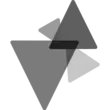
-
Run My Shades at the Same Time Every Day


Create your own PowerView® Automation (Legacy) and Swidget workflow
Create custom workflows effortlessly by selecting triggers, queries, and actions. With IFTTT, it's simple: “If this” trigger happens, “then that” action follows. Streamline tasks and save time with automated workflows that work for you.
17 triggers, queries, and actions
Air quality declines
Air quality improves
Humidity goes above
Humidity goes below
Motion begins
Motion ends
Temperature goes above
Temperature goes below
Turned Off
Turned On
Activate Multiple Room Scene
Activate Scene
Set Dimmer Level
Turn Off
Turn off all Schedules
Turn On
Turn on all Schedules
Activate Multiple Room Scene
Activate Scene
Air quality declines
Air quality improves
Humidity goes above
Humidity goes below
Motion begins
Motion ends
Set Dimmer Level
Temperature goes above
Temperature goes below
Turn Off
Build an automation in seconds!
You can add delays, queries, and more actions in the next step!
How to connect to a PowerView® Automation (Legacy) automation
Find an automation using PowerView® Automation (Legacy)
Find an automation to connect to, or create your own!Connect IFTTT to your PowerView® Automation (Legacy) account
Securely connect the Applet services to your respective accounts.Finalize and customize your Applet
Review trigger and action settings, and click connect. Simple as that!Upgrade your automations with
-

Connect to more Applets
Connect up to 20 automations with Pro, and unlimited automations with Pro+ -

Add multiple actions with exclusive services
Add real-time data and multiple actions for smarter automations -

Get access to faster speeds
Get faster updates and more actions with higher rate limits and quicker checks
More on PowerView® Automation (Legacy) and Swidget
About PowerView® Automation (Legacy)
Intelligent Shades That Simplify Your Life. Imagine a world where window treatments adjust to your needs, creating the perfect room ambiance morning, noon and night. That’s the beauty of PowerView® Automation from Hunter Douglas.
Compatible with Legacy PowerView Automation only. Not compatible with PowerView Gen 3 Automation.
Intelligent Shades That Simplify Your Life. Imagine a world where window treatments adjust to your needs, creating the perfect room ambiance morning, noon and night. That’s the beauty of PowerView® Automation from Hunter Douglas. Compatible with Legacy PowerView Automation only. Not compatible with PowerView Gen 3 Automation.
About Swidget
Make your home a smart(er) home using a variety of IFTTT triggers to control Wi-Fi enabled Swidget Outlets
Make your home a smart(er) home using a variety of IFTTT triggers to control Wi-Fi enabled Swidget Outlets