Other popular PowerView® Automation workflows and automations
-
Run My Shades When a SmartThings Device is Switched Off

-
Close your Hunter Douglas blinds when the sun is intense to keep your home comfortably cool
-
Run My Shades When a SmartThings Device is Switched On

-
Lower The Shades When Leaving Home

-
Control Hunter Douglas blinds when you turn on a scene

-
Run a PowerView Scene with a tagged text message

-
Use A SmartThings Device To Operate Hunter Douglas Shades

-
Run a Hunter Douglas PowerView Scene When Motion Is Detected After a Period of Quiet

-
Turns off all Hunter Douglas PowerView Schedules with Amazon Echo


Create your own PowerView® Automation and Warmup Smart Thermostat workflow
Create custom workflows effortlessly by selecting triggers, queries, and actions. With IFTTT, it's simple: “If this” trigger happens, “then that” action follows. Streamline tasks and save time with automated workflows that work for you.
18 triggers, queries, and actions
Build an automation in seconds!
You can add delays, queries, and more actions in the next step!
How to connect to a PowerView® Automation automation
Find an automation using PowerView® Automation
Find an automation to connect to, or create your own!Connect IFTTT to your PowerView® Automation account
Securely connect the Applet services to your respective accounts.Finalize and customize your Applet
Review trigger and action settings, and click connect. Simple as that!Upgrade your automations with
-

Connect to more Applets
Connect up to 20 automations with Pro, and unlimited automations with Pro+ -

Add multiple actions with exclusive services
Add real-time data and multiple actions for smarter automations -

Get access to faster speeds
Get faster updates and more actions with higher rate limits and quicker checks
More on Discord and Instagram
About PowerView® Automation
Intelligent Shades That Simplify Your Life. Imagine a world where window treatments adjust to your needs, creating the perfect room ambiance morning, noon and night. That’s the beauty of PowerView® Automation from Hunter Douglas.
Compatible with Legacy PowerView Automation only. Not compatible with PowerView Gen 3 Automation.
Intelligent Shades That Simplify Your Life. Imagine a world where window treatments adjust to your needs, creating the perfect room ambiance morning, noon and night. That’s the beauty of PowerView® Automation from Hunter Douglas.
Compatible with Legacy PowerView Automation only. Not compatible with PowerView Gen 3 Automation.
About Warmup Smart Thermostat
Our smart thermostats control your heating automatically, calculate the most efficient settings for your home and find you better energy deals. Typical savings are around £378 each year and we have versions for both central heating systems and underfloor heating systems.
Our smart thermostats control your heating automatically, calculate the most efficient settings for your home and find you better energy deals. Typical savings are around £378 each year and we have versions for both central heating systems and underfloor heating systems.