chat ended, go red
Other popular Pushover workflows and automations
-
-
Forward SMS to Tablet using Pushover
-
New iOS Release pushover notification
-
Learn something new every day

-
Tell me if there is movement
-
Pushover daily recommended recipe
-
Missed phone call notifies Pushover
-
When your WeMo Insight Switch is turned off, get a Pushover notification
-
Get an email when a new Pushover Applet is published

Create your own Pushover and QualityTime workflow
Create custom workflows effortlessly by selecting triggers, queries, and actions. With IFTTT, it's simple: “If this” trigger happens, “then that” action follows. Streamline tasks and save time with automated workflows that work for you.
6 triggers, queries, and actions
Daily smartphone screen unlocks
Polling trigger
Polling Applets run after IFTTT reaches out to the trigger service and finds a new trigger event. These trigger checks occur every 5 minutes for Pro and Pro+ users, and every hour for Free users.
This Trigger fires when the number of your smartphone screen unlocks exceeds your specified daily limit.
Daily smartphone usage time
Polling trigger
Polling Applets run after IFTTT reaches out to the trigger service and finds a new trigger event. These trigger checks occur every 5 minutes for Pro and Pro+ users, and every hour for Free users.
This Trigger fires when your smartphone usage exceeds your specified daily time limit.
Query
A query lets your Applet retrieve extra data that isn't included in the trigger, so that your automation can include more complete or useful information.
This query returns a list of when the number of your smartphone screen unlocks exceeds your specified daily limit.
Query
A query lets your Applet retrieve extra data that isn't included in the trigger, so that your automation can include more complete or useful information.
This query returns a list of when your smartphone usage exceeds your specified daily time limit.
Send a Pushover notification
Action
An action is the task your Applet carries out after the trigger occurs. It defines what happens as the result of your automation and completes the workflow.
This Action will generate a Pushover notification to your subscribed devices
Update a Pushover widget
Action
An action is the task your Applet carries out after the trigger occurs. It defines what happens as the result of your automation and completes the workflow.
This action will update your Pushover widget/watch with new glance data.
Daily smartphone screen unlocks
Polling trigger
Polling Applets run after IFTTT reaches out to the trigger service and finds a new trigger event. These trigger checks occur every 5 minutes for Pro and Pro+ users, and every hour for Free users.
This Trigger fires when the number of your smartphone screen unlocks exceeds your specified daily limit.
Daily smartphone usage time
Polling trigger
Polling Applets run after IFTTT reaches out to the trigger service and finds a new trigger event. These trigger checks occur every 5 minutes for Pro and Pro+ users, and every hour for Free users.
This Trigger fires when your smartphone usage exceeds your specified daily time limit.
Query
A query lets your Applet retrieve extra data that isn't included in the trigger, so that your automation can include more complete or useful information.
This query returns a list of when the number of your smartphone screen unlocks exceeds your specified daily limit.
Query
A query lets your Applet retrieve extra data that isn't included in the trigger, so that your automation can include more complete or useful information.
This query returns a list of when your smartphone usage exceeds your specified daily time limit.
Send a Pushover notification
Action
An action is the task your Applet carries out after the trigger occurs. It defines what happens as the result of your automation and completes the workflow.
This Action will generate a Pushover notification to your subscribed devices
Update a Pushover widget
Action
An action is the task your Applet carries out after the trigger occurs. It defines what happens as the result of your automation and completes the workflow.
This action will update your Pushover widget/watch with new glance data.
Build an automation in seconds!
If
Daily smartphone screen unlocks
Then
Send a Pushover notification
You can add delays, queries, and more actions in the next step!
GET STARTED
How to connect to a Pushover automation
Find an automation using Pushover
Find an automation to connect to, or create your own!Connect IFTTT to your Pushover account
Securely connect the Applet services to your respective accounts.Finalize and customize your Applet
Review trigger and action settings, and click connect. Simple as that!Upgrade your automations with
-

Connect to more Applets
Connect up to 20 automations with Pro, and unlimited automations with Pro+ -

Add multiple actions with exclusive services
Add real-time data and multiple actions for smarter automations -

Get access to faster speeds
Get faster updates and more actions with higher rate limits and quicker checks
More on Pushover and QualityTime
About Pushover
Pushover makes it easy to send notifications to your Android, iOS, and Desktop devices from a variety of sources.
Pushover makes it easy to send notifications to your Android, iOS, and Desktop devices from a variety of sources.
About QualityTime
QualityTime is a fun, visual and easy to use Android app that allows you to monitor and get real time reports on how much time you’re spending on your mobile phone specific apps.
QualityTime is a fun, visual and easy to use Android app that allows you to monitor and get real time reports on how much time you’re spending on your mobile phone specific apps.