Other popular SimCam workflows and automations
-
Sonos play a favorite when SimCam recognizes a Face ID that set up

-
When SimCam recognizes a FaceID,switch SmartThings on.

-
"Alexa trigger close privacy mode" ,SimCam will turn off Privacy Mode.

-
Turn on privacy mode when you get home,turn off privacy mode when you leave home

-
Disarm your system when SimCam recognizes a Face ID
-
Turn on simcam's privacy mode when you enter or exit an area

-
When you leave home, turn off SimCam privacy mode

-
Turn off simcam's privacy mode when you enter or exit an area

-
Send yourself an email when SimCam detect the selected object is removed


Create your own SimCam and TrickleStar Connected Products workflow
Create custom workflows effortlessly by selecting triggers, queries, and actions. With IFTTT, it's simple: “If this” trigger happens, “then that” action follows. Streamline tasks and save time with automated workflows that work for you.
35 triggers, queries, and actions
Baby Moving
Baby Crying
Baby Out Of Fence
Baby Sleeping Soundly
Doorbell Answered Rings
Doorbell Missed Rings
Doorbell Wandering
Facial Recognition
Object Monitoring
Person Detection
Pets Appear
Thermostat mode or setpoint changes
Resume thermostat schedule
Schedule vacation event
Set thermostat fan on
Set thermostat fan to auto
Set thermostat fan to run once
Set thermostat temporary hold
Turn device off
Turn device on
Turn Off Privacy Mode
Turn On Privacy Mode
Baby Moving
Baby Crying
Baby Out Of Fence
Baby Sleeping Soundly
Doorbell Answered Rings
Doorbell Missed Rings
Doorbell Wandering
Facial Recognition
Build an automation in seconds!
You can add delays, queries, and more actions in the next step!
How to connect to a SimCam automation
Find an automation using SimCam
Find an automation to connect to, or create your own!Connect IFTTT to your SimCam account
Securely connect the Applet services to your respective accounts.Finalize and customize your Applet
Review trigger and action settings, and click connect. Simple as that!Upgrade your automations with
-

Connect to more Applets
Connect up to 20 automations with Pro, and unlimited automations with Pro+ -

Add multiple actions with exclusive services
Add real-time data and multiple actions for smarter automations -

Get access to faster speeds
Get faster updates and more actions with higher rate limits and quicker checks
More on SimCam and TrickleStar Connected Products
About SimCam
SimCam is the first on-device A.I.-powered security camera that can automate other smart home devices based on signs of human activities. Your connected home becomes smarter and more intuitive with this AI vision trigger.
SimCam is the first on-device A.I.-powered security camera that can automate other smart home devices based on signs of human activities. Your connected home becomes smarter and more intuitive with this AI vision trigger.
About TrickleStar Connected Products
TrickleStar Connected Products improve comfort, optimize how and when you use energy and reduce your energy bills.
TrickleStar Connected Products improve comfort, optimize how and when you use energy and reduce your energy bills.